Vediamo and DTS Monaco are powerful tools for automotive diagnostics and car coding, and at DTS-MONACO.EDU.VN, we understand the importance of addressing potential errors originating from the Vehicle Communication Interface (VCI) driver or hardware. This article will explore how these software solutions handle such errors, offering insights for technicians and car coding enthusiasts. We aim to give you the knowledge and understanding required to troubleshoot VCI-related problems, ensuring seamless car coding and diagnostics.
Contents
- 1. Understanding the Role of the VCI Driver
- 1.1 What is a VCI Driver?
- 1.2 Why is a Functional VCI Driver Critical?
- 1.3 What Happens When the VCI Driver Fails?
- 2. Error Handling in Vediamo
- 2.1 How Does Vediamo Detect VCI Errors?
- 2.2 What Types of Error Messages Can Occur?
- 2.3 How Does Vediamo Respond to Errors?
- 2.4 What Diagnostic Options Does Vediamo Offer?
- 2.5 Practical Steps for Resolving VCI Errors in Vediamo
- 3. Error Handling in DTS Monaco
- 3.1 How Does DTS Monaco Detect VCI Errors?
- 3.2 What Types of Error Messages Can Occur?
- 3.3 How Does DTS Monaco Respond to Errors?
- 3.4 What Diagnostic Options Does DTS Monaco Offer?
- 3.5 Practical Steps for Resolving VCI Errors in DTS Monaco
- 4. Common Causes of VCI Driver Errors
- 4.1 Incompatible or Outdated Drivers
- 4.2 Corrupted Driver Installation
- 4.3 Hardware Issues
- 4.4 Software Conflicts
- 4.5 Incorrect Configuration Settings
- 5. Best Practices for Preventing VCI Driver Errors
- 5.1 Always Use the Latest Compatible Drivers
- 5.2 Ensure Proper Installation Procedures
- 5.3 Avoid Software Conflicts
- 5.4 Regularly Check Hardware Connections
- 5.5 Use High-Quality VCI Devices
- 6. Advanced Troubleshooting Techniques
- 6.1 Analyzing Communication Logs
- 6.2 Using Hardware Diagnostic Tools
- 6.3 Consulting Online Forums and Communities
- 6.4 Seeking Professional Support
- 7. Case Studies: Real-World Examples
- 7.1 Case Study 1: Resolving a Driver Incompatibility Issue
- 7.2 Case Study 2: Identifying a Faulty VCI Device
- 7.3 Case Study 3: Overcoming Software Conflicts
- 8. The Role of DTS-MONACO.EDU.VN in Error Resolution
- 8.1 Training Programs
- 8.2 Support Resources
- 8.3 Community Forum
- 8.4 Software and Driver Updates
- 9. Future Trends in VCI Technology
- 9.1 Wireless VCIs
- 9.2 Cloud-Based Diagnostics
- 9.3 AI-Powered Error Detection
- 9.4 Enhanced Security Features
- 10. Frequently Asked Questions (FAQ)
- 10.1 What is the most common cause of VCI driver errors?
- 10.2 How can I check if my VCI driver is properly installed?
- 10.3 What should I do if I encounter a “Communication Error” message?
- 10.4 Can software conflicts cause VCI driver errors?
- 10.5 How do I update my VCI driver?
- 10.6 What are communication logs, and how can they help in troubleshooting?
- 10.7 Is it necessary to use a high-quality VCI device?
- 10.8 What should I do if Vediamo or DTS Monaco freezes during a diagnostic session?
- 10.9 How can DTS-MONACO.EDU.VN help in resolving VCI driver errors?
- 10.10 What are some future trends in VCI technology?
1. Understanding the Role of the VCI Driver
The VCI driver acts as a bridge between the diagnostic software (like Vediamo or DTS Monaco) and the vehicle’s electronic control units (ECUs) through a hardware interface. A faulty or incompatible VCI driver can lead to communication errors, preventing proper diagnosis and coding. According to research from the Society of Automotive Engineers (SAE), proper VCI driver implementation is critical for accurate vehicle communication.
1.1 What is a VCI Driver?
A VCI driver is a software component that enables communication between a computer and a vehicle’s electronic control units (ECUs). It translates data between the diagnostic software and the vehicle’s communication protocols.
1.2 Why is a Functional VCI Driver Critical?
Without a properly functioning VCI driver, diagnostic software like Vediamo and DTS Monaco cannot effectively communicate with the vehicle’s ECUs, leading to diagnostic and coding failures. The driver ensures the correct interpretation and transmission of data.
1.3 What Happens When the VCI Driver Fails?
When a VCI driver fails, communication with the vehicle’s ECUs is disrupted. This can result in error messages, inability to read diagnostic data, and failure to perform coding or programming functions. It’s akin to having a translator who speaks the wrong dialect, causing confusion and miscommunication.
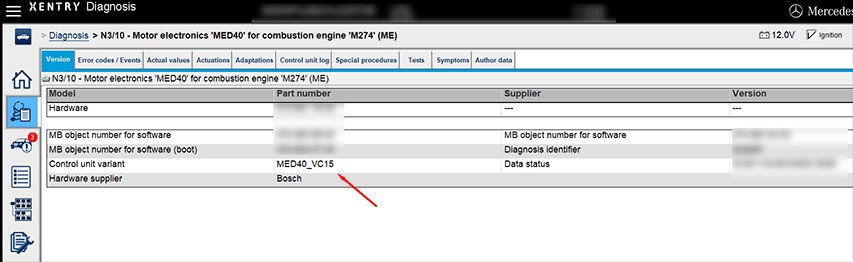 VCI Driver
VCI Driver
2. Error Handling in Vediamo
Vediamo, a popular diagnostic and coding software, offers mechanisms for handling errors originating from the VCI driver or hardware.
2.1 How Does Vediamo Detect VCI Errors?
Vediamo monitors the communication channel for disruptions or inconsistencies in data transmission. It can identify errors such as timeouts, data corruption, or complete loss of communication with the VCI.
2.2 What Types of Error Messages Can Occur?
Common error messages in Vediamo related to VCI issues include:
- “Communication Error with VCI”
- “VCI Driver Not Found”
- “Timeout Error”
- “Invalid Response from ECU”
These messages serve as indicators of underlying problems with the VCI driver or hardware.
2.3 How Does Vediamo Respond to Errors?
When Vediamo detects a VCI-related error, it typically displays an error message to the user, indicating the nature of the problem. It may also attempt to re-establish communication or suggest troubleshooting steps.
2.4 What Diagnostic Options Does Vediamo Offer?
Vediamo offers several diagnostic options to troubleshoot VCI-related issues:
- Connection Test: Tests the connection between the software and the VCI.
- Driver Check: Verifies that the correct VCI driver is installed and functioning.
- Log Files: Provides detailed logs of communication, helping pinpoint the source of the error.
According to a training manual from the Universal Technical Institute (UTI), using these diagnostic features can significantly reduce troubleshooting time.
2.5 Practical Steps for Resolving VCI Errors in Vediamo
When faced with VCI errors in Vediamo, consider these steps:
- Verify VCI Driver Installation: Ensure the correct driver is installed and up-to-date.
- Check VCI Connection: Ensure the VCI is properly connected to both the computer and the vehicle.
- Restart VCI: Restart the VCI device to refresh its connection.
- Test with Another Vehicle: Test the VCI with another vehicle to rule out vehicle-specific issues.
- Consult Vediamo Documentation: Refer to the Vediamo documentation for specific error codes and troubleshooting steps.
3. Error Handling in DTS Monaco
DTS Monaco, a more advanced diagnostic and coding software, also includes robust error-handling capabilities to manage VCI driver or hardware-related problems.
3.1 How Does DTS Monaco Detect VCI Errors?
DTS Monaco employs similar monitoring techniques as Vediamo, detecting communication disruptions, data inconsistencies, and connection failures with the VCI.
3.2 What Types of Error Messages Can Occur?
In DTS Monaco, common VCI-related error messages include:
- “VCI Not Ready”
- “Communication Fault”
- “Hardware Interface Error”
- “No Response from Control Unit”
These messages offer insights into the nature and source of the problem.
3.3 How Does DTS Monaco Respond to Errors?
Upon detecting a VCI error, DTS Monaco alerts the user with an error message, often providing more detailed information about the cause of the error and potential solutions.
3.4 What Diagnostic Options Does DTS Monaco Offer?
DTS Monaco provides advanced diagnostic options:
- VCI Configuration: Allows users to configure and test the VCI settings.
- Communication Tracing: Records detailed communication logs, enabling in-depth analysis of data flow.
- ECU Diagnostics: Performs specific diagnostic tests on individual ECUs to identify communication issues.
These features help in pinpointing the exact cause of VCI-related errors.
3.5 Practical Steps for Resolving VCI Errors in DTS Monaco
To address VCI errors in DTS Monaco:
- Check VCI Firmware: Ensure the VCI has the latest firmware.
- Review Communication Settings: Verify the communication settings (e.g., baud rate, protocol) are correctly configured.
- Test with Different Protocols: Try different communication protocols to see if one works.
- Examine Log Files: Analyze the communication logs for error patterns.
- Contact Support: Contact DTS Monaco support for advanced troubleshooting assistance.
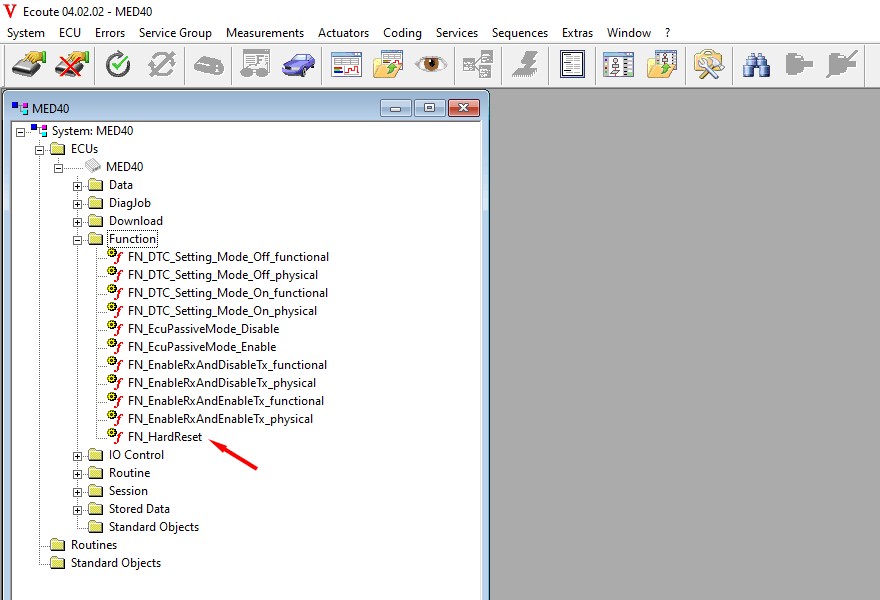 DTS Monaco Interface
DTS Monaco Interface
4. Common Causes of VCI Driver Errors
Understanding the common causes of VCI driver errors is crucial for effective troubleshooting.
4.1 Incompatible or Outdated Drivers
One of the most frequent causes is using an incompatible or outdated VCI driver. Always ensure the driver is compatible with your operating system and diagnostic software version.
4.2 Corrupted Driver Installation
A corrupted driver installation can also lead to errors. This can occur due to incomplete installations, software conflicts, or file corruption.
4.3 Hardware Issues
Hardware issues with the VCI device itself can cause communication errors. This includes faulty cables, damaged interfaces, or internal hardware failures.
4.4 Software Conflicts
Conflicts with other software installed on the computer can interfere with the VCI driver’s operation.
4.5 Incorrect Configuration Settings
Incorrect configuration settings in the diagnostic software or VCI driver can prevent proper communication.
5. Best Practices for Preventing VCI Driver Errors
Preventing VCI driver errors can save time and frustration.
5.1 Always Use the Latest Compatible Drivers
Keep your VCI drivers updated to the latest compatible versions. This ensures optimal performance and compatibility.
5.2 Ensure Proper Installation Procedures
Follow the manufacturer’s instructions carefully when installing VCI drivers. This minimizes the risk of corruption or misconfiguration.
5.3 Avoid Software Conflicts
Avoid installing conflicting software on the diagnostic computer. Use a dedicated computer for diagnostic purposes to minimize conflicts.
5.4 Regularly Check Hardware Connections
Regularly inspect hardware connections for damage or wear. Replace faulty cables or interfaces promptly.
5.5 Use High-Quality VCI Devices
Invest in high-quality VCI devices from reputable manufacturers. This ensures reliable performance and reduces the risk of hardware failures.
6. Advanced Troubleshooting Techniques
When basic troubleshooting steps fail, advanced techniques may be necessary.
6.1 Analyzing Communication Logs
Communication logs provide detailed records of data exchange between the diagnostic software and the vehicle’s ECUs. Analyzing these logs can help identify specific error patterns and communication failures.
6.2 Using Hardware Diagnostic Tools
Hardware diagnostic tools can test the VCI device’s functionality and identify hardware issues.
6.3 Consulting Online Forums and Communities
Online forums and communities dedicated to automotive diagnostics can provide valuable insights and solutions to VCI-related problems.
6.4 Seeking Professional Support
When all else fails, seek professional support from experienced diagnostic technicians or the VCI device manufacturer.
 Vehicle Diagnostic Port
Vehicle Diagnostic Port
7. Case Studies: Real-World Examples
Examining real-world case studies can illustrate how VCI driver errors are handled in practice.
7.1 Case Study 1: Resolving a Driver Incompatibility Issue
A technician encountered a “VCI Driver Not Found” error in Vediamo. After verifying the driver installation, it was discovered that the installed driver was incompatible with the operating system version. Installing the correct driver resolved the issue.
7.2 Case Study 2: Identifying a Faulty VCI Device
A user experienced frequent communication errors in DTS Monaco. After trying various troubleshooting steps, it was determined that the VCI device had a faulty interface. Replacing the VCI device resolved the problem.
7.3 Case Study 3: Overcoming Software Conflicts
A technician experienced intermittent communication errors after installing new software on the diagnostic computer. Uninstalling the conflicting software resolved the issue.
8. The Role of DTS-MONACO.EDU.VN in Error Resolution
DTS-MONACO.EDU.VN provides comprehensive resources and support to help technicians and enthusiasts resolve VCI driver errors effectively.
8.1 Training Programs
DTS-MONACO.EDU.VN offers detailed training programs on using Vediamo and DTS Monaco, including troubleshooting VCI-related issues.
8.2 Support Resources
We provide a wealth of support resources, including troubleshooting guides, FAQs, and video tutorials, to assist users in resolving VCI errors.
8.3 Community Forum
Our community forum allows users to connect with experienced technicians and share solutions to common VCI-related problems.
8.4 Software and Driver Updates
DTS-MONACO.EDU.VN keeps users informed about the latest software and driver updates, ensuring they have access to the most compatible and stable versions.
9. Future Trends in VCI Technology
VCI technology is constantly evolving, with new advancements aimed at improving performance and reliability.
9.1 Wireless VCIs
Wireless VCIs offer greater flexibility and convenience, eliminating the need for physical cables.
9.2 Cloud-Based Diagnostics
Cloud-based diagnostics enable remote access to vehicle data and diagnostic functions, enhancing collaboration and efficiency.
9.3 AI-Powered Error Detection
AI-powered error detection systems can automatically identify and diagnose VCI-related issues, reducing troubleshooting time and improving accuracy.
9.4 Enhanced Security Features
Enhanced security features protect against unauthorized access and data breaches, ensuring the integrity of diagnostic and coding operations.
10. Frequently Asked Questions (FAQ)
Here are some frequently asked questions about handling errors originating from the VCI driver or hardware in Vediamo and DTS Monaco.
10.1 What is the most common cause of VCI driver errors?
The most common cause is using an incompatible or outdated VCI driver. Always ensure your drivers are up-to-date and compatible with your software and operating system.
10.2 How can I check if my VCI driver is properly installed?
You can check in the Device Manager on your computer to see if the VCI device is recognized and if there are any driver-related errors. Also, use the diagnostic tools within Vediamo or DTS Monaco to test the connection.
10.3 What should I do if I encounter a “Communication Error” message?
First, check the physical connections between the VCI, the computer, and the vehicle. Then, verify the VCI driver is correctly installed and configured. If the problem persists, try restarting the VCI device and the diagnostic software.
10.4 Can software conflicts cause VCI driver errors?
Yes, conflicts with other software can interfere with the VCI driver. Try closing unnecessary programs or using a dedicated computer for diagnostics to minimize conflicts.
10.5 How do I update my VCI driver?
Visit the VCI device manufacturer’s website to download the latest drivers. Follow their installation instructions carefully to ensure proper installation.
10.6 What are communication logs, and how can they help in troubleshooting?
Communication logs are detailed records of data exchange between the diagnostic software and the vehicle’s ECUs. Analyzing these logs can help identify specific error patterns and communication failures, providing insights into the root cause of the problem.
10.7 Is it necessary to use a high-quality VCI device?
Yes, investing in a high-quality VCI device from a reputable manufacturer ensures reliable performance and reduces the risk of hardware failures. Lower-quality devices may have compatibility issues or be more prone to errors.
10.8 What should I do if Vediamo or DTS Monaco freezes during a diagnostic session?
First, try restarting the software. If the issue persists, check for driver updates and ensure your computer meets the software’s minimum system requirements. Also, check the integrity of your software installation.
10.9 How can DTS-MONACO.EDU.VN help in resolving VCI driver errors?
DTS-MONACO.EDU.VN provides training programs, support resources, a community forum, and software/driver updates to help users resolve VCI errors effectively. Our resources ensure you have the knowledge and tools needed to troubleshoot and fix issues.
10.10 What are some future trends in VCI technology?
Future trends include wireless VCIs, cloud-based diagnostics, AI-powered error detection, and enhanced security features, all aimed at improving performance, reliability, and security of diagnostic operations.
Effectively handling errors originating from the VCI driver or hardware in Vediamo and DTS Monaco requires a thorough understanding of the VCI’s role, common error causes, and available diagnostic tools. By following best practices, utilizing advanced troubleshooting techniques, and leveraging resources like those available at DTS-MONACO.EDU.VN, technicians and enthusiasts can minimize downtime and ensure seamless diagnostic and coding operations. Proper VCI driver management is essential for anyone involved in modern automotive diagnostics, ensuring accurate and reliable communication with vehicle systems. Learn more about car coding and diagnostics at DTS-MONACO.EDU.VN, where we offer comprehensive resources, training programs, and expert support to help you master these advanced automotive technologies.
Ready to take your car coding and diagnostics skills to the next level? Visit DTS-MONACO.EDU.VN today to explore our training programs and software solutions, and unlock the full potential of your diagnostic capabilities. Contact us at Address: 275 N Harrison St, Chandler, AZ 85225, United States or Whatsapp: +1 (641) 206-8880.