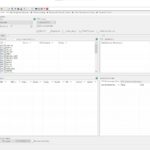Updating your C6 VCI (Vehicle Communication Interface) firmware is crucial for optimal performance and compatibility; DTS-MONACO.EDU.VN is here to guide you through the process. This article will explore how to keep your C6 VCI, whether genuine or VCX, up-to-date so you can seamlessly diagnose and service vehicles. We’ll cover everything from identifying your VCI type to step-by-step instructions, ensuring you’re always ready to tackle any automotive challenge with the latest car coding and diagnostic software.
Contents
- 1. Understanding C6 VCI Devices and Firmware Updates
- 1.1 Why Firmware Updates Matter
- 1.2 Genuine vs. VCX (Clone) C6 VCI Devices
- 1.3 Identifying Your C6 VCI Device
- 2. Preparing for the Firmware Update
- 2.1 Checking Compatibility
- 2.2 Gathering Necessary Resources
- 2.3 Taking Precautions
- 3. Updating Firmware on a Genuine C6 VCI
- 3.1 Using Xentry Software
- 3.2 Using a Dedicated Update Tool
- 3.3 Best Practices for Genuine C6 VCI Updates
- 4. Updating Firmware on a VCX (Clone) C6 VCI
- 4.1 Finding Firmware and Update Tools
- 4.2 Using the Update Tool
- 4.3 Risks and Precautions for VCX C6 VCI Updates
- 5. Troubleshooting Common Firmware Update Issues
- 5.1 VCI Not Recognized
- 5.2 Update Fails to Install
- 5.3 VCI Becomes Unstable or Unusable
- 5.4 Seeking Professional Help
- 6. Maintaining Your C6 VCI After Firmware Updates
- 6.1 Regular Diagnostics and Testing
- 6.2 Proper Storage and Handling
- 6.3 Keeping Software and Drivers Up-to-Date
- 6.4 Seeking Training and Support
- 7. Advanced Car Coding with Updated C6 VCI
- 7.1 Understanding Car Coding Basics
- 7.2 Common Car Coding Applications
- 7.3 Using DTS Monaco for Advanced Car Coding
- 7.4 Safety and Precautions for Car Coding
- 8. The Future of C6 VCI Devices and Firmware Updates
- 8.1 Increased Complexity of Vehicle Systems
- 8.2 Over-the-Air (OTA) Updates
- 8.3 Integration with Cloud-Based Services
- 8.4 Importance of Training and Certification
- 9. Conclusion: Staying Updated for Optimal Performance
- 10. FAQs About C6 VCI Firmware Updates
- 10.1 What is a C6 VCI?
- 10.2 Why is it important to update the firmware on a C6 VCI?
- 10.3 How do I know if I have a genuine or VCX C6 VCI?
- 10.4 Where can I find firmware updates for my C6 VCI?
- 10.5 How do I update the firmware on a genuine C6 VCI?
- 10.6 How do I update the firmware on a VCX C6 VCI?
- 10.7 What are the risks of updating the firmware on a VCX C6 VCI?
- 10.8 What should I do if the firmware update fails?
- 10.9 How can I maintain my C6 VCI after a firmware update?
- 10.10 Where can I get training and support for C6 VCI devices and diagnostic software?
1. Understanding C6 VCI Devices and Firmware Updates
What are C6 VCI devices and why are firmware updates so important? Let’s dive into the basics.
A C6 VCI (Vehicle Communication Interface) is a diagnostic tool used to communicate with a vehicle’s electronic control units (ECUs). It acts as a bridge between diagnostic software, like Xentry or DTS Monaco, and the vehicle’s systems, allowing technicians to perform tasks such as reading diagnostic trouble codes (DTCs), programming modules, and performing advanced car coding functions. Firmware is the embedded software that controls the VCI’s hardware.
1.1 Why Firmware Updates Matter
Firmware updates are essential for several reasons:
- Compatibility: New vehicle models and software versions often require updated firmware to ensure seamless communication.
- Performance: Updates can optimize the VCI’s performance, making it faster and more reliable.
- Bug Fixes: Firmware updates often include fixes for known issues and bugs that can affect the VCI’s functionality.
- New Features: Some updates introduce new features or enhancements to the VCI’s capabilities.
- Security: Updates can address security vulnerabilities, protecting the VCI and the vehicle from potential threats.
Keeping your C6 VCI’s firmware up-to-date ensures you have the latest features, optimal performance, and the best possible diagnostic experience.
1.2 Genuine vs. VCX (Clone) C6 VCI Devices
It’s important to distinguish between genuine and VCX (clone) C6 VCI devices. Genuine devices are manufactured by Bosch or other authorized manufacturers and come with official support and updates. VCX devices, on the other hand, are clones produced by third-party manufacturers, often at a lower cost. While VCX devices can offer similar functionality, they may have limitations in terms of update availability, reliability, and support.
Alt: Genuine Mercedes Benz VCI C6 interface used for vehicle diagnostics
According to industry experts, using genuine diagnostic tools ensures access to verified data and reliable performance, crucial for accurate vehicle servicing.
1.3 Identifying Your C6 VCI Device
Before proceeding with a firmware update, it’s important to identify whether you have a genuine or VCX C6 VCI device. Here are a few ways to tell the difference:
- Branding: Genuine devices typically have official Mercedes-Benz or Bosch branding, while VCX devices may have generic branding or no branding at all.
- Price: Genuine devices are typically more expensive than VCX devices.
- Source: Purchase genuine devices from authorized dealers or reputable suppliers. VCX devices are often sold through online marketplaces or less reputable sources.
- Software/Drivers: Genuine devices usually come with official software and driver support, while VCX devices may require unofficial or cracked software.
Knowing the type of C6 VCI device you have will help you determine the appropriate update method and resources.
2. Preparing for the Firmware Update
What steps should you take to ensure a smooth and successful firmware update for your C6 VCI? Let’s get ready.
Before you begin the firmware update process, it’s important to take a few preparatory steps to ensure a smooth and successful experience. These steps include checking compatibility, gathering necessary resources, and taking precautions to avoid potential issues.
2.1 Checking Compatibility
First, verify that the firmware update is compatible with your specific C6 VCI device and the diagnostic software you’re using. Check the manufacturer’s website or documentation for compatibility information.
- VCI Model: Ensure the update is designed for your exact C6 VCI model number.
- Software Version: Confirm that the update is compatible with the version of Xentry, DTS Monaco, or other diagnostic software you’re using.
- Operating System: Check that your computer’s operating system (e.g., Windows 10, Windows 11) is supported by the update tool.
Compatibility issues can lead to installation errors or, in some cases, render the VCI unusable.
2.2 Gathering Necessary Resources
Gather all the necessary resources before starting the update process:
- Firmware Update File: Download the correct firmware update file from the manufacturer’s website or a trusted source.
- Update Tool: Obtain the appropriate update tool or software required to install the firmware. This may be a standalone application or part of the diagnostic software suite.
- USB Cable: Have a reliable USB cable to connect the VCI to your computer.
- Power Supply: Ensure your computer has a stable power supply to prevent interruptions during the update.
- Internet Connection: In some cases, an internet connection may be required to download additional files or verify the update.
Having all the necessary resources on hand will streamline the update process and minimize potential delays.
2.3 Taking Precautions
Take the following precautions to protect your VCI and data during the update:
- Backup: Back up your VCI’s current configuration and settings, if possible.
- Disable Antivirus: Temporarily disable antivirus software, as it may interfere with the update process.
- Close Unnecessary Programs: Close all other programs and applications on your computer to free up resources and prevent conflicts.
- Stable Connection: Ensure a stable USB connection between the VCI and your computer. Avoid using USB hubs or extenders.
- Uninterrupted Power: Maintain a stable power supply to your computer to prevent interruptions during the update.
Taking these precautions will help minimize the risk of errors or data loss during the firmware update.
3. Updating Firmware on a Genuine C6 VCI
How do you update the firmware on a genuine C6 VCI? Here are detailed steps.
Updating the firmware on a genuine C6 VCI typically involves using the official Mercedes-Benz diagnostic software, Xentry, or a dedicated update tool provided by the manufacturer. Here are the general steps:
3.1 Using Xentry Software
If you have a valid Xentry subscription, you can update the C6 VCI’s firmware directly through the software.
- Connect the VCI: Connect the C6 VCI to your computer via USB and ensure it is properly recognized by the system.
- Launch Xentry: Open the Xentry diagnostic software and wait for it to initialize.
- Navigate to VCI Management: Look for a VCI management or administration section within Xentry. This may be located in the settings or configuration menu.
- Check for Updates: In the VCI management section, there should be an option to check for available firmware updates. Select this option.
- Download and Install: If an update is available, Xentry will download the necessary files and prompt you to install them. Follow the on-screen instructions carefully.
- Wait for Completion: Do not disconnect the VCI or interrupt the update process until Xentry indicates that the firmware update is complete.
- Verify Installation: After the update, Xentry may prompt you to verify the installation. Follow the instructions to ensure the firmware has been updated successfully.
According to Mercedes-Benz official documentation, using Xentry for VCI updates ensures compatibility and access to the latest firmware versions.
3.2 Using a Dedicated Update Tool
Some genuine C6 VCI devices may come with a dedicated update tool or software provided by the manufacturer.
- Install the Tool: Install the update tool on your computer, following the manufacturer’s instructions.
- Connect the VCI: Connect the C6 VCI to your computer via USB.
- Launch the Tool: Open the update tool and wait for it to recognize the VCI.
- Check for Updates: The tool should automatically check for available firmware updates. If not, look for an option to manually check for updates.
- Download and Install: If an update is available, the tool will download the necessary files and prompt you to install them. Follow the on-screen instructions carefully.
- Wait for Completion: Do not disconnect the VCI or interrupt the update process until the tool indicates that the firmware update is complete.
- Verify Installation: After the update, the tool may prompt you to verify the installation. Follow the instructions to ensure the firmware has been updated successfully.
Always use the official update tool provided by the manufacturer to avoid compatibility issues or potential damage to the VCI.
3.3 Best Practices for Genuine C6 VCI Updates
Here are some best practices to follow when updating the firmware on a genuine C6 VCI:
- Use a Stable Power Supply: Ensure your computer has a stable power supply throughout the update process.
- Maintain a Stable Connection: Avoid using USB hubs or extenders, and ensure the USB cable is securely connected to both the VCI and your computer.
- Do Not Interrupt: Do not disconnect the VCI or interrupt the update process once it has started.
- Follow Instructions: Follow the on-screen instructions carefully and do not deviate from the recommended procedure.
- Consult Documentation: Refer to the manufacturer’s documentation or website for detailed instructions and troubleshooting tips.
Following these best practices will help ensure a smooth and successful firmware update for your genuine C6 VCI.
4. Updating Firmware on a VCX (Clone) C6 VCI
How do you update the firmware on a VCX (Clone) C6 VCI? Here’s what you need to know.
Updating the firmware on a VCX (clone) C6 VCI can be more challenging than updating a genuine device. VCX devices often lack official support and updates, so you may need to rely on unofficial sources or workarounds. Here are the general steps:
4.1 Finding Firmware and Update Tools
The first step is to find the appropriate firmware update file and update tool for your specific VCX C6 VCI. This may require some research and caution, as unofficial sources may contain malicious software or incompatible files.
- Online Forums: Check online forums and communities dedicated to automotive diagnostics and car coding. Other users may have shared firmware updates and tools for your specific VCX device.
- Seller/Supplier: Contact the seller or supplier of your VCX device and ask if they can provide a firmware update and update tool.
- Third-Party Websites: Be cautious when downloading firmware from third-party websites. Ensure the source is reputable and scan the files for viruses before running them.
Always exercise caution when downloading and using unofficial firmware updates and tools, as they may pose a security risk to your computer and VCI.
4.2 Using the Update Tool
Once you have obtained the firmware update file and update tool, follow these steps:
- Install the Tool: Install the update tool on your computer, following the instructions provided.
- Connect the VCI: Connect the VCX C6 VCI to your computer via USB.
- Launch the Tool: Open the update tool and wait for it to recognize the VCI.
- Load Firmware: The tool may require you to manually load the firmware update file. Browse to the location of the file and select it.
- Start the Update: Start the firmware update process, following the on-screen instructions carefully.
- Wait for Completion: Do not disconnect the VCI or interrupt the update process until the tool indicates that the firmware update is complete.
- Verify Installation: After the update, the tool may prompt you to verify the installation. Follow the instructions to ensure the firmware has been updated successfully.
The update process may vary depending on the specific update tool and VCX device. Refer to any available documentation or instructions for guidance.
4.3 Risks and Precautions for VCX C6 VCI Updates
Updating the firmware on a VCX C6 VCI carries inherent risks, as unofficial updates may be incompatible, unstable, or even malicious. Here are some precautions to take:
- Backup: If possible, back up your VCI’s current configuration and settings before proceeding with the update.
- Research: Research the firmware update and update tool thoroughly before using them. Look for feedback from other users and verify the source’s reputation.
- Virus Scan: Scan the firmware update file and update tool for viruses and malware before running them.
- Test Environment: If possible, test the update process in a test environment before applying it to your primary VCX device.
- Be Prepared for Failure: Be aware that the update process may fail, potentially rendering the VCI unusable. Have a backup plan in case this occurs.
By taking these precautions, you can minimize the risks associated with updating the firmware on a VCX C6 VCI.
5. Troubleshooting Common Firmware Update Issues
What should you do if you encounter problems during the firmware update process? Here are some solutions.
Even with careful preparation, you may encounter issues during the firmware update process. Here are some common problems and troubleshooting tips:
5.1 VCI Not Recognized
If your computer or update tool does not recognize the C6 VCI, try the following:
- Check USB Connection: Ensure the USB cable is securely connected to both the VCI and your computer. Try a different USB port or cable.
- Install Drivers: Make sure you have installed the correct drivers for the C6 VCI. Check the manufacturer’s website or documentation for driver downloads.
- Restart Computer: Restart your computer and try again.
- Check Device Manager: Open the Device Manager in Windows and check for any errors or warnings related to the VCI. Update or reinstall the drivers if necessary.
According to automotive diagnostic experts, driver issues are a common cause of VCI recognition problems.
5.2 Update Fails to Install
If the firmware update fails to install, try the following:
- Check Compatibility: Ensure the firmware update is compatible with your specific C6 VCI device and software version.
- Run as Administrator: Run the update tool as an administrator. Right-click on the executable file and select “Run as administrator.”
- Disable Antivirus: Temporarily disable your antivirus software, as it may interfere with the update process.
- Close Unnecessary Programs: Close all other programs and applications on your computer to free up resources and prevent conflicts.
- Retry the Update: Try running the update process again.
If the update continues to fail, consult the manufacturer’s documentation or contact technical support for assistance.
5.3 VCI Becomes Unstable or Unusable
In rare cases, a failed firmware update can render the VCI unstable or unusable. If this occurs, try the following:
- Reinstall Firmware: Try reinstalling the firmware using the update tool.
- Factory Reset: If possible, perform a factory reset on the VCI to restore it to its original state.
- Contact Support: Contact the manufacturer or seller for technical support. They may be able to provide a recovery procedure or replacement device.
Preventative measures, such as backing up the VCI’s configuration and using a stable power supply, can help minimize the risk of a failed update.
5.4 Seeking Professional Help
If you are unable to resolve the issue on your own, consider seeking professional help from a qualified automotive diagnostic technician. They may have specialized tools and knowledge to diagnose and repair VCI problems.
DTS-MONACO.EDU.VN offers comprehensive support and training for C6 VCI devices and diagnostic software. Contact us for assistance with firmware updates and troubleshooting. Address: 275 N Harrison St, Chandler, AZ 85225, United States. Whatsapp: +1 (641) 206-8880. Website: DTS-MONACO.EDU.VN.
6. Maintaining Your C6 VCI After Firmware Updates
How do you ensure your C6 VCI continues to perform optimally after a firmware update? Let’s look at maintenance.
After successfully updating the firmware on your C6 VCI, it’s important to take steps to maintain its performance and longevity. Here are some tips:
6.1 Regular Diagnostics and Testing
Perform regular diagnostics and testing to ensure the VCI is functioning correctly. Use the VCI with your diagnostic software to read diagnostic trouble codes (DTCs), monitor sensor data, and perform other diagnostic functions.
- Check Communication: Verify that the VCI can communicate with different vehicle modules and systems.
- Monitor Performance: Monitor the VCI’s performance, such as data transfer speed and stability.
- Address Issues Promptly: If you encounter any issues or errors, address them promptly to prevent further problems.
Regular diagnostics and testing can help identify potential problems early on, allowing you to take corrective action before they escalate.
6.2 Proper Storage and Handling
Store and handle your C6 VCI properly to protect it from damage and prolong its lifespan.
- Clean and Dry: Keep the VCI clean and dry. Avoid exposing it to moisture, dust, or extreme temperatures.
- Protective Case: Store the VCI in a protective case or bag when not in use.
- Avoid Impacts: Avoid dropping or subjecting the VCI to impacts, as this can damage its internal components.
- Cable Management: Practice proper cable management to prevent damage to the USB and OBD cables.
Proper storage and handling can help prevent physical damage and extend the life of your C6 VCI.
6.3 Keeping Software and Drivers Up-to-Date
In addition to updating the VCI’s firmware, it’s important to keep your diagnostic software and drivers up-to-date.
- Software Updates: Install the latest updates for your diagnostic software (e.g., Xentry, DTS Monaco) to ensure compatibility and access to new features.
- Driver Updates: Update the drivers for your C6 VCI to ensure proper communication with your computer.
- Check for Updates Regularly: Check for software and driver updates regularly and install them as soon as they become available.
Keeping your software and drivers up-to-date will help ensure optimal performance and compatibility with your C6 VCI.
6.4 Seeking Training and Support
Consider seeking training and support from reputable sources to enhance your knowledge and skills in using C6 VCI devices and diagnostic software.
- Training Courses: Enroll in training courses offered by manufacturers, industry organizations, or educational institutions.
- Online Resources: Utilize online resources, such as forums, tutorials, and knowledge bases, to learn more about C6 VCI devices and diagnostic techniques.
- Technical Support: Contact the manufacturer or seller for technical support when needed.
DTS-MONACO.EDU.VN offers comprehensive training courses and support for C6 VCI devices and diagnostic software. Our expert instructors and resources can help you master the latest diagnostic techniques and car coding procedures.
7. Advanced Car Coding with Updated C6 VCI
How can you leverage an updated C6 VCI for advanced car coding tasks? Let’s explore.
With an updated C6 VCI, you can perform advanced car coding tasks on various vehicle makes and models. Car coding involves modifying the software parameters of a vehicle’s electronic control units (ECUs) to customize features, enable options, or improve performance.
7.1 Understanding Car Coding Basics
Before diving into advanced car coding, it’s important to understand the basics:
- ECUs: Vehicles contain multiple ECUs that control various functions, such as engine management, transmission control, anti-lock braking, and airbag deployment.
- Software Parameters: Each ECU has a set of software parameters that determine its behavior. These parameters can be modified through car coding.
- Diagnostic Software: Car coding requires specialized diagnostic software, such as DTS Monaco, that allows you to access and modify ECU parameters.
- C6 VCI: The C6 VCI serves as the interface between the diagnostic software and the vehicle’s ECUs.
Car coding can be a powerful tool for customizing vehicle features and improving performance.
7.2 Common Car Coding Applications
Here are some common car coding applications:
- Enabling Hidden Features: Activate features that are disabled by default, such as cornering lights, daytime running lights, or enhanced instrument cluster displays.
- Customizing Vehicle Settings: Adjust vehicle settings, such as lighting behavior, seatbelt reminders, or automatic door locking.
- Retrofitting Options: Enable options that were not originally installed on the vehicle, such as park assist, lane departure warning, or adaptive cruise control.
- Improving Performance: Modify engine or transmission parameters to improve performance, such as throttle response, shift points, or horsepower.
Car coding can enhance your driving experience and customize your vehicle to your preferences.
7.3 Using DTS Monaco for Advanced Car Coding
DTS Monaco is a powerful diagnostic and car coding software commonly used with C6 VCI devices. It provides advanced features for accessing and modifying ECU parameters.
- Connect the VCI: Connect the C6 VCI to your computer and the vehicle’s OBD-II port.
- Launch DTS Monaco: Open the DTS Monaco software and select the appropriate vehicle project.
- Select ECU: Choose the ECU you want to code from the list of available modules.
- Read Coding Data: Read the current coding data from the ECU.
- Modify Parameters: Modify the desired parameters according to your preferences or requirements.
- Write Coding Data: Write the modified coding data back to the ECU.
- Verify Changes: Verify that the changes have been applied successfully by testing the affected features.
DTS Monaco offers advanced features for car coding, such as variant coding, flash programming, and diagnostic troubleshooting.
7.4 Safety and Precautions for Car Coding
Car coding can be a complex and potentially risky process. It’s important to take safety precautions to avoid damaging the vehicle’s ECUs or causing unintended consequences.
- Research: Research the coding parameters thoroughly before making any changes. Consult online forums, technical documentation, or experienced coders for guidance.
- Backup: Always back up the original coding data before making any changes. This allows you to restore the original settings if something goes wrong.
- Voltage Stability: Ensure a stable voltage supply to the vehicle during the coding process. Use a battery charger or maintainer if necessary.
- Follow Instructions: Follow the instructions carefully and do not deviate from the recommended procedure.
- Test Thoroughly: Test the affected features thoroughly after making any changes to ensure they are functioning correctly.
By taking these safety precautions, you can minimize the risks associated with car coding and ensure a successful outcome.
8. The Future of C6 VCI Devices and Firmware Updates
What can we expect in the future for C6 VCI devices and firmware updates? Let’s look ahead.
The automotive diagnostic industry is constantly evolving, and C6 VCI devices and firmware updates are likely to play an increasingly important role in the future of vehicle servicing and repair.
8.1 Increased Complexity of Vehicle Systems
As vehicles become more complex and sophisticated, with advanced electronic systems and software-driven features, the need for advanced diagnostic tools and car coding capabilities will continue to grow.
- Autonomous Driving: Autonomous driving systems require complex software and sensor integration, which will necessitate advanced diagnostic and calibration tools.
- Electric Vehicles: Electric vehicles have unique diagnostic requirements related to battery management, motor control, and charging systems.
- Connected Car Services: Connected car services, such as over-the-air updates and remote diagnostics, will require secure and reliable communication interfaces.
C6 VCI devices and firmware updates will need to keep pace with these advancements to remain effective.
8.2 Over-the-Air (OTA) Updates
Over-the-air (OTA) updates are becoming increasingly common in the automotive industry. OTA updates allow manufacturers to remotely update vehicle software, including ECU firmware, without requiring a physical connection to a diagnostic tool.
- Convenience: OTA updates offer convenience for both vehicle owners and service technicians, as they eliminate the need for physical visits to a service center.
- Security: OTA updates can address security vulnerabilities and protect vehicles from cyber threats.
- New Features: OTA updates can introduce new features and enhancements to vehicle systems.
While OTA updates may reduce the need for manual firmware updates in some cases, C6 VCI devices will still be necessary for advanced diagnostics, car coding, and retrofitting options.
8.3 Integration with Cloud-Based Services
Cloud-based diagnostic services are becoming increasingly popular in the automotive industry. These services allow technicians to access diagnostic data, software updates, and technical support remotely, using a cloud-based platform.
- Remote Diagnostics: Cloud-based services enable remote diagnostics, allowing technicians to diagnose and troubleshoot vehicle problems from anywhere in the world.
- Data Analytics: Cloud-based services can collect and analyze diagnostic data to identify trends, predict failures, and improve vehicle performance.
- Collaboration: Cloud-based services facilitate collaboration between technicians, manufacturers, and experts, enabling faster and more effective problem resolution.
C6 VCI devices can integrate with cloud-based services to provide a comprehensive diagnostic solution.
8.4 Importance of Training and Certification
As vehicle technology becomes more complex, the importance of training and certification for automotive technicians will continue to grow.
- Specialized Skills: Technicians will need specialized skills in areas such as car coding, software programming, and network communication.
- Industry Certifications: Industry certifications, such as those offered by ASE (Automotive Service Excellence), can demonstrate competence and enhance career opportunities.
- Continuous Learning: Technicians will need to engage in continuous learning to keep up with the latest technology and diagnostic techniques.
DTS-MONACO.EDU.VN offers comprehensive training courses and certification programs for automotive technicians, covering topics such as C6 VCI devices, diagnostic software, and car coding. Our programs can help you develop the skills and knowledge you need to succeed in the automotive industry.
9. Conclusion: Staying Updated for Optimal Performance
Keeping your C6 VCI firmware up-to-date is essential for optimal performance, compatibility, and security. Whether you have a genuine or VCX device, following the appropriate update procedures and taking necessary precautions will ensure a smooth and successful experience.
Remember to:
- Identify Your Device: Determine whether you have a genuine or VCX C6 VCI.
- Check Compatibility: Verify that the firmware update is compatible with your device and software.
- Gather Resources: Gather the necessary firmware files, update tools, and USB cables.
- Follow Instructions: Follow the update instructions carefully and do not interrupt the process.
- Troubleshoot Issues: Troubleshoot any issues that arise during the update process.
- Maintain Your VCI: Perform regular diagnostics, store the VCI properly, and keep your software and drivers up-to-date.
By staying updated and maintaining your C6 VCI, you can ensure it remains a valuable tool for diagnosing and servicing vehicles.
10. FAQs About C6 VCI Firmware Updates
Here are some frequently asked questions about C6 VCI firmware updates:
10.1 What is a C6 VCI?
A C6 VCI (Vehicle Communication Interface) is a diagnostic tool used to communicate with a vehicle’s electronic control units (ECUs).
10.2 Why is it important to update the firmware on a C6 VCI?
Firmware updates improve compatibility, performance, bug fixes, new features, and security.
10.3 How do I know if I have a genuine or VCX C6 VCI?
Check the branding, price, source, and software/drivers. Genuine devices have official branding and support, while VCX devices may have generic branding and unofficial support.
10.4 Where can I find firmware updates for my C6 VCI?
Genuine devices: Check the manufacturer’s website or Xentry software. VCX devices: Check online forums, contact the seller, or use third-party websites (with caution).
10.5 How do I update the firmware on a genuine C6 VCI?
Use Xentry software or a dedicated update tool provided by the manufacturer.
10.6 How do I update the firmware on a VCX C6 VCI?
Find the appropriate firmware update file and update tool from unofficial sources. Follow the instructions carefully and take precautions to avoid potential issues.
10.7 What are the risks of updating the firmware on a VCX C6 VCI?
Unofficial updates may be incompatible, unstable, or malicious.
10.8 What should I do if the firmware update fails?
Check the USB connection, reinstall drivers, restart the computer, or contact technical support.
10.9 How can I maintain my C6 VCI after a firmware update?
Perform regular diagnostics, store the VCI properly, and keep your software and drivers up-to-date.
10.10 Where can I get training and support for C6 VCI devices and diagnostic software?
DTS-MONACO.EDU.VN offers comprehensive training courses and support for C6 VCI devices and diagnostic software. Contact us for assistance with firmware updates and troubleshooting. Address: 275 N Harrison St, Chandler, AZ 85225, United States. Whatsapp: +1 (641) 206-8880. Website: DTS-MONACO.EDU.VN.
Ready to take your car coding and diagnostic skills to the next level? Visit DTS-MONACO.EDU.VN today to explore our comprehensive training courses, cutting-edge software, and expert support. Whether you’re a seasoned technician or just starting out, we have the resources you need to master the latest automotive technologies. Don’t wait—unlock your potential and become a car coding expert with DTS-MONACO.EDU.VN!