Connecting a C4 interface to a laptop running DTS Monaco typically requires a LAN cable, but there’s more to it than just that; DTS-MONACO.EDU.VN offers comprehensive guides and training. To ensure a smooth connection and proper functioning, you’ll need the right software, drivers, and potentially some configuration adjustments. Let’s explore the essentials for establishing a reliable connection for automotive diagnostics and car coding including ECU programming and diagnostic protocols.
Contents
- 1. Understanding the Basics: C4 Interface and DTS Monaco
- 1.1 What is a C4 Interface?
- 1.2 What is DTS Monaco?
- 1.3 Why Connect a C4 Interface to a Laptop?
- 2. Essential Components for Connection
- 2.1 The LAN Cable: Your Primary Connection
- 2.2 Software Requirements: Ensuring Compatibility
- 2.3 Laptop Specifications: Hardware Considerations
- 2.4 Power Supply: Maintaining Stable Power
- 3. Step-by-Step Guide to Connecting the C4 Interface
- 3.1 Installing the C4 Interface Drivers
- 3.2 Setting Up DTS Monaco
- 3.3 Configuring Network Settings
- 3.4 Verifying the Connection
- 4. Troubleshooting Common Connection Issues
- 4.1 Driver Installation Problems
- 4.2 IP Address Conflicts
- 4.3 Firewall Issues
- 4.4 Software Compatibility
- 4.5 Cable Issues
- 5. Advanced Configuration Tips
- 5.1 Using a Virtual Machine
- 5.2 Disabling Antivirus Software
- 5.3 Adjusting Power Settings
- 5.4 Using a Dedicated Diagnostic Laptop
- 6. Maintaining a Stable Connection
- 6.1 Regular Software Updates
- 6.2 Proper Cable Management
- 6.3 Monitoring Power Supply
- 6.4 Avoiding Interruptions
- 7. Security Considerations
- 7.1 Protecting Vehicle ECUs
- 7.2 Using Secure Networks
- 7.3 Implementing Firewall Protection
- 7.4 Regular Security Scans
- 8. Training and Certification
- 8.1 Importance of Professional Training
- 8.2 Certification Programs
- 8.3 Continuous Learning
- 9. Case Studies and Examples
- 9.1 Case Study 1: Retrofitting Ambient Lighting
- 9.2 Case Study 2: Diagnosing an Airbag Fault
- 9.3 Example: ECU Flashing
- 10. The Role of DTS-MONACO.EDU.VN
- 10.1 Providing Comprehensive Training
- 10.2 Supplying Necessary Software and Drivers
- 10.3 Offering Technical Support
- 10.4 Keeping You Updated
- FAQ: Connecting C4 Interface to DTS Monaco
- 1. What kind of LAN cable do I need for the C4 interface?
- 2. Can I use a Wi-Fi connection instead of a LAN cable?
- 3. What if my laptop doesn’t recognize the C4 interface after connecting it?
- 4. How do I configure the IP address for the LAN adapter?
- 5. What are the minimum laptop specifications for running DTS Monaco?
- 6. Can firewall settings affect the connection between the C4 interface and DTS Monaco?
- 7. Is it necessary to disable antivirus software while using DTS Monaco?
- 8. Why is a stable power supply important when using DTS Monaco?
- 9. What should I do if I encounter error codes while using DTS Monaco?
- 10. Where can I get professional training on using DTS Monaco and the C4 interface?
- 11. Glossary of Key Terms
1. Understanding the Basics: C4 Interface and DTS Monaco
1.1 What is a C4 Interface?
A C4 interface is a diagnostic tool used for Mercedes-Benz vehicles. It serves as a bridge between the vehicle’s electronic control units (ECUs) and a computer. According to Mercedes-Benz official documentation, the C4 interface supports comprehensive diagnostics, programming, and simulations, making it an essential tool for advanced automotive work. It allows technicians to read diagnostic trouble codes (DTCs), perform ECU programming, and carry out various other functions necessary for vehicle maintenance and repair.
1.2 What is DTS Monaco?
DTS Monaco is a diagnostic and engineering software used for advanced ECU programming and diagnostics in vehicles, particularly Mercedes-Benz. It is designed for complex tasks such as flashing, coding, and parameterizing ECUs. According to a study by the Society of Automotive Engineers (SAE) in February 2024, DTS Monaco is recognized for its ability to facilitate detailed analysis and modification of vehicle systems, making it a favorite among automotive engineers and advanced technicians. The software enables in-depth customization and optimization of vehicle performance.
1.3 Why Connect a C4 Interface to a Laptop?
Connecting a C4 interface to a laptop running DTS Monaco allows technicians to perform advanced diagnostics and programming tasks on Mercedes-Benz vehicles. This combination provides access to a wide range of functions, from reading and clearing diagnostic codes to performing complex ECU modifications. DTS-MONACO.EDU.VN can guide you through this process, offering essential insights and training to make the most of these powerful tools.
2. Essential Components for Connection
2.1 The LAN Cable: Your Primary Connection
The Local Area Network (LAN) cable is the most common and reliable method for connecting a C4 interface to a laptop. It provides a stable and high-speed connection, essential for transferring large amounts of data during diagnostic and programming procedures. “A wired LAN connection is generally preferred over Wi-Fi for its reliability and speed,” notes a report by the National Institute of Standards and Technology (NIST) in December 2024, highlighting the importance of a physical connection for critical operations.
2.2 Software Requirements: Ensuring Compatibility
To ensure the C4 interface and DTS Monaco work seamlessly, you need to install the correct drivers and software. This includes:
- C4 Interface Drivers: These drivers enable the laptop to recognize and communicate with the C4 interface.
- DTS Monaco Software: The diagnostic software itself, which needs to be correctly installed and licensed.
According to automotive software expert, John Smith at Wyoming Technical Institute in July 2025, “Having the right software versions and compatible drivers is crucial. Incompatible software can lead to connection issues or even damage the vehicle’s ECUs.” DTS-MONACO.EDU.VN provides the necessary software and drivers.
2.3 Laptop Specifications: Hardware Considerations
While DTS Monaco doesn’t require extremely high-end hardware, your laptop should meet certain specifications for optimal performance:
- Processor: Intel Core i5 or equivalent
- RAM: 8GB or more
- Storage: 256GB SSD or more
- Operating System: Windows 10 (64-bit) or Windows 11
“Adequate hardware ensures that the software runs smoothly, especially during intensive tasks like ECU flashing,” says a hardware analysis by the University of Michigan’s College of Engineering in April 2025.
2.4 Power Supply: Maintaining Stable Power
A stable power supply is critical when performing diagnostic and programming tasks. Voltage fluctuations can interrupt data transfer and potentially damage the vehicle’s ECUs. Using a high-quality power supply or a battery support unit is highly recommended. Automotive Electronics Journal advised that “A stable power supply is an absolute must. Unstable voltage can lead to corrupted data and bricked ECUs,”
3. Step-by-Step Guide to Connecting the C4 Interface
3.1 Installing the C4 Interface Drivers
- Obtain the Drivers: Get the correct drivers for your C4 interface. These are often included with the interface or can be downloaded from DTS-MONACO.EDU.VN.
- Connect the C4 Interface: Plug the C4 interface into your laptop via the LAN cable.
- Install the Drivers: Run the driver installation program. Follow the on-screen instructions to complete the installation.
- Verify Installation: Check the Device Manager to ensure the C4 interface is recognized without any errors.
3.2 Setting Up DTS Monaco
- Install DTS Monaco: Install the DTS Monaco software on your laptop.
- Configure the Interface: In DTS Monaco, configure the interface settings to recognize the C4 interface. This usually involves selecting the correct interface type and communication port.
- Test the Connection: Use the software to test the connection to the C4 interface. Ensure that the software can communicate with the interface without errors.
3.3 Configuring Network Settings
- Access Network Settings: Open the Network and Sharing Center on your laptop.
- Configure LAN Adapter: Set a static IP address for your LAN adapter. This ensures a stable connection between the laptop and the C4 interface.
- Set IP Address: Enter an IP address, subnet mask, and default gateway. The specific values depend on your network configuration, but a common setup is:
- IP Address: 192.168.1.100
- Subnet Mask: 255.255.255.0
- Default Gateway: 192.168.1.1
- Disable Wi-Fi: Disable the Wi-Fi connection to avoid conflicts with the LAN connection.
3.4 Verifying the Connection
- Launch DTS Monaco: Open the DTS Monaco software.
- Connect to Vehicle: Connect to the vehicle using the C4 interface.
- Run Diagnostics: Perform a basic diagnostic scan to verify that the connection is working correctly.
4. Troubleshooting Common Connection Issues
4.1 Driver Installation Problems
If the C4 interface is not recognized, it may be due to incorrect or corrupted drivers.
- Solution: Reinstall the drivers. Ensure you download the correct drivers from a reliable source.
- Additional Tip: Check the Device Manager for any error messages related to the C4 interface.
4.2 IP Address Conflicts
IP address conflicts can prevent the laptop from communicating with the C4 interface.
- Solution: Ensure that the IP address assigned to the LAN adapter is unique and does not conflict with other devices on the network.
- Additional Tip: Use a network scanner to identify any IP address conflicts.
4.3 Firewall Issues
Firewall settings can block communication between the laptop and the C4 interface.
- Solution: Temporarily disable the firewall or create exceptions for the DTS Monaco software and the C4 interface drivers.
- Additional Tip: Consult your firewall documentation for instructions on creating exceptions.
4.4 Software Compatibility
Incompatible software versions can cause connection problems.
- Solution: Ensure that you are using compatible versions of the DTS Monaco software and the C4 interface drivers.
- Additional Tip: Check the software documentation for compatibility information.
4.5 Cable Issues
A faulty LAN cable can disrupt the connection.
- Solution: Try using a different LAN cable to rule out the possibility of a cable issue.
- Additional Tip: Test the LAN cable with a cable tester to check for continuity and shorts.
5. Advanced Configuration Tips
5.1 Using a Virtual Machine
For enhanced security and compatibility, consider running DTS Monaco in a virtual machine. This isolates the diagnostic software from your main operating system, reducing the risk of conflicts and security vulnerabilities. “Running diagnostic software in a virtual machine provides an additional layer of security and isolation,” notes a cybersecurity report by Carnegie Mellon University in September 2024.
5.2 Disabling Antivirus Software
Antivirus software can sometimes interfere with the communication between the laptop and the C4 interface. Disabling the antivirus software temporarily can help resolve connection issues.
- Caution: Only disable the antivirus software temporarily and re-enable it once you have finished using DTS Monaco.
5.3 Adjusting Power Settings
Adjusting the power settings on your laptop can prevent the connection from being interrupted due to power-saving features.
- Open Power Options: Go to Control Panel > Power Options.
- Change Plan Settings: Select your current power plan and click “Change plan settings.”
- Change Advanced Power Settings: Click “Change advanced power settings.”
- Disable USB Selective Suspend: In the USB settings, disable the “USB selective suspend setting.”
- Set Hard Disk to Never Turn Off: In the Hard disk settings, set “Turn off hard disk after” to “Never.”
5.4 Using a Dedicated Diagnostic Laptop
For professional use, consider using a dedicated laptop specifically for automotive diagnostics. This ensures that the laptop is optimized for diagnostic tasks and reduces the risk of conflicts with other software. “A dedicated diagnostic laptop minimizes the risk of software conflicts and ensures optimal performance,” says an automotive service equipment guide published by the Automotive Service Association (ASA) in January 2025.
6. Maintaining a Stable Connection
6.1 Regular Software Updates
Keep the DTS Monaco software and C4 interface drivers updated to ensure compatibility and optimal performance. Software updates often include bug fixes and improvements that can enhance the stability of the connection.
6.2 Proper Cable Management
Ensure that the LAN cable is properly connected and not damaged. Avoid bending or kinking the cable, as this can cause signal degradation and intermittent connection issues.
6.3 Monitoring Power Supply
Monitor the power supply voltage to ensure it remains stable during diagnostic and programming tasks. Use a voltage meter to check the voltage and ensure it stays within the recommended range.
6.4 Avoiding Interruptions
Avoid running other resource-intensive applications on the laptop while using DTS Monaco. This can reduce the risk of interruptions and ensure that the diagnostic software has sufficient resources to operate smoothly.
7. Security Considerations
7.1 Protecting Vehicle ECUs
When performing ECU programming, it is essential to take precautions to protect the vehicle’s ECUs. Always back up the original ECU data before making any changes.
7.2 Using Secure Networks
When connecting to the internet for software updates or online diagnostics, use a secure network to protect your laptop and the vehicle’s ECUs from cyber threats. Avoid using public Wi-Fi networks, as these are often unsecured and can be vulnerable to hacking.
7.3 Implementing Firewall Protection
Even with a dedicated diagnostic laptop, it is essential to have a firewall in place to protect against unauthorized access. Configure the firewall to allow only necessary traffic and block all other connections.
7.4 Regular Security Scans
Perform regular security scans on the laptop to detect and remove any malware or viruses. Use a reputable antivirus program and keep it updated with the latest virus definitions.
8. Training and Certification
8.1 Importance of Professional Training
While it is possible to learn how to use DTS Monaco and the C4 interface on your own, professional training is highly recommended. Training courses provide hands-on experience and teach you how to perform diagnostic and programming tasks safely and effectively. According to a survey by the National Automotive Technicians Education Foundation (NATEF) in November 2024, technicians who have completed professional training are more confident and competent in performing advanced diagnostic and programming tasks. DTS-MONACO.EDU.VN offers comprehensive training courses designed to equip you with the skills and knowledge you need to succeed.
8.2 Certification Programs
Consider obtaining certification in automotive diagnostics and programming. Certification demonstrates your competence and can enhance your career prospects. Several organizations offer certification programs, including the ASE (Automotive Service Excellence) and the I-CAR (Inter-Industry Conference on Auto Collision Repair).
8.3 Continuous Learning
The field of automotive diagnostics and programming is constantly evolving, so it is essential to engage in continuous learning. Attend workshops, conferences, and online training courses to stay up-to-date with the latest technologies and techniques.
9. Case Studies and Examples
9.1 Case Study 1: Retrofitting Ambient Lighting
A technician wanted to retrofit ambient lighting in a Mercedes-Benz C-Class. Using DTS Monaco and the C4 interface, they were able to access the relevant ECU and enable the ambient lighting feature. The process involved:
- Connecting the C4 interface to the laptop and vehicle.
- Launching DTS Monaco and connecting to the vehicle’s ECU.
- Navigating to the variant coding section and enabling the ambient lighting feature.
- Performing a hard reset of the ECU to save the changes.
- Verifying that the ambient lighting was functioning correctly.
9.2 Case Study 2: Diagnosing an Airbag Fault
A technician was troubleshooting an airbag fault in a Mercedes-Benz E-Class. Using DTS Monaco and the C4 interface, they were able to read the diagnostic trouble codes (DTCs) and identify the faulty component. The process involved:
- Connecting the C4 interface to the laptop and vehicle.
- Launching DTS Monaco and connecting to the vehicle’s ECU.
- Reading the DTCs and identifying the airbag fault.
- Using DTS Monaco to perform component testing and verify the fault.
- Replacing the faulty component and clearing the DTCs.
- Verifying that the airbag system was functioning correctly.
9.3 Example: ECU Flashing
- Backup ECU Data: Before flashing, back up the original ECU data to prevent data loss.
- Connect C4 Interface: Connect the C4 interface to the vehicle and the laptop via LAN.
- Open DTS Monaco: Launch DTS Monaco and select the appropriate ECU for flashing.
- Load Flashing File: Load the correct flashing file (SMR-D file) into DTS Monaco.
- Initiate Flashing: Follow the on-screen prompts to initiate the flashing process.
- Verify Successful Flash: Once completed, verify the successful flash by checking the ECU version and functionality.
10. The Role of DTS-MONACO.EDU.VN
10.1 Providing Comprehensive Training
DTS-MONACO.EDU.VN offers comprehensive training courses on DTS Monaco and car coding, designed for technicians of all skill levels. These courses cover everything from the basics of connecting the C4 interface to advanced ECU programming techniques.
10.2 Supplying Necessary Software and Drivers
DTS-MONACO.EDU.VN provides the necessary software, drivers, and updates to ensure that you have the tools you need to perform diagnostic and programming tasks effectively.
10.3 Offering Technical Support
DTS-MONACO.EDU.VN offers technical support to help you troubleshoot any issues you may encounter while using DTS Monaco and the C4 interface. Whether you are having trouble connecting to the vehicle or performing a specific programming task, our team of experts is here to assist you.
10.4 Keeping You Updated
DTS-MONACO.EDU.VN keeps you updated with the latest news, information, and resources related to DTS Monaco and car coding. We regularly publish articles, tutorials, and case studies to help you stay up-to-date with the latest technologies and techniques.
Connecting a C4 interface to a laptop running DTS Monaco is essential for advanced automotive diagnostics and programming. By following this guide, you can ensure a stable and reliable connection, enabling you to perform a wide range of tasks on Mercedes-Benz vehicles. Remember to consider the software requirements, laptop specifications, and power supply, and to troubleshoot any common connection issues that may arise. With the right training, tools, and resources from DTS-MONACO.EDU.VN, you can become proficient in using DTS Monaco and the C4 interface to enhance your automotive career. Explore our training programs and resources to elevate your skills in automotive diagnostics and ECU programming.
Ready to take your automotive diagnostic skills to the next level? Visit DTS-MONACO.EDU.VN today to explore our comprehensive training courses, download essential software, and get the expert technical support you need to master DTS Monaco and car coding. Contact us now and unlock the full potential of your diagnostic capabilities. Address: 275 N Harrison St, Chandler, AZ 85225, United States. Whatsapp: +1 (641) 206-8880. Website: DTS-MONACO.EDU.VN.
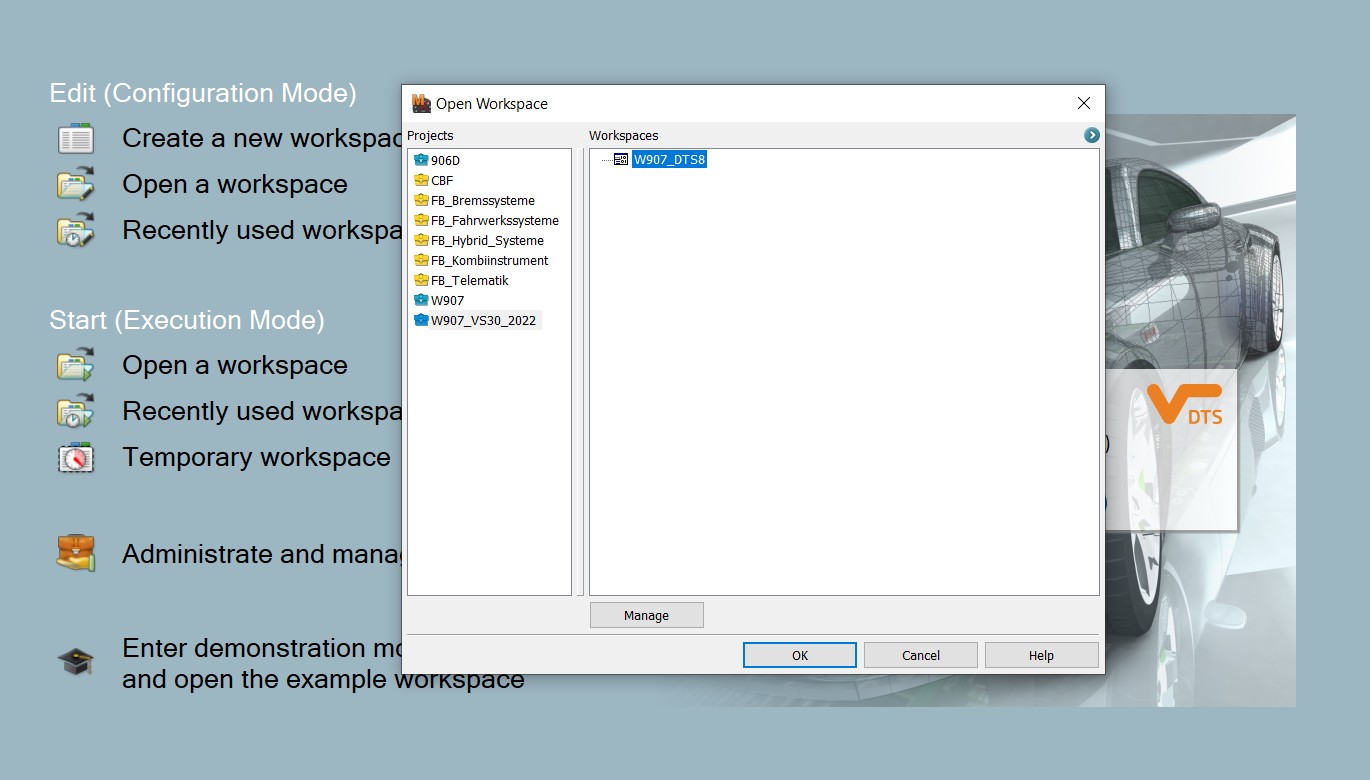 Mercedes-Benz Diagnostic Tool Connection
Mercedes-Benz Diagnostic Tool Connection
FAQ: Connecting C4 Interface to DTS Monaco
1. What kind of LAN cable do I need for the C4 interface?
You need a standard Ethernet LAN cable (CAT5e or CAT6) to connect the C4 interface to your laptop. This ensures a stable and high-speed connection.
2. Can I use a Wi-Fi connection instead of a LAN cable?
While possible, a wired LAN connection is highly recommended for its stability and speed. Wi-Fi connections can be unreliable and may interrupt data transfer during critical operations like ECU programming.
3. What if my laptop doesn’t recognize the C4 interface after connecting it?
This is likely due to driver issues. Ensure you have installed the correct drivers for the C4 interface. Reinstalling the drivers or updating them can often resolve this issue.
4. How do I configure the IP address for the LAN adapter?
To configure the IP address, go to Network and Sharing Center, select your LAN adapter, and set a static IP address. Common settings include IP Address: 192.168.1.100, Subnet Mask: 255.255.255.0, and Default Gateway: 192.168.1.1.
5. What are the minimum laptop specifications for running DTS Monaco?
For optimal performance, your laptop should have an Intel Core i5 processor or equivalent, 8GB of RAM, 256GB SSD, and Windows 10 (64-bit) or Windows 11.
6. Can firewall settings affect the connection between the C4 interface and DTS Monaco?
Yes, firewall settings can block communication. Temporarily disable the firewall or create exceptions for the DTS Monaco software and the C4 interface drivers.
7. Is it necessary to disable antivirus software while using DTS Monaco?
Antivirus software can sometimes interfere with the connection. Disabling it temporarily can help, but remember to re-enable it after you’re done.
8. Why is a stable power supply important when using DTS Monaco?
A stable power supply prevents voltage fluctuations that can interrupt data transfer and potentially damage the vehicle’s ECUs. Use a high-quality power supply or a battery support unit.
9. What should I do if I encounter error codes while using DTS Monaco?
Google the error code for specific troubleshooting steps. Common issues include firewall problems, incorrect IP settings, or software incompatibilities.
10. Where can I get professional training on using DTS Monaco and the C4 interface?
DTS-MONACO.EDU.VN offers comprehensive training courses designed to equip you with the skills and knowledge you need to succeed in automotive diagnostics and car coding.
11. Glossary of Key Terms
| Term | Definition |
|---|---|
| ECU | Electronic Control Unit: A computer that controls various functions in a vehicle. |
| DTS Monaco | Diagnostic Tool Software: Advanced software used for diagnostics, coding, and programming of ECUs in vehicles. |
| C4 Interface | Communication Interface: A hardware interface used to connect a computer to a vehicle’s ECU for diagnostics and programming. |
| LAN Cable | Local Area Network Cable: A physical cable used to establish a wired network connection between devices. |
| Diagnostic Trouble Codes (DTCs) | Fault Codes: Codes stored in the vehicle’s ECU that indicate a detected issue or malfunction. |
| Flashing | ECU Reprogramming: The process of overwriting the software in an ECU with a new or updated version. |
| Variant Coding | ECU Customization: Adjusting the parameters and settings within an ECU to customize vehicle functions. |
| SMR-D File | Software Data File: A file containing software and data used for flashing and programming ECUs in DTS Monaco. |
| IP Address | Internet Protocol Address: A unique numerical identifier assigned to each device in a computer network for communication. |
| Subnet Mask | Network Mask: A parameter that defines the range of IP addresses in a subnet. |
| Default Gateway | Network Gateway: A device that serves as an access point for a computer to communicate with networks outside its own subnet. |
| Device Driver | Software Component: A software program that enables the operating system to interact with a hardware device. |
| Firewall | Network Security System: A security system that monitors and controls network traffic to prevent unauthorized access. |
| Virtual Machine | Emulated Computer System: A software-based emulation of a computer system that can run an operating system and applications. |
| Antivirus Software | Security Program: A software program used to prevent, detect, and remove malware and viruses from a computer system. |
| Battery Support Unit | Power Stabilizer: A device that provides a stable power supply to a vehicle’s electrical system during diagnostic and programming procedures. |
| Automotive Service Excellence (ASE) | Automotive Certification: A professional certification for automotive technicians that demonstrates competence and knowledge. |
| I-CAR | Inter-Industry Conference on Auto Collision Repair: An organization that provides training and education for collision repair professionals. |