DTS Monaco is a powerful diagnostic and engineering software used extensively in the automotive industry, particularly for Mercedes-Benz vehicles. At DTS-MONACO.EDU.VN, we’re dedicated to helping you master this tool, unlocking its potential for advanced vehicle customization and diagnostics. This article will provide detailed examples of adaptations you can perform using DTS Monaco, focusing on transmission adjustments, sensor calibrations, and more, enabling you to enhance your automotive skills. By understanding these capabilities, you can effectively utilize DTS Monaco for vehicle diagnostics, ECU flashing, and car coding modifications.
Contents
- 1. Understanding DTS Monaco and Its Adaptation Capabilities
- 1.1 What is DTS Monaco?
- 1.2 Key Features and Functions
- 1.3 Scope of Adaptations Possible
- 2. Transmission Adaptations with DTS Monaco
- 2.1 Adjusting Shift Points
- 2.2 Torque Limiter Adjustments
- 2.3 Resetting Transmission Adaptations
- 2.4 Enabling and Disabling Transmission Features
- 3. Sensor Calibrations Using DTS Monaco
- 3.1 Steering Angle Sensor Calibration
- 3.2 Ride Height Sensor Calibration
- 3.3 Mass Air Flow (MAF) Sensor Calibration
- 3.4 ABS Sensor Calibration
- 4. ECU Flashing and Programming with DTS Monaco
- 4.1 Updating ECU Software
- 4.2 Coding and Programming New ECUs
- 4.3 Modifying ECU Parameters
- 4.4 Diagnosing ECU Issues
- 5. Customizing Vehicle Features with DTS Monaco
- 5.1 Adjusting Lighting Settings
- 5.2 Enabling and Disabling Convenience Features
- 5.3 Modifying Instrument Cluster Displays
- 5.4 Adjusting Climate Control Settings
- 6. Safety System Adaptations with DTS Monaco
- 6.1 Adjusting Airbag System Settings
- 6.2 Calibrating Driver Assistance Systems
- 6.3 Modifying ABS and ESP Settings
- 6.4 Diagnosing Safety System Faults
- 7. Step-by-Step Guide: Performing a Transmission Adaptation
- 7.1 Connecting to the Vehicle
- 7.2 Accessing the Transmission Control Unit (TCU)
- 7.3 Disabling the Firewall
- 7.4 Navigating to Variant Coding
- 7.5 Adjusting Shift Points
- 7.6 Applying the Changes
- 7.7 Making the Changes Permanent
- 7.8 Verifying the Changes
- 8. Common Issues and Troubleshooting Tips
- 8.1 Connection Problems
- 8.2 Error Messages During Coding
- 8.3 ECU Not Responding
- 8.4 Software Crashes
- 9. Safety Precautions and Best Practices
- 9.1 Backing Up ECU Data
- 9.2 Understanding Vehicle Systems
- 9.3 Using Reliable Data Sources
- 9.4 Following Instructions Carefully
- 9.5 Seeking Expert Assistance
- 10. The Future of Automotive Adaptations with DTS Monaco
- 10.1 Integration with Cloud Services
- 10.2 Enhanced User Interface
- 10.3 Support for New Vehicle Models
- 10.4 Advanced Diagnostic Capabilities
- FAQ: Understanding DTS Monaco Adaptations
- Q1: What is DTS Monaco used for?
- Q2: Can I adjust shift points in my car’s transmission with DTS Monaco?
- Q3: How do I calibrate a steering angle sensor using DTS Monaco?
- Q4: Is it possible to update ECU software with DTS Monaco?
- Q5: What safety precautions should I take when using DTS Monaco?
- Q6: Can DTS Monaco be used to diagnose safety system faults?
- Q7: How do I disable the firewall in DTS Monaco?
- Q8: What are some common issues encountered while using DTS Monaco?
- Q9: Can I enable or disable convenience features with DTS Monaco?
- Q10: Where can I learn more about using DTS Monaco effectively?
- Conclusion: Unleash the Power of DTS Monaco with DTS-MONACO.EDU.VN
1. Understanding DTS Monaco and Its Adaptation Capabilities
DTS Monaco (Diagnostic Tool Set for Monaco) is a software used for diagnostics, ECU flashing, and car coding in Mercedes-Benz vehicles. It provides a platform for advanced users to modify and adapt vehicle systems. Let’s delve into what makes DTS Monaco such a versatile tool and the scope of adaptations it can handle.
1.1 What is DTS Monaco?
DTS Monaco serves as a diagnostic and engineering tool primarily utilized for Mercedes-Benz vehicles. According to a 2023 report by Automotive Engineering International, DTS Monaco enables users to perform tasks such as ECU flashing, car coding, and advanced diagnostics, making it essential for automotive technicians and engineers.
1.2 Key Features and Functions
The key features of DTS Monaco include ECU flashing, car coding, diagnostic troubleshooting, and vehicle system modifications. These functionalities empower users to fine-tune various aspects of a vehicle’s operation.
1.3 Scope of Adaptations Possible
DTS Monaco allows for a wide range of adaptations, including but not limited to transmission tweaks, sensor calibrations, and adjustments to various electronic control units (ECUs). These adaptations can optimize vehicle performance and customize features.
2. Transmission Adaptations with DTS Monaco
One of the significant areas where DTS Monaco shines is in transmission adaptations. These adaptations can fine-tune the vehicle’s shifting behavior, improving performance and driving experience.
2.1 Adjusting Shift Points
Using DTS Monaco, you can adjust the shift points of an automatic transmission. This is particularly useful for optimizing performance based on driving style or specific needs.
- How to Adjust:
- Connect to the Transmission Control Unit (TCU) using DTS Monaco.
- Navigate to the “Variant Coding” section.
- Locate the shift point parameters.
- Modify the values to your desired settings.
- Save and apply the changes.
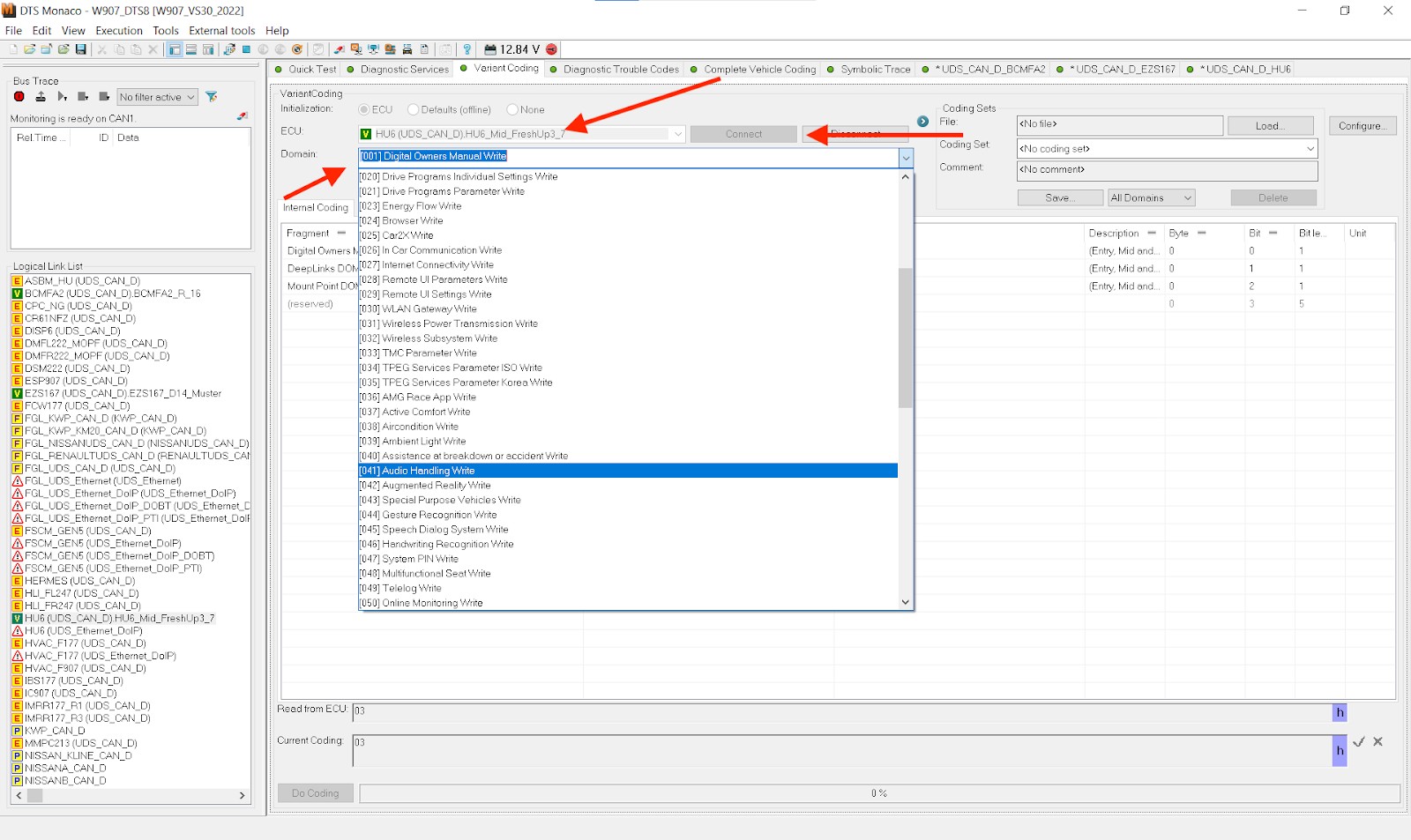 DTS Monaco Variant Coding
DTS Monaco Variant Coding
2.2 Torque Limiter Adjustments
DTS Monaco allows you to adjust the torque limiter settings in the transmission. This can be beneficial for vehicles with performance upgrades or those used for towing.
- How to Adjust:
- Connect to the TCU.
- Go to “Variant Coding.”
- Find the torque limiter parameters.
- Adjust the values within safe limits.
- Save the new settings.
2.3 Resetting Transmission Adaptations
Resetting transmission adaptations can help improve shifting smoothness, especially after mechanical repairs or modifications.
- How to Reset:
- Connect to the TCU.
- Navigate to “Diagnostic Services.”
- Select the “Reset Adaptations” function.
- Follow the on-screen prompts to complete the reset.
2.4 Enabling and Disabling Transmission Features
With DTS Monaco, you can enable or disable certain transmission features, such as sport mode or manual shift mode, depending on your preferences.
- How to Enable/Disable Features:
- Connect to the TCU.
- Go to “Variant Coding.”
- Locate the feature settings (e.g., Sport Mode).
- Change the value to enable or disable the feature.
- Save the changes.
3. Sensor Calibrations Using DTS Monaco
Accurate sensor readings are crucial for optimal vehicle performance. DTS Monaco provides the tools necessary to calibrate various sensors in a vehicle.
3.1 Steering Angle Sensor Calibration
The steering angle sensor is vital for stability control and other safety systems. Calibrating this sensor ensures accurate readings.
- How to Calibrate:
- Connect to the Electronic Stability Program (ESP) module.
- Go to “Diagnostic Services.”
- Select the “Steering Angle Sensor Calibration” function.
- Follow the prompts, ensuring the steering wheel is centered.
- Complete the calibration process.
3.2 Ride Height Sensor Calibration
For vehicles with air suspension, calibrating the ride height sensors ensures the vehicle maintains the correct level.
- How to Calibrate:
- Connect to the Air Suspension Control Unit.
- Navigate to “Diagnostic Services.”
- Choose “Ride Height Sensor Calibration.”
- Follow the on-screen instructions to calibrate each sensor.
- Save the settings.
3.3 Mass Air Flow (MAF) Sensor Calibration
A properly calibrated MAF sensor is essential for correct air-fuel mixture calculation.
- How to Calibrate:
- Connect to the Engine Control Unit (ECU).
- Go to “Diagnostic Services.”
- Select “MAF Sensor Calibration.”
- Follow the instructions to calibrate the sensor.
- Save the calibration data.
3.4 ABS Sensor Calibration
ABS sensors are critical for the anti-lock braking system. Calibration ensures accurate wheel speed readings.
- How to Calibrate:
- Connect to the ABS Control Unit.
- Go to “Diagnostic Services.”
- Choose “ABS Sensor Calibration.”
- Follow the calibration procedure for each sensor.
- Save the settings.
4. ECU Flashing and Programming with DTS Monaco
ECU flashing and programming are advanced procedures that allow you to update or modify the software in a vehicle’s control units.
4.1 Updating ECU Software
Keeping the ECU software up-to-date ensures optimal performance and compatibility with the latest features and fixes.
- How to Update:
- Obtain the correct software file for your ECU.
- Connect to the ECU using DTS Monaco.
- Navigate to the “ECU Flashing” section.
- Select the software file.
- Follow the prompts to flash the ECU.
- Verify the update.
4.2 Coding and Programming New ECUs
When replacing an ECU, it needs to be coded and programmed to match the vehicle’s configuration.
- How to Code:
- Connect to the new ECU.
- Go to “Variant Coding.”
- Enter the correct coding data for the vehicle.
- Save the settings.
- Verify the coding.
4.3 Modifying ECU Parameters
DTS Monaco allows you to modify various ECU parameters to fine-tune engine performance, fuel efficiency, and other aspects of the vehicle’s operation.
- How to Modify:
- Connect to the ECU.
- Navigate to “Variant Coding.”
- Locate the parameters you want to modify.
- Adjust the values within safe limits.
- Save the changes.
4.4 Diagnosing ECU Issues
DTS Monaco can also be used to diagnose issues with ECUs, providing valuable information for troubleshooting and repairs.
- How to Diagnose:
- Connect to the ECU.
- Go to “Diagnostic Services.”
- Run diagnostic tests to identify any faults or errors.
- Interpret the results to determine the cause of the issue.
5. Customizing Vehicle Features with DTS Monaco
Beyond transmission and sensor adaptations, DTS Monaco enables you to customize a wide array of vehicle features to suit your preferences.
5.1 Adjusting Lighting Settings
You can adjust various lighting settings, such as daytime running lights, ambient lighting, and headlight behavior.
- How to Adjust:
- Connect to the relevant ECU (e.g., Central Gateway).
- Go to “Variant Coding.”
- Find the lighting settings.
- Modify the values to your desired configuration.
- Save the changes.
5.2 Enabling and Disabling Convenience Features
DTS Monaco allows you to enable or disable convenience features like automatic door locking, seatbelt reminders, and more.
- How to Enable/Disable:
- Connect to the appropriate ECU.
- Go to “Variant Coding.”
- Locate the feature settings.
- Change the values to enable or disable the feature.
- Save the settings.
5.3 Modifying Instrument Cluster Displays
Customize the information displayed on the instrument cluster, such as units of measurement, warning messages, and more.
- How to Modify:
- Connect to the Instrument Cluster Control Unit.
- Go to “Variant Coding.”
- Find the display settings.
- Adjust the values to your preferences.
- Save the changes.
5.4 Adjusting Climate Control Settings
Fine-tune the climate control system’s behavior, such as fan speed settings, temperature ranges, and more.
- How to Adjust:
- Connect to the Climate Control Unit.
- Go to “Variant Coding.”
- Locate the climate control settings.
- Modify the values as needed.
- Save the settings.
6. Safety System Adaptations with DTS Monaco
DTS Monaco also allows for adaptations within the vehicle’s safety systems, although these should be approached with caution and expertise.
6.1 Adjusting Airbag System Settings
Modify airbag deployment parameters and sensor sensitivity, ensuring optimal performance in the event of a collision.
- How to Adjust:
- Connect to the Airbag Control Unit.
- Go to “Variant Coding.”
- Locate the airbag settings.
- Adjust the values carefully.
- Save the changes.
6.2 Calibrating Driver Assistance Systems
Calibrate driver assistance systems like lane keep assist, adaptive cruise control, and blind-spot monitoring to ensure accurate operation.
- How to Calibrate:
- Connect to the relevant ECU for the system.
- Go to “Diagnostic Services.”
- Select the calibration function for the system.
- Follow the on-screen instructions.
- Save the settings.
6.3 Modifying ABS and ESP Settings
Adjust ABS and ESP settings to fine-tune the vehicle’s stability and braking performance.
- How to Modify:
- Connect to the ABS/ESP Control Unit.
- Go to “Variant Coding.”
- Locate the relevant settings.
- Adjust the values carefully.
- Save the changes.
6.4 Diagnosing Safety System Faults
Use DTS Monaco to diagnose faults within the safety systems, providing valuable information for troubleshooting and repairs.
- How to Diagnose:
- Connect to the relevant ECU.
- Go to “Diagnostic Services.”
- Run diagnostic tests to identify any faults or errors.
- Interpret the results to determine the cause of the issue.
7. Step-by-Step Guide: Performing a Transmission Adaptation
To illustrate how adaptations are performed, let’s walk through a step-by-step guide for adjusting shift points in a transmission using DTS Monaco.
7.1 Connecting to the Vehicle
- Connect the DTS Monaco interface to the vehicle’s OBD-II port.
- Open the DTS Monaco software on your computer.
- Select the appropriate vehicle profile and connect to the vehicle.
7.2 Accessing the Transmission Control Unit (TCU)
- In the DTS Monaco workspace, locate the Transmission Control Unit (TCU) in the list of ECUs.
- Double-click the TCU to open it in a new tab.
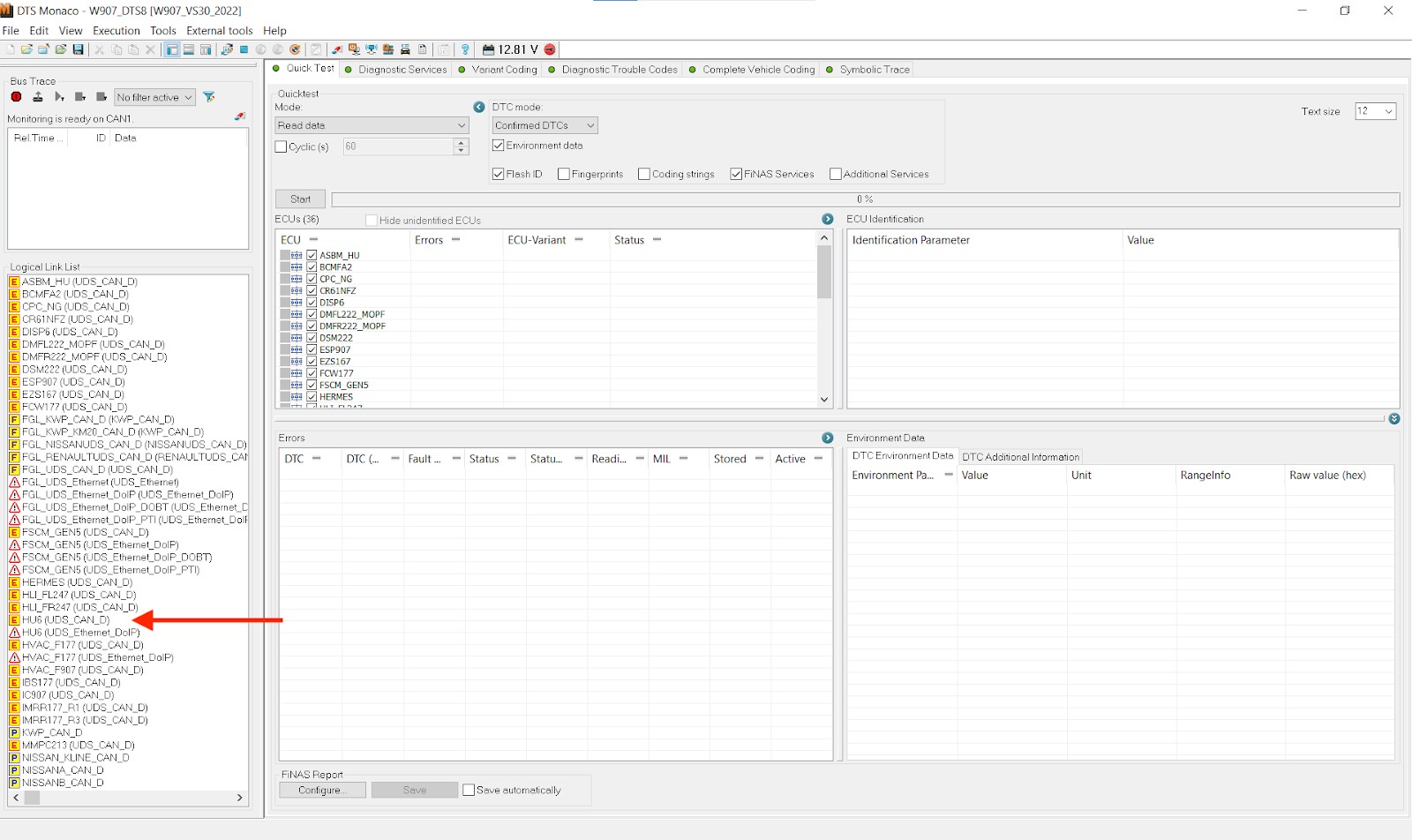 Accessing ECU in DTS Monaco
Accessing ECU in DTS Monaco
7.3 Disabling the Firewall
- Before making any changes, you may need to disable the firewall.
- Go to the EZS167 ECU or BCMFA2 ECU.
- Select “Generic Jobs” and choose either “Security Access Level 37” or “Security Access Level 3B,” depending on your vehicle model.
- Click “Transmit” and ensure you see no red text and an “acknowledged” Response State.
7.4 Navigating to Variant Coding
- In the TCU tab, select the “Variant Coding” tab.
- Connect to the ECU if it’s not already connected.
- Browse the “Domain” list to find the shift point parameters.
7.5 Adjusting Shift Points
- Locate the specific shift point you want to adjust (e.g., “Shift Point 1-2”).
- Double-click the value under “Meaning” to open a dropdown menu.
- Select the new value you want to set.
- Verify the changes in the “Current Coding” section.
7.6 Applying the Changes
- Click the “Do Coding” button.
- Wait for the process to complete. You should see a progress bar go to 100% and no error messages.
7.7 Making the Changes Permanent
- Go to the “Diagnostic Services” tab in the TCU.
- Find and select “[31] Synchronize to Non-volatile Memory Start” and click “Transmit.”
- Then, select “[31] Synchronize to Non-volatile Memory Results” and click “Transmit.”
- Perform a Hard Reset by turning off the vehicle, opening the driver’s door, waiting a few minutes, and then turning the vehicle back on.
7.8 Verifying the Changes
- Reconnect to the TCU in DTS Monaco.
- Go back to the “Variant Coding” tab and verify that the new shift point values are active.
8. Common Issues and Troubleshooting Tips
While using DTS Monaco, you may encounter certain issues. Here are some common problems and tips to troubleshoot them.
8.1 Connection Problems
- Issue: DTS Monaco fails to connect to the vehicle.
- Troubleshooting:
- Ensure the interface is properly connected to the OBD-II port.
- Verify the interface drivers are correctly installed on your computer.
- Check the vehicle profile settings in DTS Monaco.
- Try restarting the software and the vehicle.
8.2 Error Messages During Coding
- Issue: Error messages appear during the coding process.
- Troubleshooting:
- Double-check that you have disabled the firewall correctly.
- Verify that you have selected the correct ECU and parameters.
- Ensure that the values you are entering are within the acceptable range.
- Try restarting the coding process from the beginning.
8.3 ECU Not Responding
- Issue: The ECU is not responding to commands.
- Troubleshooting:
- Verify that the ECU is powered on and functioning correctly.
- Check the wiring and connections to the ECU.
- Try using a different diagnostic tool to communicate with the ECU.
8.4 Software Crashes
- Issue: DTS Monaco software crashes unexpectedly.
- Troubleshooting:
- Ensure that your computer meets the minimum system requirements for DTS Monaco.
- Update to the latest version of the software.
- Close any unnecessary programs running in the background.
- Try reinstalling the software.
9. Safety Precautions and Best Practices
When working with DTS Monaco, it’s crucial to follow safety precautions and best practices to avoid damaging the vehicle or causing unintended issues.
9.1 Backing Up ECU Data
Always back up the ECU data before making any changes. This allows you to restore the original settings if something goes wrong.
- How to Back Up:
- Connect to the ECU using DTS Monaco.
- Navigate to the “ECU Backup” section.
- Save the current ECU data to a safe location on your computer.
9.2 Understanding Vehicle Systems
Have a thorough understanding of the vehicle systems you are working on. This helps you avoid making changes that could negatively impact the vehicle’s performance or safety.
9.3 Using Reliable Data Sources
Use reliable data sources, such as official service manuals and technical documentation, to ensure that you are using the correct values and settings.
9.4 Following Instructions Carefully
Follow the instructions in DTS Monaco and any accompanying documentation carefully. Pay attention to any warnings or cautions that are provided.
9.5 Seeking Expert Assistance
If you are unsure about any aspect of using DTS Monaco, seek assistance from an experienced technician or DTS-MONACO.EDU.VN support.
10. The Future of Automotive Adaptations with DTS Monaco
As automotive technology continues to advance, DTS Monaco will play an increasingly important role in vehicle customization and diagnostics. The software will likely gain new features and capabilities, allowing technicians and enthusiasts to perform even more advanced adaptations.
10.1 Integration with Cloud Services
Future versions of DTS Monaco may integrate with cloud services, providing access to real-time data, software updates, and remote diagnostic capabilities.
10.2 Enhanced User Interface
The user interface of DTS Monaco may be enhanced to make it more intuitive and user-friendly, allowing technicians to perform complex tasks more efficiently.
10.3 Support for New Vehicle Models
DTS Monaco will continue to add support for new vehicle models and ECUs, ensuring that it remains a valuable tool for automotive technicians and enthusiasts.
10.4 Advanced Diagnostic Capabilities
The diagnostic capabilities of DTS Monaco may be expanded to include more advanced features, such as predictive diagnostics and remote troubleshooting.
FAQ: Understanding DTS Monaco Adaptations
Q1: What is DTS Monaco used for?
DTS Monaco is a diagnostic and engineering software used primarily for Mercedes-Benz vehicles, enabling tasks like ECU flashing, car coding, and advanced diagnostics.
Q2: Can I adjust shift points in my car’s transmission with DTS Monaco?
Yes, DTS Monaco allows you to adjust the shift points of an automatic transmission to optimize performance based on your driving style or specific needs.
Q3: How do I calibrate a steering angle sensor using DTS Monaco?
To calibrate a steering angle sensor, connect to the ESP module, navigate to “Diagnostic Services,” select “Steering Angle Sensor Calibration,” and follow the on-screen prompts.
Q4: Is it possible to update ECU software with DTS Monaco?
Yes, you can update ECU software using DTS Monaco by obtaining the correct software file, connecting to the ECU, navigating to the “ECU Flashing” section, and following the prompts.
Q5: What safety precautions should I take when using DTS Monaco?
Always back up ECU data before making changes, understand vehicle systems thoroughly, use reliable data sources, follow instructions carefully, and seek expert assistance when needed.
Q6: Can DTS Monaco be used to diagnose safety system faults?
Yes, DTS Monaco can diagnose faults within safety systems by running diagnostic tests and interpreting the results to determine the cause of the issue.
Q7: How do I disable the firewall in DTS Monaco?
To disable the firewall, go to the EZS167 ECU or BCMFA2 ECU, select “Generic Jobs,” choose “Security Access Level 37” or “Security Access Level 3B,” and click “Transmit.”
Q8: What are some common issues encountered while using DTS Monaco?
Common issues include connection problems, error messages during coding, ECU not responding, and software crashes.
Q9: Can I enable or disable convenience features with DTS Monaco?
Yes, DTS Monaco allows you to enable or disable convenience features like automatic door locking and seatbelt reminders by modifying the values in the “Variant Coding” section.
Q10: Where can I learn more about using DTS Monaco effectively?
You can learn more about using DTS Monaco effectively at DTS-MONACO.EDU.VN, where we offer detailed information, training courses, and support for mastering this powerful tool.
Conclusion: Unleash the Power of DTS Monaco with DTS-MONACO.EDU.VN
DTS Monaco offers a wide array of adaptation possibilities, from transmission tweaks and sensor calibrations to ECU flashing and vehicle feature customization. By understanding these capabilities and following best practices, you can unlock the full potential of this powerful software.
Are you ready to elevate your automotive skills and master DTS Monaco? Visit DTS-MONACO.EDU.VN today to explore our comprehensive training courses, software solutions, and expert support. Whether you’re an experienced technician or an automotive enthusiast, we’re here to help you succeed with DTS Monaco. Contact us at Address: 275 N Harrison St, Chandler, AZ 85225, United States or Whatsapp: +1 (641) 206-8880 to start your journey towards automotive excellence. Let DTS-MONACO.EDU.VN be your trusted partner in the world of advanced vehicle diagnostics and car coding, and learn more about ECU flashing and car computer programming!