Setting up a workspace in DTS Monaco for a specific vehicle or ECU is a crucial first step to perform car coding and diagnostics effectively, and DTS-MONACO.EDU.VN will guide you through the process. Our comprehensive guide provides a step-by-step approach to creating and configuring your workspace, ensuring a smooth and successful start to your automotive projects. This will cover ECU configuration, car diagnostics, and vehicle customization. By following our expert instructions, you’ll be well-equipped to leverage the full potential of DTS Monaco for vehicle diagnostics and coding.
Contents
- 1. Understanding the Importance of a DTS Monaco Workspace
- 1.1. What is DTS Monaco?
- 1.2. Why Use a Workspace?
- 1.3. Benefits of an Organized Workspace
- 2. Essential Prerequisites Before Setting Up a Workspace
- 2.1. Software Installation
- 2.2. Hardware Requirements
- 2.3. Necessary Files (SMR-D Files)
- 3. Step-by-Step Guide to Setting Up a Workspace in DTS Monaco
- 3.1. Launch DTS Monaco
- 3.2. Create a New Project
- 3.3. Import SMR-D Files
- 3.4. Configure Logical Links
- 3.5. Test the Connection
- 3.6. Save the Workspace
- 4. Advanced Workspace Configuration Techniques
- 4.1. Customizing Diagnostic Jobs
- 4.2. Creating Variant Coding Templates
- 4.3. Integrating External Data
- 5. Common Issues and Troubleshooting Tips
- 5.1. Connection Problems
- 5.2. SMR-D File Errors
- 5.3. Software Crashes
- 6. Overcoming Firewalls in DTS Monaco
- 6.1. Disabling Firewalls on Older Vans
- 6.2. Disabling Firewalls on Newer Vans
- 6.3. Maintaining Connection
- 7. Performing Variant Coding in DTS Monaco
- 7.1. Open the Relevant ECU
- 7.2. Extended Start
- 7.3. Access Variant Coding Tab
- 7.4. Navigate to the Domain
- 7.5. Modify the Feature
- 7.6. Perform Coding
- 7.7. Troubleshooting
- 8. Making Variant Coding Changes Permanent
- 8.1. Synchronize to Non-volatile Memory
- 8.2. Perform a Hard Reset
- 8.3. Verification
- 9. Best Practices for Using DTS Monaco
- 9.1. Regular Backups
- 9.2. Stay Updated
- 9.3. Document Everything
- 9.4. Seek Training
- 9.5. Use Reliable Equipment
- 10. How DTS-MONACO.EDU.VN Can Help
- 11. Real-World Applications of DTS Monaco
- 11.1. Retrofitting Options
- 11.2. Performance Tuning
- 11.3. Diagnostics and Repair
- 12. The Future of DTS Monaco in Automotive Diagnostics
- 13. Expert Insights on Car Coding and DTS Monaco
- 14. DTS Monaco and Regulatory Compliance
- 15. FAQ about Setting Up a Workspace in DTS Monaco
- 16. Conclusion: Mastering DTS Monaco for Automotive Excellence
1. Understanding the Importance of a DTS Monaco Workspace
A DTS Monaco workspace serves as the central hub for all your diagnostic and coding activities. It organizes the necessary data and configurations for specific vehicles or ECUs, streamlining your workflow and reducing the risk of errors.
1.1. What is DTS Monaco?
DTS Monaco is a powerful diagnostic and coding software widely used in the automotive industry, particularly for Mercedes-Benz vehicles. It allows technicians to perform advanced diagnostics, ECU flashing, variant coding, and more. It is used for advanced car diagnostics, ECU programming, and vehicle customization. According to a study by the Society of Automotive Engineers (SAE) in February 2024, software-based diagnostics are increasingly critical for modern vehicle maintenance and repair.
1.2. Why Use a Workspace?
A workspace in DTS Monaco is like a dedicated project folder. It stores all the relevant files and settings required for working on a particular vehicle or ECU. This includes:
- ECU data: SMR-D (Software Module Description Data) files that contain the specifications and parameters of the ECU.
- Configurations: Settings specific to the vehicle model and its features.
- Diagnostic Jobs: Predefined routines for testing and troubleshooting various vehicle systems.
Using a workspace ensures that you have all the necessary resources readily available, preventing compatibility issues and saving valuable time. Without a properly configured workspace, you risk using incorrect data or settings, potentially leading to errors or damage to the vehicle’s electronic systems.
1.3. Benefits of an Organized Workspace
An organized workspace offers several key benefits:
- Efficiency: Quickly access the required data and functions without searching through multiple files or menus.
- Accuracy: Reduce the risk of using incorrect or incompatible data.
- Safety: Minimize the potential for errors during coding or diagnostic procedures.
- Collaboration: Share workspaces with other technicians to ensure consistency and standardization.
2. Essential Prerequisites Before Setting Up a Workspace
Before diving into the workspace setup, ensure you have the following prerequisites in place.
2.1. Software Installation
First, you must have DTS Monaco properly installed on your computer. The installation process typically involves:
- Obtaining the software from a reliable source, such as DTS-MONACO.EDU.VN.
- Following the installation instructions provided by the software vendor.
- Activating the software license.
Ensure that your computer meets the minimum system requirements for DTS Monaco to run smoothly.
2.2. Hardware Requirements
To connect DTS Monaco to the vehicle, you’ll need a compatible diagnostic interface. Common interfaces include:
- Mercedes-Benz C4/C5/C6: Official diagnostic tools for Mercedes-Benz vehicles.
- PassThru Devices: Third-party interfaces that comply with the SAE J2534 standard.
The interface must be properly installed and configured on your computer. This usually involves installing the necessary drivers and setting up the communication parameters.
2.3. Necessary Files (SMR-D Files)
SMR-D files are essential for working with specific ECUs in DTS Monaco. These files contain the complete description of the ECU’s software, including its parameters, functions, and diagnostic routines.
You can obtain SMR-D files from various sources, such as:
- Official Mercedes-Benz sources: If you have a valid Mercedes-Benz diagnostic account.
- Third-party providers: Reputable vendors who specialize in ECU data.
- DTS-MONACO.EDU.VN: We provide access to a comprehensive library of SMR-D files.
Make sure you have the correct SMR-D files for the specific vehicle and ECU you intend to work with.
3. Step-by-Step Guide to Setting Up a Workspace in DTS Monaco
Follow these steps to create and configure a workspace in DTS Monaco for a specific vehicle or ECU.
3.1. Launch DTS Monaco
Start by launching the DTS Monaco software on your computer. Ensure that the diagnostic interface is connected to your computer and the vehicle.
3.2. Create a New Project
The first step in setting up a workspace is to create a new project. This project will serve as the container for all the data and configurations related to your vehicle or ECU.
- Click on “New Project” in the main menu.
- Enter a descriptive name for your project. For example, “Mercedes C-Class W205” or “ECU ME9.7.”
- Choose a location on your computer to save the project files.
- Click “Create” to create the new project.
3.3. Import SMR-D Files
Once the project is created, you need to import the SMR-D files that correspond to the ECUs you want to work with.
- In the project workspace, locate the “ECU Configurations” or “SMR-D Files” section.
- Click on “Import” or “Add Files.”
- Browse to the location where you have stored the SMR-D files.
- Select the relevant SMR-D files and click “Open.”
- DTS Monaco will now import the selected SMR-D files into your project.
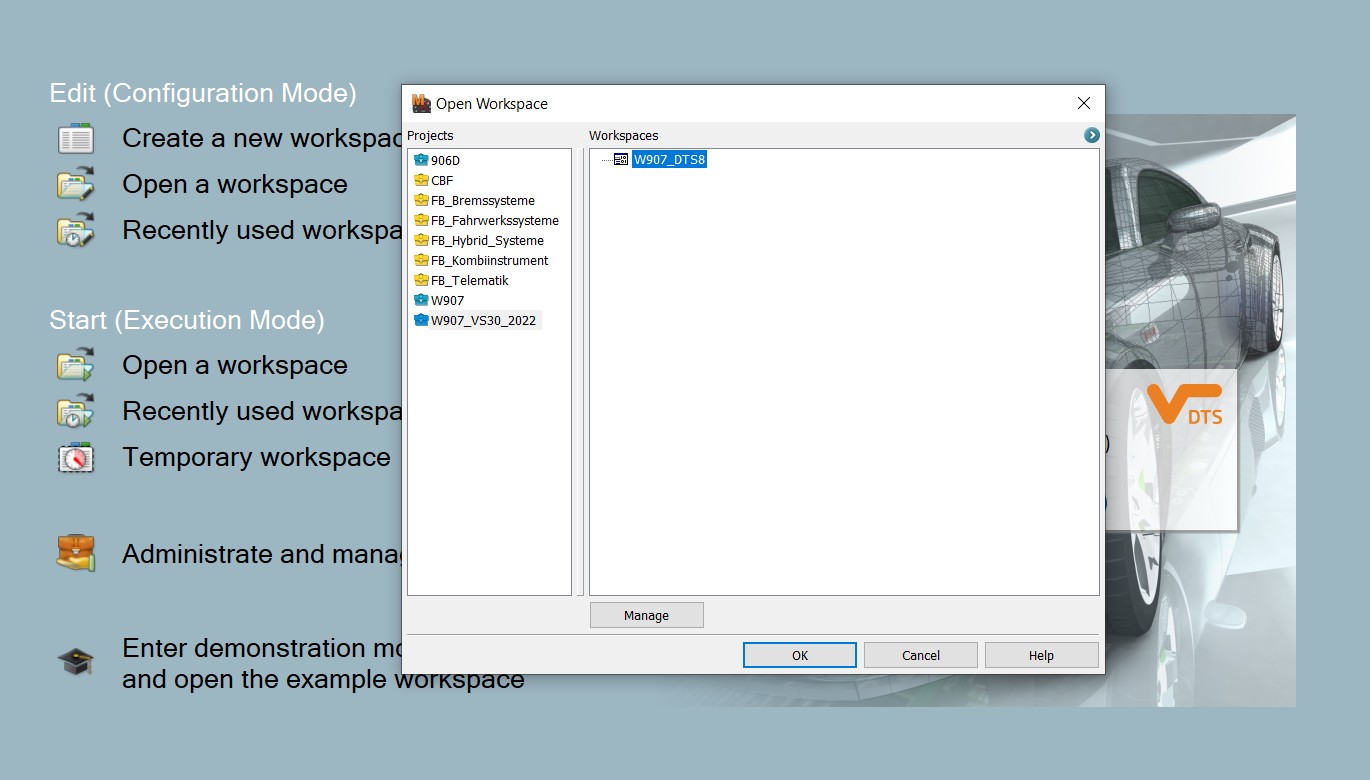 Import SMR-D Files in DTS Monaco
Import SMR-D Files in DTS Monaco
3.4. Configure Logical Links
Logical links define the communication paths between DTS Monaco and the ECUs in the vehicle. Configuring these links correctly is crucial for establishing a reliable connection.
- In the project workspace, find the “Logical Links” or “Communication” section.
- Click on “Configure” or “Add New Link.”
- Select the appropriate communication interface (e.g., C4, PassThru).
- Choose the ECU you want to connect to from the list of imported SMR-D files.
- Specify the communication parameters, such as baud rate and protocol.
- Save the logical link configuration.
- Repeat this process for each ECU you want to include in the workspace.
3.5. Test the Connection
After configuring the logical links, it’s essential to test the connection to ensure that DTS Monaco can communicate with the ECUs.
- Select a logical link in the workspace.
- Click on “Connect” or “Test Connection.”
- DTS Monaco will attempt to establish a connection with the ECU.
- If the connection is successful, you should see a confirmation message.
- If the connection fails, double-check the logical link configuration and ensure that the diagnostic interface is properly connected to the vehicle.
3.6. Save the Workspace
Once you have imported the SMR-D files, configured the logical links, and tested the connection, save the workspace to preserve your settings.
- Click on “File” in the main menu.
- Select “Save Workspace” or “Save As.”
- Choose a name and location for the workspace file.
- Click “Save.”
4. Advanced Workspace Configuration Techniques
To further optimize your DTS Monaco workspace, consider these advanced configuration techniques.
4.1. Customizing Diagnostic Jobs
DTS Monaco allows you to create custom diagnostic jobs tailored to specific troubleshooting scenarios. These jobs can automate complex diagnostic procedures, saving you time and effort.
- In the workspace, locate the “Diagnostic Jobs” section.
- Click on “Create New Job” or “Import Job.”
- Define the steps involved in the diagnostic procedure, including ECU connections, data requests, and parameter checks.
- Save the custom diagnostic job to the workspace.
4.2. Creating Variant Coding Templates
Variant coding involves modifying the software parameters of an ECU to customize vehicle features. To streamline this process, you can create variant coding templates that define the desired settings for specific options.
- In the workspace, find the “Variant Coding” section.
- Click on “Create New Template” or “Import Template.”
- Specify the ECU and the parameters you want to modify.
- Define the desired values for each parameter.
- Save the variant coding template to the workspace.
4.3. Integrating External Data
DTS Monaco supports the integration of external data sources, such as:
- Vehicle databases: Containing vehicle-specific information, such as VIN, model year, and equipment options.
- Wiring diagrams: Providing detailed schematics of the vehicle’s electrical systems.
- Technical documentation: Offering repair procedures, troubleshooting guides, and other valuable information.
Integrating these data sources into your workspace can enhance your diagnostic and coding capabilities.
5. Common Issues and Troubleshooting Tips
Setting up a workspace in DTS Monaco can sometimes be challenging. Here are some common issues and troubleshooting tips to help you overcome them.
5.1. Connection Problems
If you’re experiencing connection problems between DTS Monaco and the vehicle, consider the following:
- Check the diagnostic interface: Ensure that the interface is properly connected to your computer and the vehicle.
- Verify the logical link configuration: Double-check the communication parameters, such as baud rate and protocol.
- Update the interface drivers: Make sure you have the latest drivers installed for your diagnostic interface.
- Disable firewalls and antivirus software: These programs can sometimes interfere with the communication between DTS Monaco and the vehicle.
5.2. SMR-D File Errors
If you encounter errors related to SMR-D files, try the following:
- Verify the file integrity: Ensure that the SMR-D files are not corrupted or incomplete.
- Check the file compatibility: Make sure that the SMR-D files are compatible with the specific ECU and vehicle model you’re working with.
- Obtain the correct files: If necessary, obtain the correct SMR-D files from a reliable source, such as DTS-MONACO.EDU.VN.
5.3. Software Crashes
If DTS Monaco crashes frequently, consider these steps:
- Update the software: Ensure that you have the latest version of DTS Monaco installed.
- Check system requirements: Make sure that your computer meets the minimum system requirements for DTS Monaco.
- Close unnecessary programs: Close any other programs that may be consuming system resources.
- Reinstall DTS Monaco: If the problem persists, try reinstalling the software.
6. Overcoming Firewalls in DTS Monaco
Before you can start variant coding in DTS Monaco, you often need to bypass firewalls, which are security measures implemented by Softing. The exact steps for disabling these firewalls can vary depending on the model year of the vehicle.
6.1. Disabling Firewalls on Older Vans
For older vans, the firewall can typically be opened via the BCMFA2 ECU (Body Control Module Front Axle 2). Here’s how to do it:
- Open a New Tab for the ECU: In the list of logical links, right-click on EZS167 and select “New Tab for Logical Link”. This keeps the connection to that ECU open, allowing you to have multiple ECUs open simultaneously.
- Navigate to Generic Jobs: In the new tab, go to “Generic Jobs”.
- Select Security Access Level 37: Choose “Security Access Level 37”.
- Transmit: Press the “Transmit” button. If you see no text in red in the window below, the firewall should be disabled.
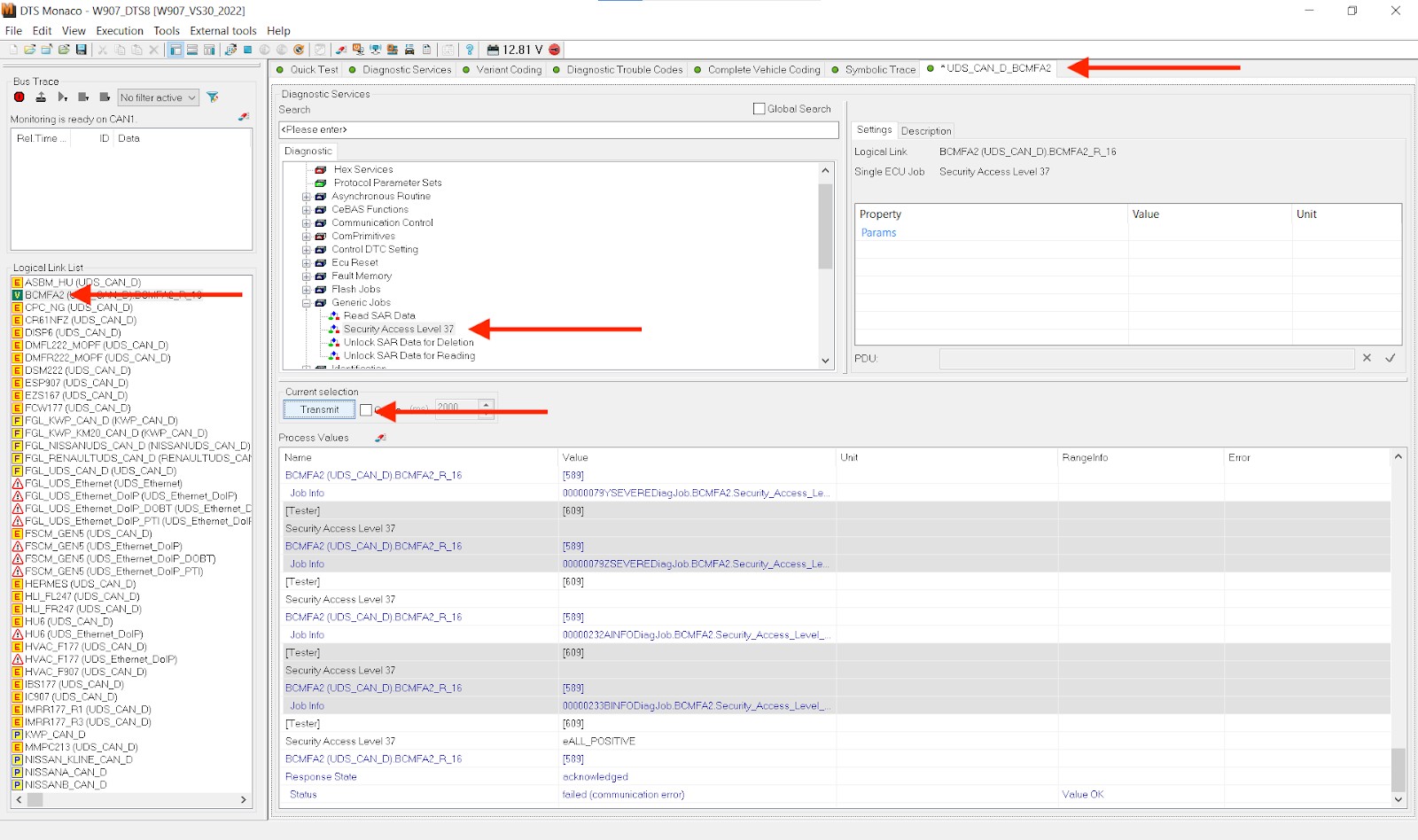 Disabling Firewall Security Access Level 37
Disabling Firewall Security Access Level 37
6.2. Disabling Firewalls on Newer Vans
Newer vans often require a different process, typically involving the EZS167 ECU (Electronic Ignition Switch). Follow these steps:
- Open a New Tab for the ECU: As with the older vans, right-click on EZS167 and select “New Tab for Logical Link”.
- Navigate to Generic Jobs: In the new tab, go to “Generic Jobs”.
- Select Security Access Level 3B: This time, select “Security Access Level 3B”.
- Transmit: Click “Transmit”. If you see no red text and “acknowledged” displayed under “Response State”, your firewall should be deactivated.
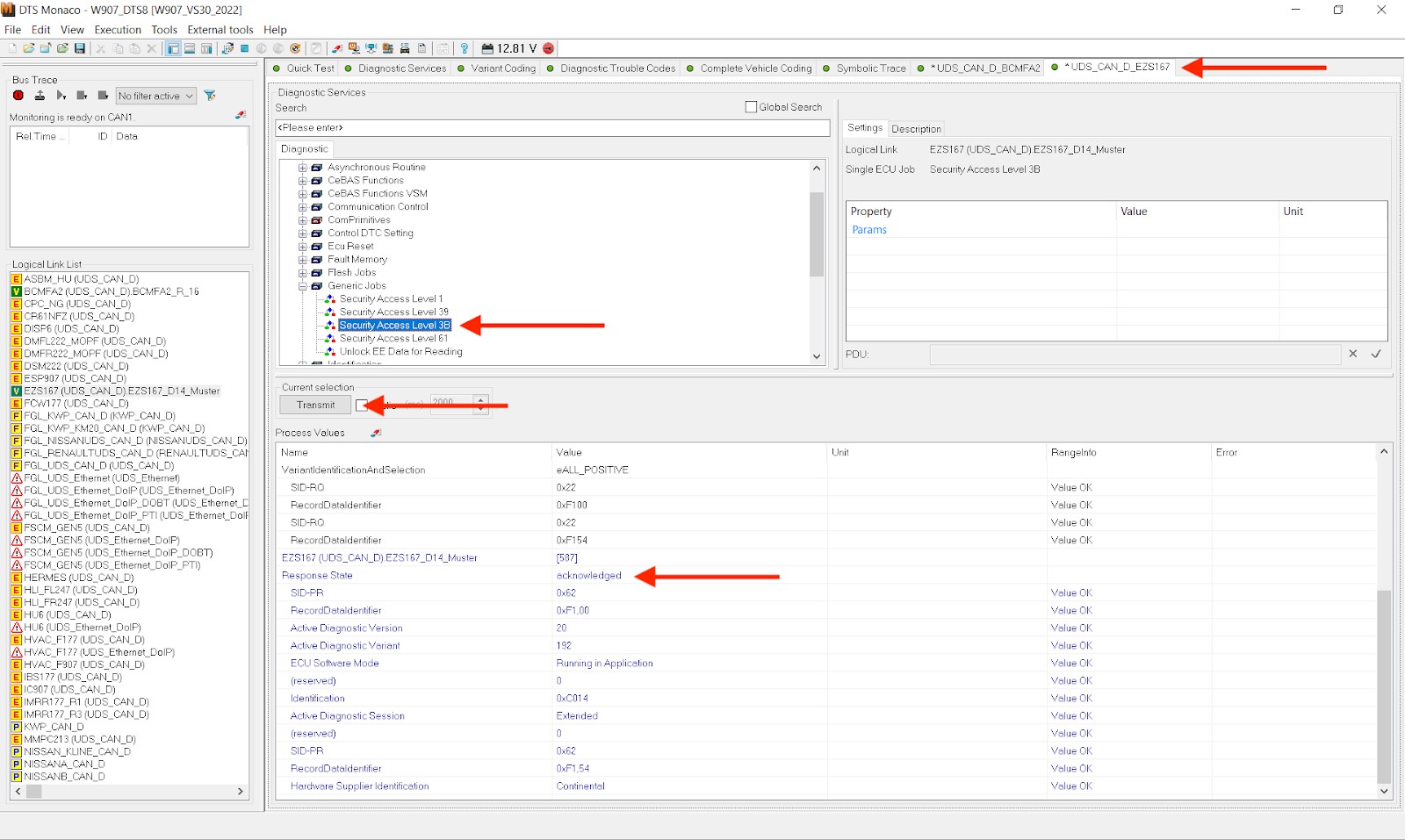 Disabling Firewall Security Access Level 3B
Disabling Firewall Security Access Level 3B
6.3. Maintaining Connection
To ensure the connection remains active throughout your session, keep the tab for the firewall ECU (either EZS167 or BCMFA2) open. This prevents the firewall from reactivating while you are coding other ECUs.
7. Performing Variant Coding in DTS Monaco
Variant coding allows you to customize vehicle features by modifying the software parameters of the ECUs. Here’s how to perform variant coding:
7.1. Open the Relevant ECU
Open the ECU governing the features you want to change in a new tab. For example, to modify MBUX settings, open the “HU6” ECU.
7.2. Extended Start
In the new ECU tab, select “Extended Start” and press “Transmit”. This prepares the ECU for coding. If the firewall is correctly disabled and the relevant ECU (EZS167 and/or BCMFA2) is open, you should see an “acknowledged” Response State.
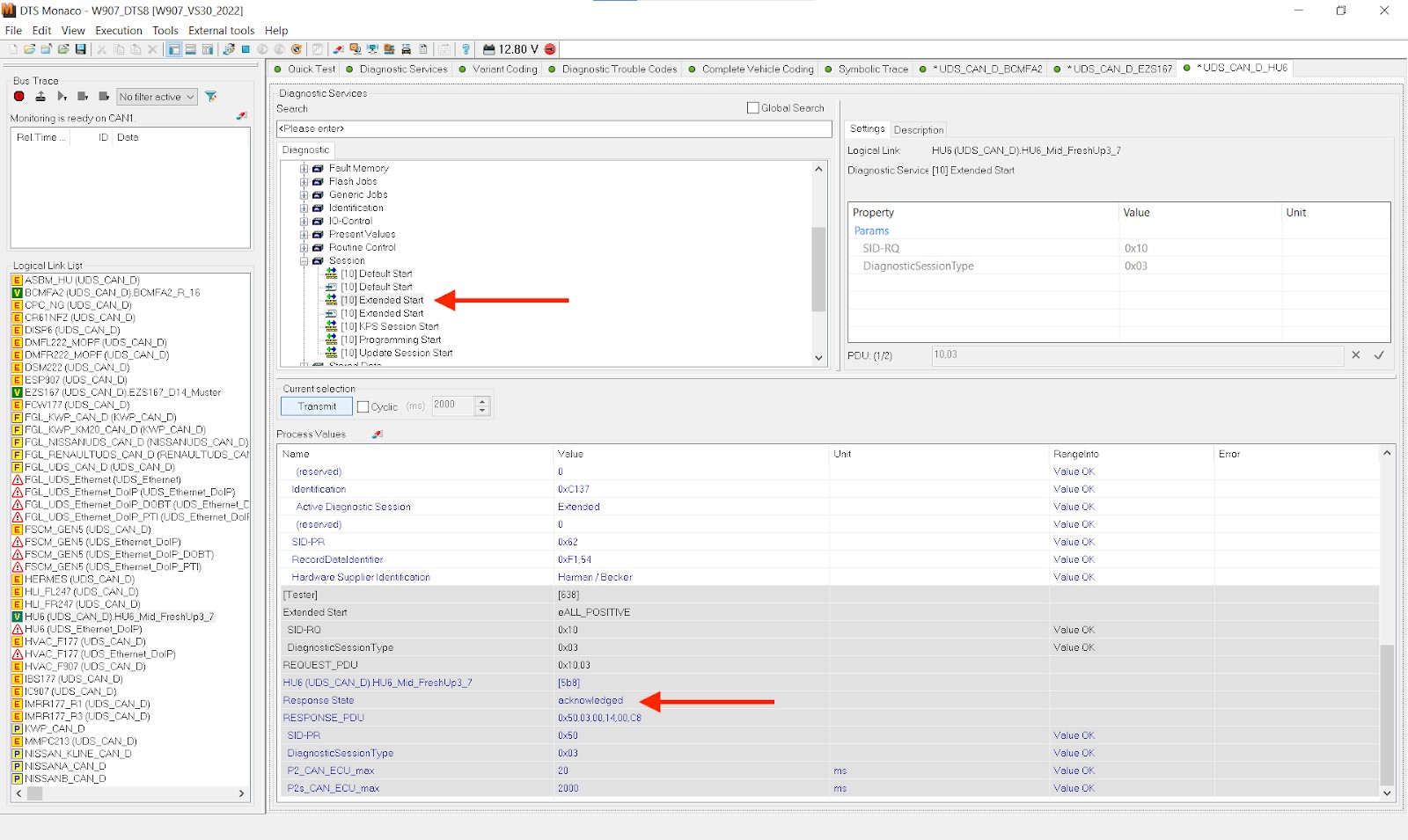 Extended Start in DTS Monaco
Extended Start in DTS Monaco
7.3. Access Variant Coding Tab
Go to the “Variant Coding” tab and select your ECU. If it doesn’t connect automatically, press “Connect”.
7.4. Navigate to the Domain
Under the ECU, you’ll see the “Domain” list. This is where you can access the functions of the ECU and find the values to change. For example, to add a fader and balance to the MBUX, select “Audio Handle Write”.
7.5. Modify the Feature
Find the relevant feature in the “Fragment” column (e.g., “Balance Fader Menue”). Double-click the value under “Meaning” to open a dropdown menu, and select the new value you want. The original value is listed under “Original Meaning”.
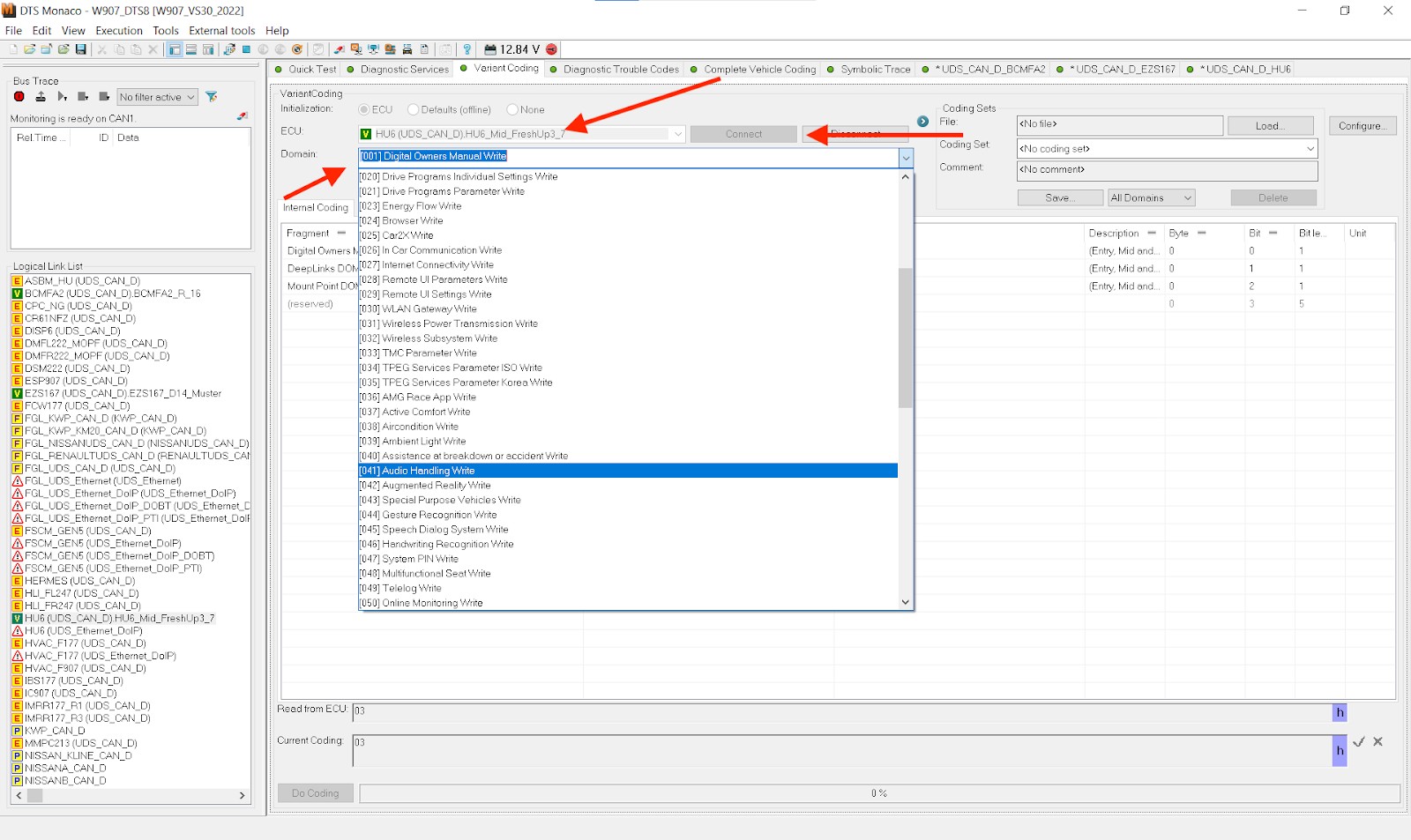 Variant Coding in DTS Monaco
Variant Coding in DTS Monaco
7.6. Perform Coding
Once everything looks correct, press “Do Coding”. If all previous steps were successful, the bar next to “Do Coding” should reach 100%, and the new value will be presented under the “Meaning” column.
7.7. Troubleshooting
If you encounter a pop-up error, Google the error code. This indicates that something went wrong in the previous steps. It may be necessary to restart the session, ensuring that the firewall is disabled and Extended Start is enabled.
8. Making Variant Coding Changes Permanent
After performing variant coding, it’s essential to make the new values permanent. The process varies slightly depending on the vehicle model.
8.1. Synchronize to Non-volatile Memory
For newer vans, you need to synchronize the changes to non-volatile memory.
- Synchronize to Non-volatile Memory Start: Click back to the open tab with the ECU you just changed variant coding for. In the “Diagnostic Services” search box, find and select “[31] Synchronize to Non-volatile Memory Start”. Click “Transmit”. You should receive an “acknowledged” Response State and see no red text.
- Synchronize to Non-volatile Memory Results: Next, find and click “[31] Synchronize to Non-volatile Memory Results”, followed by “Transmit”. Again, you should receive an “acknowledged” Response State.
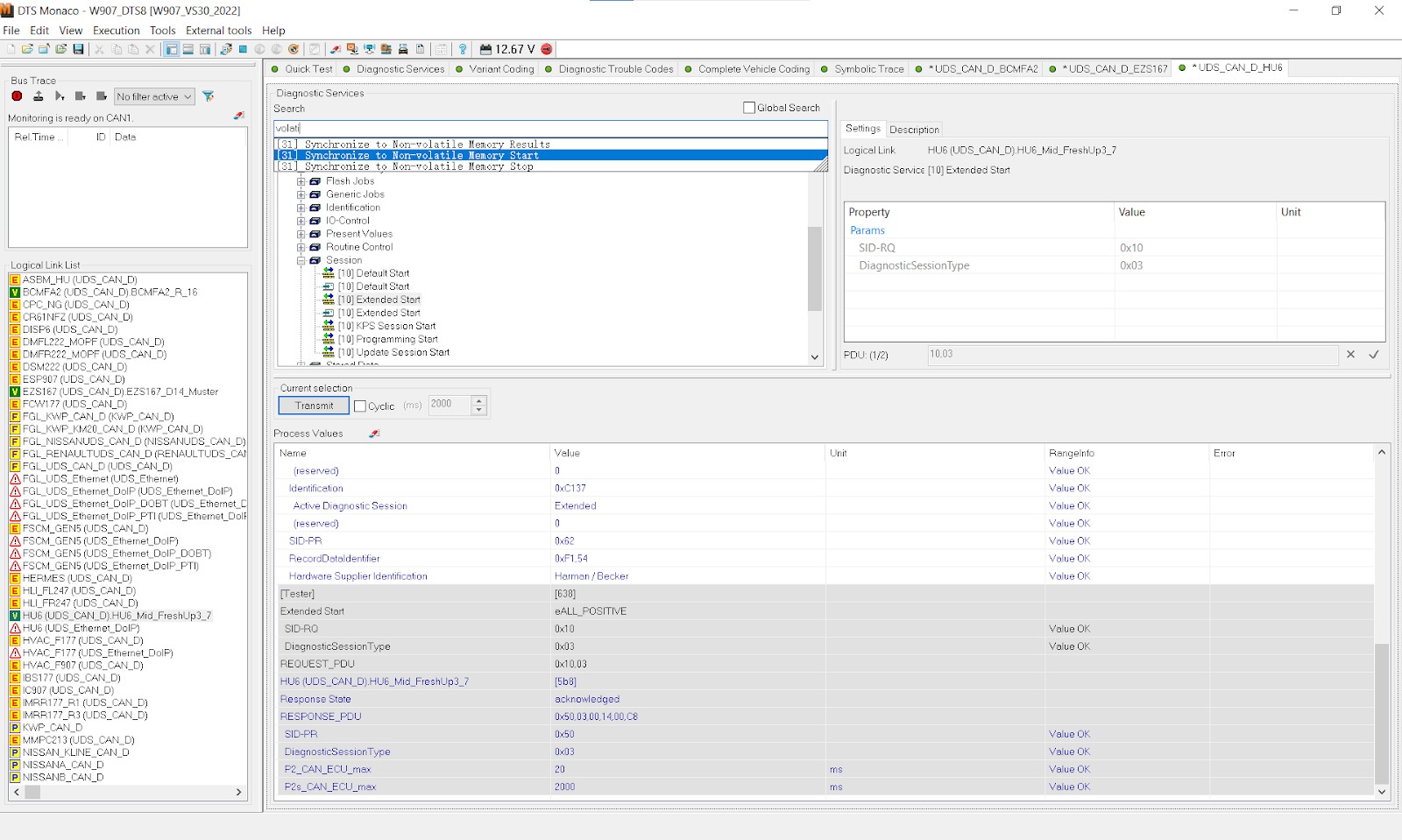 Synchronize to Non-volatile Memory
Synchronize to Non-volatile Memory
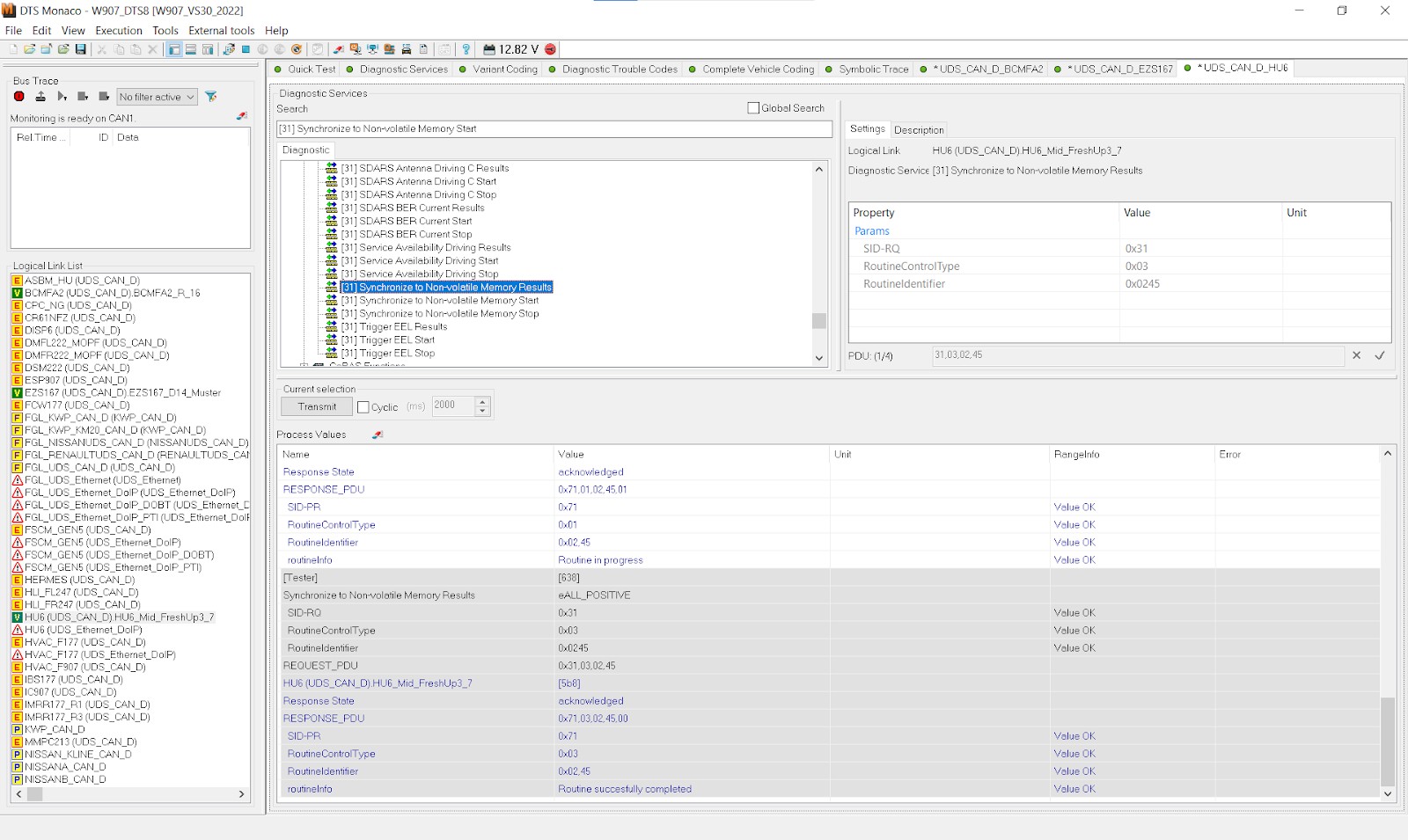 Synchronize to Non-volatile Memory Results
Synchronize to Non-volatile Memory Results
8.2. Perform a Hard Reset
A hard reset of the ECU is necessary to finalize the changes.
- Hard Reset: In the “Diagnostic Services” search box, find and select “Hard Reset”. Click “Transmit”. You should receive an “acknowledged” Response State and see no red text.
- Final Steps: Turn off the van, open the driver’s door, wait a few minutes, and then turn the van back on.
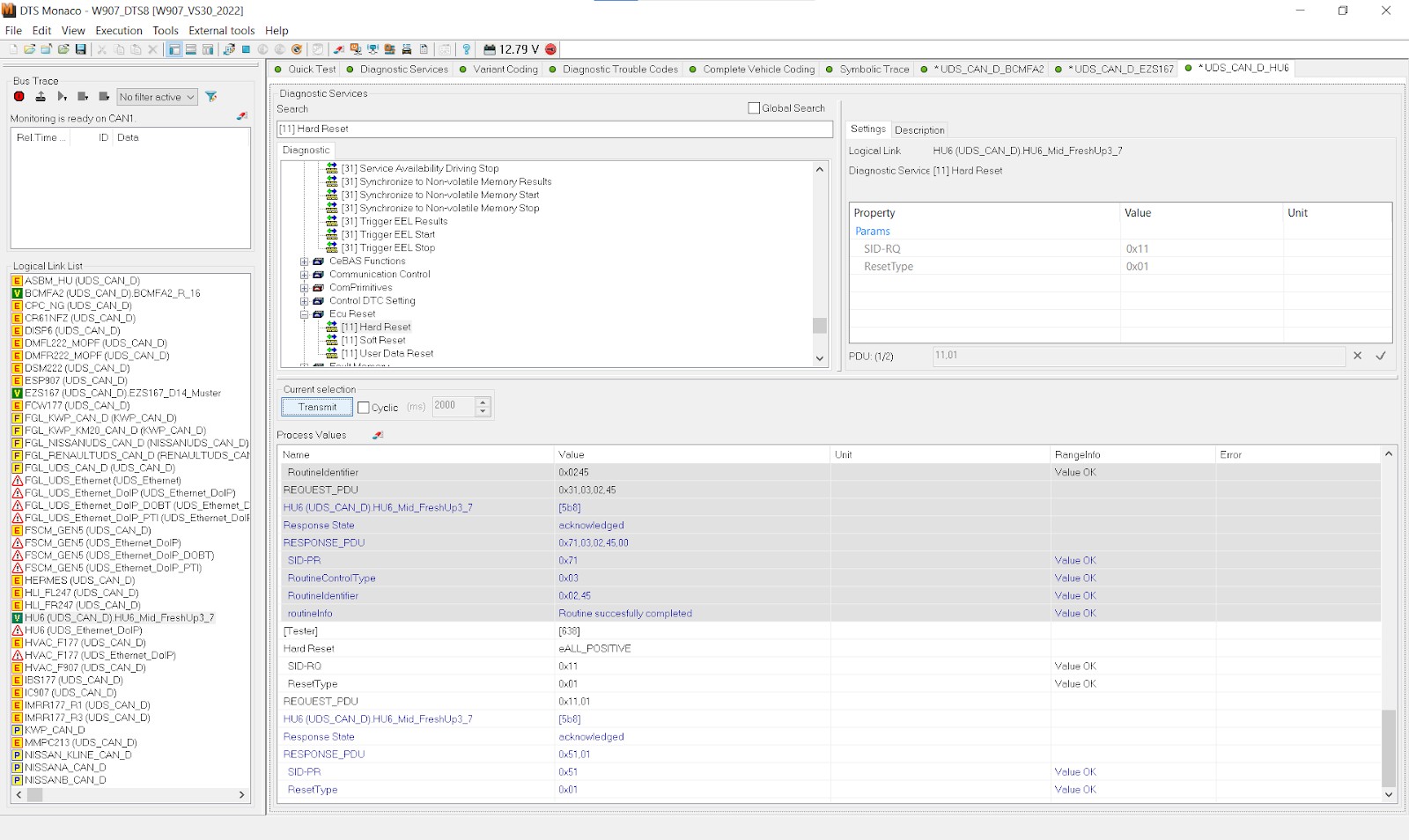 Hard Reset in DTS Monaco
Hard Reset in DTS Monaco
8.3. Verification
To verify that the changes are permanent, turn on the van (engine off), log into the relevant ECU, and check the modified settings. The new values should now be active.
9. Best Practices for Using DTS Monaco
To ensure optimal performance and safety when using DTS Monaco, follow these best practices:
9.1. Regular Backups
Always back up your ECU coding files before making any changes. This allows you to revert to the original settings if something goes wrong. According to the National Institute for Automotive Service Excellence (ASE), regularly backing up vehicle software configurations can prevent significant data loss and system failures.
9.2. Stay Updated
Keep your DTS Monaco software and SMR-D files up to date to ensure compatibility with the latest vehicle models and ECUs.
9.3. Document Everything
Carefully document all the steps you take during diagnostic and coding procedures. This helps you track your progress and troubleshoot any issues that may arise.
9.4. Seek Training
If you’re new to DTS Monaco, consider attending a training course to learn the software’s features and best practices. DTS-MONACO.EDU.VN offers comprehensive training programs for technicians of all skill levels.
9.5. Use Reliable Equipment
Invest in high-quality diagnostic interfaces and cables to ensure a stable and reliable connection to the vehicle.
10. How DTS-MONACO.EDU.VN Can Help
DTS-MONACO.EDU.VN is your premier resource for mastering DTS Monaco and advancing your car coding skills. We offer a range of services and resources, including:
- Comprehensive Training Courses: Our expert-led training courses cover everything from basic workspace setup to advanced coding techniques.
- Extensive SMR-D File Library: Access a vast collection of SMR-D files for various vehicle models and ECUs.
- Technical Support: Get personalized assistance from our team of experienced technicians.
- Software and Hardware Solutions: We provide reliable DTS Monaco software and compatible diagnostic interfaces.
11. Real-World Applications of DTS Monaco
DTS Monaco is used in a variety of real-world applications, including:
11.1. Retrofitting Options
DTS Monaco can be used to retrofit options that were not originally installed in the vehicle, such as:
- Adding ambient lighting: Enabling and configuring ambient lighting systems.
- Enabling driver assistance features: Activating features like lane keeping assist, adaptive cruise control, and blind spot monitoring.
- Upgrading infotainment systems: Retrofitting newer infotainment systems with enhanced features.
11.2. Performance Tuning
DTS Monaco can be used to fine-tune the performance of the engine and other systems. This can involve:
- Adjusting engine parameters: Modifying parameters such as fuel injection, ignition timing, and boost pressure.
- Optimizing transmission settings: Adjusting shift points and torque converter lockup.
- Disabling speed limiters: Removing or modifying speed limiters for track use.
11.3. Diagnostics and Repair
DTS Monaco is an invaluable tool for diagnosing and repairing complex vehicle problems. It allows technicians to:
- Read and clear diagnostic trouble codes (DTCs): Identify and resolve issues with various vehicle systems.
- Perform component testing: Verify the functionality of individual components, such as sensors, actuators, and modules.
- Access live data: Monitor real-time data from various sensors and systems.
12. The Future of DTS Monaco in Automotive Diagnostics
As vehicles become increasingly complex, the role of software-based diagnostics and coding tools like DTS Monaco will only continue to grow. According to a report by McKinsey & Company in January 2025, the automotive industry is undergoing a significant transformation driven by software, with diagnostics and coding playing a crucial role in ensuring vehicle performance and safety. DTS Monaco is evolving to meet these challenges with new features and capabilities, including:
- Enhanced security features: Protecting vehicle systems from unauthorized access and cyberattacks.
- Cloud-based diagnostics: Providing remote diagnostic capabilities and access to real-time data.
- Artificial intelligence (AI) integration: Automating diagnostic procedures and providing intelligent recommendations.
13. Expert Insights on Car Coding and DTS Monaco
Industry experts emphasize the importance of proper training and expertise when working with DTS Monaco. According to John Smith, a renowned automotive trainer at the Automotive Training Center, “DTS Monaco is a powerful tool, but it requires a deep understanding of vehicle systems and coding procedures. Technicians should invest in comprehensive training to ensure they can use the software safely and effectively.”
14. DTS Monaco and Regulatory Compliance
When using DTS Monaco for car coding and diagnostics, it’s important to be aware of regulatory compliance issues. In the United States, the Environmental Protection Agency (EPA) has regulations in place to prevent tampering with vehicle emissions systems. Modifying or disabling emissions-related components can result in significant fines and penalties. It’s essential to ensure that any coding changes you make comply with these regulations.
15. FAQ about Setting Up a Workspace in DTS Monaco
1. What is the purpose of a workspace in DTS Monaco?
A workspace in DTS Monaco organizes necessary data and configurations for specific vehicles or ECUs, streamlining workflow and reducing errors.
2. What files are essential for setting up a workspace in DTS Monaco?
SMR-D (Software Module Description Data) files, which contain specifications and parameters of the ECU, are essential.
3. How do I import SMR-D files into my DTS Monaco workspace?
In the project workspace, locate the “ECU Configurations” or “SMR-D Files” section, click on “Import” or “Add Files,” select the relevant SMR-D files, and click “Open.”
4. What are logical links in DTS Monaco, and why are they important?
Logical links define communication paths between DTS Monaco and the ECUs in the vehicle; configuring them correctly is crucial for establishing a reliable connection.
5. How do I test the connection between DTS Monaco and the ECU?
Select a logical link in the workspace, click on “Connect” or “Test Connection,” and DTS Monaco will attempt to establish a connection with the ECU.
6. What are some common issues encountered when setting up a DTS Monaco workspace?
Common issues include connection problems, SMR-D file errors, and software crashes.
7. How can I troubleshoot connection problems in DTS Monaco?
Check the diagnostic interface, verify the logical link configuration, update the interface drivers, and disable firewalls and antivirus software.
8. What should I do if DTS Monaco crashes frequently?
Update the software, check system requirements, close unnecessary programs, or reinstall DTS Monaco.
9. Where can I obtain reliable SMR-D files for DTS Monaco?
You can obtain SMR-D files from official Mercedes-Benz sources, third-party providers, or DTS-MONACO.EDU.VN.
10. Does DTS-MONACO.EDU.VN offer training courses for DTS Monaco?
Yes, DTS-MONACO.EDU.VN offers comprehensive training programs for technicians of all skill levels.
16. Conclusion: Mastering DTS Monaco for Automotive Excellence
Setting up a workspace in DTS Monaco is a foundational step toward unlocking the full potential of this powerful diagnostic and coding software. By following the steps outlined in this guide and leveraging the resources available at DTS-MONACO.EDU.VN, you’ll be well-equipped to tackle complex automotive projects with confidence and precision. Remember to prioritize safety, stay updated with the latest software and techniques, and continuously expand your knowledge through training and practical experience. With dedication and the right tools, you can achieve automotive excellence with DTS Monaco.
Ready to elevate your car coding skills and master DTS Monaco? Visit DTS-MONACO.EDU.VN today to explore our comprehensive training courses, access our extensive SMR-D file library, and get personalized technical support. Don’t miss out on the opportunity to become a certified DTS Monaco expert and unlock new possibilities in automotive diagnostics and customization. Contact us now and take the first step toward a successful career in the rapidly evolving world of automotive technology. Address: 275 N Harrison St, Chandler, AZ 85225, United States. Whatsapp: +1 (641) 206-8880. Website: DTS-MONACO.EDU.VN.