Are you looking to elevate your car coding skills with DTS Monaco? This guide, brought to you by DTS-MONACO.EDU.VN, clearly explains what DTS Monaco Workspaces and Projects are, how they function, and how they can streamline your diagnostic and coding tasks. Discover how mastering these features can enhance your automotive repair capabilities and coding expertise.
Contents
- 1. What Exactly is a DTS Monaco Workspace?
- 1.1. Key Features of a Workspace:
- 1.2. Analogy to a Physical Workspace:
- 1.3. Benefits of Using Workspaces:
- 2. What is a DTS Monaco Project?
- 2.1. Project Functionality:
- 2.2. How Projects Enhance Workspaces:
- 2.3. Benefits of Using Projects:
- 3. Creating a DTS Monaco Workspace: Step-by-Step
- 3.1. Launching DTS Monaco and Selecting a New Workspace:
- 3.2. Naming and Saving Your Workspace:
- 3.3. Importing SMR-d Files (ECU Descriptions):
- 3.4. Configuring Diagnostic Protocols:
- 3.5. Setting Up Communication Parameters:
- 3.6. Best Practices for Workspace Creation:
- 4. Creating a DTS Monaco Project: Step-by-Step
- 4.1. Opening a Workspace:
- 4.2. Creating a New Project:
- 4.3. Configuring Project Settings:
- 4.4. Adding Diagnostic Jobs and Tasks:
- 4.5. Saving Your Project:
- 4.6. Tips for Effective Project Management:
- 5. Practical Applications of Workspaces and Projects
- 5.1. Variant Coding:
- 5.2. ECU Flashing:
- 5.3. Diagnostic Procedures:
- 5.4. Retrofitting:
- 6. Common Mistakes to Avoid
- 6.1. Incorrect SMR-d Files:
- 6.2. Incorrect Protocol Settings:
- 6.3. Firewall Issues:
- 6.4. Not Backing Up Data:
- 6.5. Ignoring Error Messages:
- 6.6. Poor Project Management:
- 7. Advanced Tips and Tricks
- 7.1. Customizing Diagnostic Services:
- 7.2. Scripting and Automation:
- 7.3. Data Analysis and Reporting:
- 7.4. Integration with Other Tools:
- 8. Staying Updated with DTS Monaco
- 8.1. Official Resources:
- 8.2. Training Courses and Workshops:
- 8.3. Industry Events and Conferences:
- 9. Real-World Success Stories
- 9.1. Case Study 1: Streamlining Variant Coding:
- 9.2. Case Study 2: Improving Diagnostic Accuracy:
- 9.3. Case Study 3: Expanding Service Offerings:
- 10. Why Choose DTS-MONACO.EDU.VN?
- 10.1. Expert Training:
- 10.2. Comprehensive Resources:
- 10.3. Dedicated Support:
- 11. Conclusion
- 12. Frequently Asked Questions (FAQs)
- 12.1. What is the main difference between a Workspace and a Project in DTS Monaco?
- 12.2. Can I use the same Workspace for different vehicle models?
- 12.3. How do I share a Workspace with another technician?
- 12.4. What happens if I use the wrong SMR-d file in my Workspace?
- 12.5. Do I need to deactivate the firewall every time I code a vehicle?
- 12.6. Can I automate tasks within DTS Monaco?
- 12.7. How often should I update my DTS Monaco software?
- 12.8. Where can I find training courses for DTS Monaco?
- 12.9. What kind of support does DTS-MONACO.EDU.VN offer for DTS Monaco users?
- 12.10. Is DTS Monaco suitable for both beginners and experienced technicians?
1. What Exactly is a DTS Monaco Workspace?
A DTS Monaco Workspace is a configuration file that saves all settings and data used during a diagnostic session. It serves as an organized container, holding crucial elements like ECU descriptions (SMR-d files), diagnostic protocols, and communication parameters. Think of it as your personalized command center for vehicle diagnostics and coding. It’s like setting up your tools and blueprints before starting a complex repair job – ensuring everything is readily available and organized for efficiency.
1.1. Key Features of a Workspace:
- Organization: A workspace keeps all the necessary files and settings for a specific vehicle or project in one place.
- Efficiency: By pre-loading all required data, workspaces significantly reduce setup time for each diagnostic session.
- Customization: Workspaces can be customized to suit different vehicle models, ECUs, or specific coding tasks.
- Reusability: Once created, a workspace can be reused for multiple sessions, ensuring consistency and saving time.
1.2. Analogy to a Physical Workspace:
Imagine a mechanic’s garage. A workspace in DTS Monaco is like organizing your tools, manuals, and parts for a specific car model. Everything is readily available, labeled, and arranged for quick access. This setup allows you to efficiently diagnose and repair the vehicle without wasting time searching for the right tool or information.
1.3. Benefits of Using Workspaces:
- Streamlined Workflow: Quickly access the necessary tools and data, reducing downtime and increasing productivity.
- Reduced Errors: By pre-configuring settings, workspaces minimize the risk of manual errors during setup.
- Consistent Results: Ensure consistent diagnostic and coding procedures across multiple sessions.
- Improved Collaboration: Share workspaces with other technicians to standardize processes and facilitate teamwork.
2. What is a DTS Monaco Project?
A DTS Monaco Project builds upon the Workspace concept by adding a layer of specific tasks and configurations tailored to a particular diagnostic or coding objective. Projects are essentially specialized sub-sections within a workspace, designed for focused operations.
2.1. Project Functionality:
- Task-Specific Settings: Projects allow you to define specific parameters and settings for individual tasks, such as variant coding or ECU flashing.
- Targeted Diagnostics: Create projects focused on specific ECUs or systems within the vehicle.
- Customized Procedures: Develop step-by-step procedures within a project to guide technicians through complex tasks.
2.2. How Projects Enhance Workspaces:
Think of a Workspace as a well-organized toolbox, and a Project as a specific toolset within that box. The Project contains the exact instruments and configurations needed for a particular job. This targeted approach minimizes clutter and ensures accuracy.
2.3. Benefits of Using Projects:
- Increased Precision: Focus on specific tasks with tailored settings, minimizing the risk of unintended changes.
- Guided Procedures: Implement step-by-step instructions to ensure consistent and accurate execution of complex tasks.
- Simplified Complexity: Break down complex diagnostic or coding procedures into manageable steps.
- Enhanced Training: Use projects to train new technicians on specific procedures, ensuring standardized practices.
3. Creating a DTS Monaco Workspace: Step-by-Step
Setting up a Workspace correctly is the foundation for efficient work in DTS Monaco. Here’s how to do it:
3.1. Launching DTS Monaco and Selecting a New Workspace:
- Open DTS Monaco: Start the DTS Monaco software on your computer.
- Create New Workspace: Navigate to the “File” menu and select “New Workspace.”
3.2. Naming and Saving Your Workspace:
- Workspace Name: Enter a descriptive name for your workspace. For example, “Mercedes W205 Coding” or “BMW F30 Diagnostics.”
- Save Location: Choose a location on your computer to save the workspace file. Ensure it’s easily accessible.
- Save: Click “Save” to create the workspace.
3.3. Importing SMR-d Files (ECU Descriptions):
- Open Workspace Configuration: Go to “Edit” and select “Workspace Configuration.”
- Add SMR-d Files: Click the “Add” button to browse and select the SMR-d files corresponding to the ECUs you want to work with. These files contain the necessary descriptions and protocols for communicating with the ECUs.
- Confirm Selection: Once you have selected all the required SMR-d files, click “OK” to import them into the workspace.
3.4. Configuring Diagnostic Protocols:
- Protocol Settings: In the Workspace Configuration, navigate to the “Protocols” tab.
- Select Protocol: Choose the appropriate diagnostic protocol for your vehicle (e.g., UDS, KWP2000).
- Adjust Parameters: Configure any necessary parameters, such as baud rate or timing settings, according to the vehicle’s specifications.
- Apply Changes: Click “Apply” to save the protocol settings.
3.5. Setting Up Communication Parameters:
- Communication Settings: In the Workspace Configuration, go to the “Communication” tab.
- Interface Selection: Select the appropriate communication interface (e.g., PassThru device, XENTRY Diagnosis VCI).
- Port Configuration: Configure the communication port settings, such as COM port or IP address, according to the interface requirements.
- Test Connection: Click “Test Connection” to ensure that DTS Monaco can communicate with the vehicle.
- Save Configuration: Click “OK” to save the communication settings.
3.6. Best Practices for Workspace Creation:
- Descriptive Naming: Use clear and descriptive names for your workspaces to easily identify them later.
- Organized File Structure: Maintain a well-organized file structure for your SMR-d files to streamline the import process.
- Regular Backups: Regularly back up your workspaces to prevent data loss.
- Version Control: If you are working on multiple projects, consider using version control to track changes and revisions.
4. Creating a DTS Monaco Project: Step-by-Step
Once your Workspace is set up, creating Projects helps you focus on specific tasks efficiently. Here’s how:
4.1. Opening a Workspace:
- Launch DTS Monaco: Open the DTS Monaco software.
- Open Workspace: Click “File” and select “Open Workspace.”
- Select Workspace: Browse to the location where you saved your workspace and select it.
4.2. Creating a New Project:
- Navigate to Project View: In the DTS Monaco interface, go to the “Project” tab or view.
- Create New Project: Click the “New Project” button.
- Project Name: Enter a descriptive name for your project (e.g., “W205 MBUX Coding” or “F30 Airbag Diagnostics”).
4.3. Configuring Project Settings:
- Project Configuration: Right-click on the newly created project and select “Edit Project” or “Properties.”
- ECU Selection: Choose the specific ECUs relevant to your project. This limits the scope of the project to the selected ECUs, reducing clutter and improving focus.
- Diagnostic Jobs: Define the specific diagnostic jobs or tasks that will be performed within the project. This could include reading fault codes, clearing fault codes, reading data streams, or performing variant coding.
- Variant Coding Settings: If your project involves variant coding, configure the necessary settings, such as coding strings or parameter values.
- Security Access: Set up any required security access levels or procedures for the project. This ensures that you have the necessary permissions to perform the tasks within the project.
4.4. Adding Diagnostic Jobs and Tasks:
- Add Jobs: In the Project Configuration, click the “Add Job” button.
- Select Job Type: Choose the type of diagnostic job you want to add (e.g., “Read DTC,” “Clear DTC,” “Read Data Stream”).
- Configure Parameters: Configure the parameters for the selected job, such as the DTC code to read or the data stream identifier.
- Add Tasks: If your project involves a sequence of tasks, add each task in the order they need to be performed.
4.5. Saving Your Project:
- Save Changes: Click “Apply” or “OK” to save the project settings.
- Project File: The project settings will be saved within the workspace file.
4.6. Tips for Effective Project Management:
- Modular Design: Break down complex tasks into smaller, manageable projects.
- Clear Documentation: Document the purpose and configuration of each project for future reference.
- Regular Updates: Keep your projects up-to-date with the latest ECU descriptions and diagnostic procedures.
- Collaboration: Share projects with other technicians to promote consistency and knowledge sharing.
5. Practical Applications of Workspaces and Projects
Understanding how to apply Workspaces and Projects in real-world scenarios can greatly improve your efficiency and accuracy. Here are a few examples:
5.1. Variant Coding:
- Workspace Setup: Create a workspace for the specific vehicle model you are working on (e.g., Mercedes-Benz C-Class W205).
- Project Configuration: Create a project within the workspace for variant coding.
- ECU Selection: Select the ECU you want to code (e.g., Central Gateway, Instrument Cluster).
- Coding Parameters: Configure the coding parameters according to the desired settings. For example, enabling or disabling features, changing language settings, or adjusting display options.
- Coding Execution: Execute the coding within the project, following the steps outlined in the project configuration.
- Benefits: Streamlines the variant coding process, reduces the risk of errors, and ensures consistent results.
5.2. ECU Flashing:
- Workspace Setup: Create a workspace for the specific vehicle model and ECU you are working on (e.g., BMW F30 DME).
- Project Configuration: Create a project within the workspace for ECU flashing.
- ECU Selection: Select the DME (Digital Motor Electronics) ECU.
- Flashing Files: Import the necessary flashing files (e.g., SGBM files) into the project.
- Flashing Parameters: Configure the flashing parameters, such as the flashing mode and security settings.
- Flashing Execution: Execute the flashing process within the project, following the steps outlined in the project configuration.
- Benefits: Simplifies the ECU flashing process, reduces the risk of errors, and ensures compatibility with the vehicle’s systems.
5.3. Diagnostic Procedures:
- Workspace Setup: Create a workspace for the specific vehicle model you are working on (e.g., Audi A4 B9).
- Project Configuration: Create a project within the workspace for diagnostic procedures.
- ECU Selection: Select the relevant ECUs for the diagnostic procedure (e.g., ABS, Engine Control Unit).
- Diagnostic Jobs: Add diagnostic jobs such as reading fault codes, clearing fault codes, and reading data streams.
- Procedure Execution: Execute the diagnostic procedure within the project, following the steps outlined in the project configuration.
- Benefits: Provides a structured approach to diagnostics, ensures consistent results, and helps identify the root cause of issues more efficiently.
5.4. Retrofitting:
- Workspace Setup: Create a workspace for the specific vehicle model you are working on (e.g., VW Golf MK7).
- Project Configuration: Create a project within the workspace for retrofitting.
- ECU Selection: Select the ECUs involved in the retrofit (e.g., Infotainment System, Driver Assistance Systems).
- Coding and Parameterization: Configure the necessary coding and parameterization settings for the retrofit.
- Procedure Execution: Execute the retrofit procedure within the project, following the steps outlined in the project configuration.
- Benefits: Simplifies the retrofitting process, reduces the risk of errors, and ensures compatibility with the vehicle’s systems.
6. Common Mistakes to Avoid
Even with a good understanding of Workspaces and Projects, some common mistakes can hinder your progress. Here’s what to watch out for:
6.1. Incorrect SMR-d Files:
- Mistake: Using the wrong SMR-d files for your vehicle or ECU.
- Consequences: Communication errors, incorrect coding, and potential damage to the vehicle’s systems.
- Solution: Always double-check that you are using the correct SMR-d files for the specific vehicle model and ECU you are working on. Refer to the vehicle’s documentation or online resources to verify the correct files.
6.2. Incorrect Protocol Settings:
- Mistake: Configuring the wrong diagnostic protocol settings.
- Consequences: Communication errors, inability to read or write data, and potential damage to the vehicle’s systems.
- Solution: Verify the correct diagnostic protocol settings for your vehicle and ECU. Refer to the vehicle’s documentation or online resources to confirm the correct settings.
6.3. Firewall Issues:
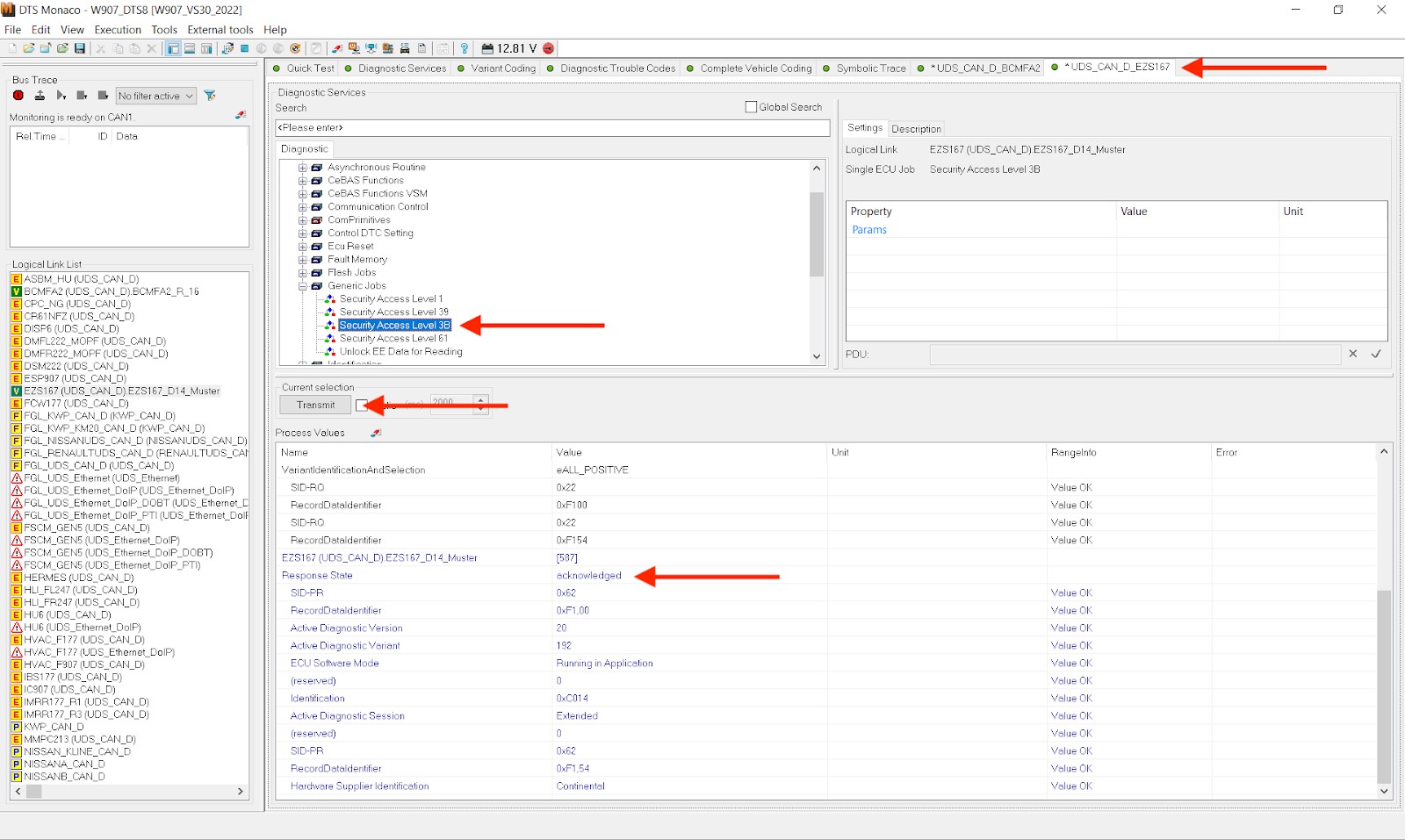 Security Access Level 3B in DTS Monaco
Security Access Level 3B in DTS Monaco
- Mistake: Not properly deactivating the firewall before attempting to code or diagnose a vehicle.
- Consequences: Inability to access certain functions or ECUs, coding errors, and potential damage to the vehicle’s systems.
- Solution: Always deactivate the firewall before attempting to code or diagnose a vehicle. Refer to the vehicle’s documentation or online resources to determine the correct procedure for deactivating the firewall. In newer vans, this is often done via the EZS167 ECU using Security Access Level 3B. For older vans, the BCMFA2 ECU and Security Access Level 37 are used.
6.4. Not Backing Up Data:
- Mistake: Failing to back up the vehicle’s original coding data before making changes.
- Consequences: Inability to revert to the original settings if something goes wrong, potentially leading to costly repairs.
- Solution: Always back up the vehicle’s original coding data before making any changes. This will allow you to restore the original settings if necessary.
6.5. Ignoring Error Messages:
- Mistake: Ignoring error messages or warnings during the coding or diagnostic process.
- Consequences: Incorrect coding, potential damage to the vehicle’s systems, and safety hazards.
- Solution: Pay close attention to any error messages or warnings that appear during the coding or diagnostic process. Research the meaning of the error messages and take corrective action before proceeding.
6.6. Poor Project Management:
- Mistake: Creating disorganized or poorly documented projects.
- Consequences: Difficulty finding and reusing projects, increased risk of errors, and reduced efficiency.
- Solution: Maintain a well-organized project structure and document the purpose and configuration of each project. This will make it easier to find and reuse projects in the future and reduce the risk of errors.
7. Advanced Tips and Tricks
To truly master DTS Monaco, consider these advanced techniques:
7.1. Customizing Diagnostic Services:
- Create Custom Services: DTS Monaco allows you to create custom diagnostic services tailored to specific needs.
- Benefits: Automate repetitive tasks, streamline complex procedures, and improve diagnostic accuracy.
7.2. Scripting and Automation:
- Use Scripts: Leverage scripting languages (e.g., Python) to automate tasks within DTS Monaco.
- Benefits: Reduce manual effort, improve efficiency, and ensure consistent results.
7.3. Data Analysis and Reporting:
- Analyze Data: Use DTS Monaco’s data analysis tools to identify patterns and trends in diagnostic data.
- Generate Reports: Create custom reports to document diagnostic findings and coding changes.
- Benefits: Improve diagnostic accuracy, track coding changes, and provide valuable insights to customers.
7.4. Integration with Other Tools:
- Integrate DTS Monaco: Integrate DTS Monaco with other diagnostic and coding tools to create a comprehensive workflow.
- Benefits: Streamline processes, improve data sharing, and enhance overall efficiency.
8. Staying Updated with DTS Monaco
The automotive industry is constantly evolving, and it’s essential to stay up-to-date with the latest DTS Monaco features and updates.
8.1. Official Resources:
- Softing Website: Regularly check the Softing website for announcements, updates, and documentation.
- DTS Monaco Community: Join online forums and communities to connect with other DTS Monaco users, share knowledge, and learn about new features.
8.2. Training Courses and Workshops:
- Attend Courses: Enroll in training courses and workshops to learn advanced DTS Monaco techniques and best practices.
- Hands-On Experience: Gain hands-on experience with the software and learn from experienced instructors.
8.3. Industry Events and Conferences:
- Participate in Events: Attend industry events and conferences to stay up-to-date with the latest trends and technologies in automotive diagnostics and coding.
- Network with Professionals: Network with other professionals and learn from their experiences.
9. Real-World Success Stories
Here are a few examples of how DTS Monaco has helped automotive technicians and shops improve their efficiency and profitability:
9.1. Case Study 1: Streamlining Variant Coding:
- Challenge: A European car repair shop struggled with the time-consuming process of variant coding.
- Solution: The shop implemented DTS Monaco and created custom workspaces and projects for each vehicle model they serviced.
- Results: The shop reduced the time spent on variant coding by 50%, improved accuracy, and increased customer satisfaction.
9.2. Case Study 2: Improving Diagnostic Accuracy:
- Challenge: An independent auto repair shop had difficulty diagnosing complex electrical issues in modern vehicles.
- Solution: The shop invested in DTS Monaco and trained their technicians on how to use the software’s advanced diagnostic features.
- Results: The shop improved their diagnostic accuracy, reduced the number of misdiagnoses, and increased their revenue from diagnostic services.
9.3. Case Study 3: Expanding Service Offerings:
- Challenge: A small auto repair shop wanted to expand their service offerings to include ECU flashing and retrofitting.
- Solution: The shop purchased DTS Monaco and created custom projects for ECU flashing and retrofitting.
- Results: The shop successfully expanded their service offerings, attracted new customers, and increased their overall profitability.
10. Why Choose DTS-MONACO.EDU.VN?
At DTS-MONACO.EDU.VN, we understand the challenges automotive technicians face when working with complex diagnostic and coding software. That’s why we offer comprehensive resources, training, and support to help you master DTS Monaco and take your skills to the next level.
10.1. Expert Training:
- Comprehensive Courses: Our training courses are designed to provide you with the knowledge and skills you need to effectively use DTS Monaco.
- Experienced Instructors: Our instructors are experienced automotive technicians with extensive knowledge of DTS Monaco and vehicle diagnostics.
- Hands-On Practice: Our courses include hands-on practice sessions to give you real-world experience with the software.
10.2. Comprehensive Resources:
- Extensive Knowledge Base: Our website features an extensive knowledge base with articles, tutorials, and FAQs to help you troubleshoot issues and learn new techniques.
- Downloadable Resources: We provide downloadable resources such as SMR-d files, project templates, and coding examples to help you get started quickly.
- Community Forum: Our community forum provides a platform for you to connect with other DTS Monaco users, ask questions, and share knowledge.
10.3. Dedicated Support:
- Technical Support: Our technical support team is available to help you with any issues you may encounter while using DTS Monaco.
- Remote Assistance: We offer remote assistance to help you troubleshoot issues and configure the software.
- Personalized Support: We provide personalized support to meet your specific needs and help you achieve your goals.
11. Conclusion
Mastering DTS Monaco Workspaces and Projects is essential for any automotive technician looking to excel in diagnostics, coding, and vehicle customization. By understanding how to effectively create and manage these elements, you can streamline your workflow, reduce errors, and improve overall efficiency. Remember, continuous learning and staying updated with the latest features and techniques are key to success in this rapidly evolving field. Explore the resources and training at DTS-MONACO.EDU.VN to unlock the full potential of DTS Monaco and elevate your automotive career.
Are you ready to transform your approach to vehicle diagnostics and coding? Discover the power of streamlined workflows and expert knowledge with DTS-MONACO.EDU.VN!
12. Frequently Asked Questions (FAQs)
Here are some frequently asked questions about DTS Monaco Workspaces and Projects:
12.1. What is the main difference between a Workspace and a Project in DTS Monaco?
A Workspace is a container for all the data and settings required for a diagnostic session, while a Project is a task-specific subset within a Workspace, tailored for a particular diagnostic or coding objective. The workspace sets the stage, while the project defines the specific act.
12.2. Can I use the same Workspace for different vehicle models?
No, it is not recommended. A Workspace should be created for each specific vehicle model to ensure compatibility and accuracy.
12.3. How do I share a Workspace with another technician?
You can share a Workspace by exporting the Workspace file and sending it to the other technician. They can then import the Workspace file into their DTS Monaco software.
12.4. What happens if I use the wrong SMR-d file in my Workspace?
Using the wrong SMR-d file can lead to communication errors, incorrect coding, and potential damage to the vehicle’s systems. Always double-check that you are using the correct SMR-d files.
12.5. Do I need to deactivate the firewall every time I code a vehicle?
Yes, you typically need to deactivate the firewall before coding a vehicle to allow access to certain functions and ECUs.
12.6. Can I automate tasks within DTS Monaco?
Yes, DTS Monaco supports scripting and automation using languages like Python, allowing you to automate repetitive tasks and streamline complex procedures.
12.7. How often should I update my DTS Monaco software?
You should update your DTS Monaco software regularly to ensure you have the latest features, bug fixes, and compatibility with new vehicle models.
12.8. Where can I find training courses for DTS Monaco?
DTS-MONACO.EDU.VN offers comprehensive training courses for DTS Monaco, designed to provide you with the knowledge and skills you need to effectively use the software.
12.9. What kind of support does DTS-MONACO.EDU.VN offer for DTS Monaco users?
DTS-MONACO.EDU.VN offers technical support, remote assistance, and personalized support to help you with any issues you may encounter while using DTS Monaco.
12.10. Is DTS Monaco suitable for both beginners and experienced technicians?
Yes, DTS Monaco is suitable for both beginners and experienced technicians. Beginners can start with basic diagnostic tasks and gradually progress to more advanced coding and programming functions.
Ready to take your car coding skills to the next level? Visit DTS-MONACO.EDU.VN today to explore our training programs and resources!
Address: 275 N Harrison St, Chandler, AZ 85225, United States. Whatsapp: +1 (641) 206-8880. Website: DTS-MONACO.EDU.VN.
