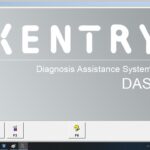DTS Monaco can diagnose issues specifically related to the VCI hardware, but its capabilities are limited and primarily rely on VCI Manager tools. At DTS-MONACO.EDU.VN, we offer comprehensive training and resources to help you understand the full potential of DTS Monaco for vehicle diagnostics and coding. Explore our advanced car coding techniques and diagnostic solutions to enhance your automotive expertise and get more familiar with advanced automotive diagnostic tools.
Contents
- 1. What Are The Diagnostic Capabilities of DTS Monaco Regarding VCI Hardware?
- 2. What VCI Manager Tools Are Essential for Diagnosing VCI Hardware with DTS Monaco?
- 3. How Can You Verify VCI Hardware Functionality Before Using DTS Monaco?
- 4. What Error Messages in DTS Monaco Indicate Potential VCI Hardware Problems?
- 5. Can DTS Monaco Update VCI Firmware, Or Is A Separate Tool Required?
- 6. What Configuration Settings in the VCI Manager Affect DTS Monaco’s Performance?
- 7. How Do Driver Issues Impact VCI Hardware Functionality with DTS Monaco?
- 8. What Are Common Physical Connection Problems Affecting VCI Hardware with DTS Monaco?
- 9. What Role Does The Vehicle’s Electrical System Play In VCI Communication Issues?
- 10. Can Environmental Factors Impact VCI Hardware Diagnostics with DTS Monaco?
1. What Are The Diagnostic Capabilities of DTS Monaco Regarding VCI Hardware?
DTS Monaco’s ability to diagnose VCI hardware issues is restricted, primarily relying on the tools provided by the VCI Manager. While DTS Monaco is a powerful tool for vehicle diagnostics and ECU programming, its direct diagnostic capabilities for the Vehicle Communication Interface (VCI) hardware are somewhat limited. Understanding these limitations is essential for technicians aiming to troubleshoot connectivity problems effectively.
Here’s a breakdown:
- Limited Direct Diagnostics: DTS Monaco is not primarily designed to diagnose VCI hardware issues directly. Its main function is to communicate with vehicle ECUs for diagnostics, coding, and flashing.
- Reliance on VCI Manager: The primary tool for diagnosing VCI hardware issues is the VCI Manager software, which is typically provided by the VCI manufacturer. This software allows you to test the VCI hardware, update firmware, and diagnose basic connectivity problems.
- Basic Connectivity Checks: DTS Monaco can perform basic connectivity checks to ensure that it can communicate with the VCI. However, it cannot diagnose more complex hardware issues.
- Error Messages: DTS Monaco may display error messages if it cannot connect to the VCI, but these messages are often generic and do not provide specific information about the cause of the problem.
To effectively diagnose VCI hardware issues, technicians should use the VCI Manager software and follow these steps:
- Check VCI Status: Use the VCI Manager to check the status of the VCI hardware. This includes verifying that the device is properly connected, powered on, and recognized by the computer.
- Run Diagnostic Tests: The VCI Manager typically includes diagnostic tests that can check the functionality of the VCI hardware. These tests may include checking the communication interfaces, voltage levels, and other hardware parameters.
- Update Firmware: Ensure that the VCI hardware has the latest firmware installed. Firmware updates can often resolve compatibility issues and improve performance.
- Check Cables and Connections: Verify that all cables and connections are secure and in good condition. Loose or damaged cables can cause intermittent connectivity problems.
- Consult VCI Documentation: Refer to the VCI hardware documentation for specific troubleshooting steps and diagnostic procedures.
Understanding these limitations and using the appropriate tools will help technicians diagnose and resolve VCI hardware issues more effectively. For advanced training on using DTS Monaco and other diagnostic tools, visit DTS-MONACO.EDU.VN.
2. What VCI Manager Tools Are Essential for Diagnosing VCI Hardware with DTS Monaco?
VCI Manager tools are essential for diagnosing VCI hardware issues when using DTS Monaco, providing functionalities beyond DTS Monaco’s built-in capabilities. These tools, usually provided by the VCI manufacturer, offer specific functionalities to test, configure, and update the VCI, ensuring it operates correctly with DTS Monaco.
Here are the key VCI Manager tools and their importance:
- VCI Configuration Utility:
- Function: This utility allows you to configure the VCI settings, such as communication protocols (e.g., CAN, J1850, ISO9141) and baud rates.
- Importance: Proper configuration is crucial for establishing a stable connection between the VCI and the vehicle’s ECUs. Incorrect settings can lead to communication errors and prevent DTS Monaco from functioning correctly.
- Firmware Update Tool:
- Function: This tool is used to update the VCI’s firmware to the latest version.
- Importance: Firmware updates often include bug fixes, performance improvements, and compatibility enhancements. Keeping the firmware up-to-date ensures that the VCI is compatible with the latest vehicle models and diagnostic protocols.
- Diagnostic Test Tool:
- Function: This tool performs diagnostic tests on the VCI hardware to check its functionality. These tests may include checking the communication interfaces, voltage levels, and other hardware parameters.
- Importance: Diagnostic tests help identify hardware issues that may be preventing the VCI from communicating correctly with the vehicle. This can include issues with the CAN bus interface, power supply, or other critical components.
- Driver Management Tool:
- Function: This tool allows you to install, update, and manage the VCI drivers on your computer.
- Importance: Proper driver installation is essential for the VCI to be recognized by the operating system and communicate with DTS Monaco. Outdated or corrupted drivers can cause connectivity problems and prevent DTS Monaco from functioning correctly.
- Communication Log Viewer:
- Function: This tool captures and displays the communication logs between the VCI and the vehicle’s ECUs.
- Importance: Communication logs can be used to troubleshoot communication errors and identify the root cause of diagnostic problems. By analyzing the logs, technicians can identify issues such as incorrect data formats, timing problems, or protocol errors.
Here’s a table summarizing the tools:
| Tool | Function | Importance |
|---|---|---|
| VCI Configuration Utility | Configures VCI settings (protocols, baud rates) | Ensures stable connection between VCI and vehicle ECUs; prevents communication errors. |
| Firmware Update Tool | Updates VCI firmware to the latest version | Includes bug fixes, performance improvements, and compatibility enhancements; ensures compatibility with latest vehicle models and diagnostic protocols. |
| Diagnostic Test Tool | Performs diagnostic tests on VCI hardware | Identifies hardware issues preventing correct communication with the vehicle, such as CAN bus interface or power supply problems. |
| Driver Management Tool | Installs, updates, and manages VCI drivers | Ensures VCI is recognized by the operating system and can communicate with DTS Monaco; prevents connectivity problems caused by outdated or corrupted drivers. |
| Communication Log Viewer | Captures and displays communication logs between VCI and vehicle’s ECUs | Troubleshoots communication errors and identifies root causes of diagnostic problems; helps identify incorrect data formats, timing problems, or protocol errors. |
By utilizing these VCI Manager tools, technicians can effectively diagnose and resolve VCI hardware issues, ensuring that DTS Monaco operates correctly and provides accurate diagnostic information. For comprehensive training on using DTS Monaco and VCI Manager tools, visit DTS-MONACO.EDU.VN.
3. How Can You Verify VCI Hardware Functionality Before Using DTS Monaco?
Verifying VCI hardware functionality before using DTS Monaco can prevent many diagnostic issues and save time. Ensuring the VCI (Vehicle Communication Interface) is working correctly is crucial for a smooth and accurate diagnostic process.
Here’s a step-by-step guide on how to verify VCI hardware functionality:
- Physical Inspection:
- Check Cables: Inspect all cables for any signs of damage, such as cuts, frayed wires, or bent connectors.
- Secure Connections: Ensure that all connections are secure and properly seated. This includes the connection to the VCI, the vehicle’s diagnostic port (OBD-II), and the computer.
- Power Indicator: Verify that the VCI is receiving power. Most VCIs have a power indicator light that should be illuminated when the device is powered on.
- VCI Manager Software:
- Installation: Install the VCI Manager software provided by the VCI manufacturer. This software is essential for configuring and testing the VCI.
- Device Recognition: Open the VCI Manager and check if the VCI is recognized by the software. The software should display the VCI’s name, serial number, and firmware version.
- Driver Status: Ensure that the VCI drivers are properly installed and up-to-date. The VCI Manager should indicate the driver status and prompt you to update if necessary.
- Diagnostic Tests:
- Run Tests: Use the VCI Manager to run diagnostic tests on the VCI hardware. These tests typically include checking the communication interfaces (CAN, J1850, ISO9141), voltage levels, and other hardware parameters.
- Interpret Results: Review the test results to identify any potential issues. The VCI Manager should provide detailed information about any errors or failures.
- Loopback Test:
- Initiate Test: Perform a loopback test to verify the VCI’s ability to send and receive data. This test involves sending data from the VCI and receiving it back through the same device.
- Analyze Data: Check the loopback test results to ensure that the data is transmitted and received correctly. Any errors in the data transmission may indicate a hardware problem.
- Vehicle Connection Test:
- Connect to Vehicle: Connect the VCI to the vehicle’s diagnostic port (OBD-II).
- Establish Communication: Use the VCI Manager to attempt to establish communication with the vehicle’s ECUs.
- Verify Data Flow: Check if the VCI can successfully read data from the vehicle’s ECUs. This confirms that the VCI is able to communicate with the vehicle’s network.
- DTS Monaco Connection:
- Launch DTS Monaco: Open DTS Monaco and attempt to connect to the VCI.
- Check Connection Status: Verify that DTS Monaco recognizes the VCI and establishes a connection.
- Read ECU Data: Attempt to read data from the vehicle’s ECUs using DTS Monaco. This confirms that the VCI is functioning correctly with the DTS Monaco software.
By following these steps, you can thoroughly verify the functionality of your VCI hardware before using DTS Monaco, minimizing the risk of diagnostic errors and ensuring a smooth workflow. For advanced training and support, visit DTS-MONACO.EDU.VN.
4. What Error Messages in DTS Monaco Indicate Potential VCI Hardware Problems?
Error messages in DTS Monaco can provide valuable clues about potential VCI hardware problems. Recognizing these messages and understanding their implications can help technicians quickly diagnose and resolve connectivity issues.
Here are some common error messages in DTS Monaco that may indicate VCI hardware problems:
- “No Communication with VCI”:
- Description: This is a generic error message indicating that DTS Monaco cannot establish a connection with the VCI.
- Possible Causes:
- VCI is not properly connected to the computer or the vehicle.
- VCI is not powered on.
- Incorrect VCI drivers are installed.
- VCI is not recognized by the operating system.
- “VCI Not Found”:
- Description: This error message indicates that DTS Monaco cannot detect the VCI device.
- Possible Causes:
- VCI is not connected to the computer.
- VCI drivers are not installed or are corrupted.
- VCI is not powered on.
- USB port issue.
- “Communication Error with ECU”:
- Description: This error message indicates that DTS Monaco can connect to the VCI but cannot communicate with the vehicle’s ECUs.
- Possible Causes:
- Incorrect VCI configuration settings.
- Firewall issues.
- Damaged or loose cables.
- ECU not responding.
- “Timeout Error”:
- Description: This error message indicates that DTS Monaco did not receive a response from the VCI within the expected time frame.
- Possible Causes:
- Slow or unstable VCI connection.
- VCI is overloaded with data.
- Communication protocol mismatch.
- ECU not responding.
- “Driver Error”:
- Description: This error message indicates that there is a problem with the VCI drivers.
- Possible Causes:
- Incorrect driver version.
- Corrupted driver files.
- Driver conflicts with other software.
- Outdated drivers.
Here’s a table summarizing the error messages:
| Error Message | Description | Possible Causes |
|---|---|---|
| No Communication with VCI | DTS Monaco cannot establish a connection with the VCI. | VCI not connected, not powered on, incorrect drivers, VCI not recognized. |
| VCI Not Found | DTS Monaco cannot detect the VCI device. | VCI not connected, drivers not installed or corrupted, VCI not powered on, USB port issue. |
| Communication Error with ECU | DTS Monaco can connect to VCI but cannot communicate with vehicle’s ECUs. | Incorrect VCI configuration, firewall issues, damaged cables, ECU not responding. |
| Timeout Error | DTS Monaco did not receive a response from the VCI in time. | Slow VCI connection, VCI overloaded, communication protocol mismatch, ECU not responding. |
| Driver Error | Problem with the VCI drivers. | Incorrect driver version, corrupted driver files, driver conflicts, outdated drivers. |
When encountering these error messages, technicians should follow these steps:
- Check VCI Connections: Verify that the VCI is properly connected to the computer and the vehicle.
- Restart VCI and Computer: Restart the VCI and the computer to refresh the connection.
- Update VCI Drivers: Ensure that the VCI drivers are up-to-date.
- Check VCI Configuration: Verify that the VCI configuration settings are correct.
- Consult VCI Documentation: Refer to the VCI hardware documentation for specific troubleshooting steps.
By understanding these error messages and following the appropriate troubleshooting steps, technicians can quickly identify and resolve VCI hardware problems, ensuring that DTS Monaco operates correctly. For advanced training and support, visit DTS-MONACO.EDU.VN.
5. Can DTS Monaco Update VCI Firmware, Or Is A Separate Tool Required?
DTS Monaco typically cannot update VCI firmware directly; a separate tool provided by the VCI manufacturer is usually required for this task. While DTS Monaco is a powerful tool for vehicle diagnostics, ECU programming, and car coding, firmware updates for the Vehicle Communication Interface (VCI) usually necessitate using the manufacturer’s designated software.
Here’s why a separate tool is generally needed:
- Manufacturer-Specific Protocols: VCI firmware updates often require specific communication protocols and procedures that are unique to the VCI manufacturer. DTS Monaco is designed to communicate with vehicle ECUs using standard diagnostic protocols, not to perform firmware updates on the VCI itself.
- Firmware Update Utilities: VCI manufacturers provide dedicated firmware update utilities that are specifically designed for their hardware. These utilities typically include features such as:
- Firmware Version Detection: Automatically detects the current firmware version on the VCI.
- Firmware Download: Downloads the latest firmware version from the manufacturer’s server.
- Firmware Installation: Installs the new firmware on the VCI.
- Error Checking: Verifies the integrity of the firmware update process.
- Risk of Damage: Attempting to update VCI firmware using an incorrect tool or procedure can potentially damage the VCI hardware. Therefore, it is essential to use the manufacturer-provided tool to ensure a safe and successful update.
- Integration with VCI Manager: The firmware update tool is often integrated with the VCI Manager software, which provides a centralized interface for managing all aspects of the VCI hardware.
To update VCI firmware, technicians should follow these steps:
- Download the Firmware Update Tool: Download the firmware update tool from the VCI manufacturer’s website.
- Install the Tool: Install the firmware update tool on your computer.
- Connect the VCI: Connect the VCI to your computer using a USB cable.
- Launch the Tool: Launch the firmware update tool.
- Follow Instructions: Follow the on-screen instructions to update the VCI firmware.
- Verify Update: Verify that the firmware update was successful by checking the VCI’s firmware version in the VCI Manager software.
Using the correct tool and following the manufacturer’s instructions is essential for a successful VCI firmware update. For more information on using DTS Monaco and VCI Manager tools, visit DTS-MONACO.EDU.VN.
6. What Configuration Settings in the VCI Manager Affect DTS Monaco’s Performance?
Several configuration settings in the VCI Manager can significantly affect DTS Monaco’s performance. Proper configuration ensures seamless communication between DTS Monaco, the VCI, and the vehicle’s ECUs, leading to accurate diagnostics and efficient coding.
Here are the key configuration settings in the VCI Manager that can impact DTS Monaco’s performance:
- Communication Protocol:
- Setting: The communication protocol specifies the standard used for data exchange between the VCI and the vehicle’s ECUs. Common protocols include CAN, J1850, ISO9141, and K-Line.
- Impact: Selecting the correct communication protocol is crucial for establishing a connection with the vehicle. Incorrect protocol settings can prevent DTS Monaco from communicating with the ECUs, resulting in error messages and failed diagnostic attempts.
- Baud Rate:
- Setting: The baud rate determines the data transmission speed over the communication channel.
- Impact: Setting the appropriate baud rate is essential for reliable communication. If the baud rate is too high, data may be lost or corrupted. If it is too low, communication may be slow and inefficient.
- Interface Mode:
- Setting: The interface mode specifies the type of connection used for communication. Common modes include Direct, ISO-TP, and UDS.
- Impact: Selecting the correct interface mode ensures that DTS Monaco can communicate with the ECUs using the appropriate protocol. Incorrect settings can lead to communication errors and prevent DTS Monaco from functioning correctly.
- CAN Bus Settings:
- Setting: The CAN bus settings include parameters such as CAN ID, CAN Mask, and CAN Filter.
- Impact: Proper configuration of the CAN bus settings is essential for filtering and prioritizing data traffic on the CAN bus. Incorrect settings can lead to data collisions, communication errors, and slow performance.
- Timing Parameters:
- Setting: The timing parameters specify the timing intervals for data transmission and reception.
- Impact: Accurate timing parameters are crucial for reliable communication. Incorrect timing settings can lead to timeouts, communication errors, and slow performance.
- Firewall Settings:
- Setting: The firewall settings control access to the VCI and prevent unauthorized communication.
- Impact: Proper configuration of the firewall settings is essential for security. However, overly restrictive firewall settings can block legitimate communication and prevent DTS Monaco from functioning correctly.
Here’s a table summarizing the configuration settings:
| Configuration Setting | Description | Impact on DTS Monaco Performance |
|---|---|---|
| Communication Protocol | Specifies the standard used for data exchange between the VCI and vehicle’s ECUs | Crucial for establishing a connection; incorrect settings prevent communication and cause errors. |
| Baud Rate | Determines the data transmission speed over the communication channel | Essential for reliable communication; incorrect rates can lead to data loss or slow performance. |
| Interface Mode | Specifies the type of connection used for communication | Ensures DTS Monaco communicates with ECUs using the appropriate protocol; incorrect settings lead to communication errors. |
| CAN Bus Settings | Includes CAN ID, CAN Mask, and CAN Filter | Essential for filtering and prioritizing data traffic on the CAN bus; incorrect settings can cause data collisions and slow performance. |
| Timing Parameters | Specifies the timing intervals for data transmission and reception | Crucial for reliable communication; incorrect timing settings can lead to timeouts and slow performance. |
| Firewall Settings | Controls access to the VCI and prevents unauthorized communication | Important for security but overly restrictive settings can block legitimate communication and prevent DTS Monaco from functioning correctly. |
To optimize DTS Monaco’s performance, technicians should:
- Consult Vehicle Documentation: Refer to the vehicle’s documentation for the recommended communication protocol, baud rate, and other settings.
- Use VCI Manager: Use the VCI Manager software to configure the VCI settings according to the vehicle’s specifications.
- Test Communication: Test the communication between DTS Monaco and the vehicle’s ECUs to verify that the settings are correct.
- Adjust Settings: Adjust the settings as needed to optimize performance and resolve any communication issues.
Proper configuration of the VCI Manager settings is essential for achieving optimal performance with DTS Monaco. For advanced training and support, visit DTS-MONACO.EDU.VN.
7. How Do Driver Issues Impact VCI Hardware Functionality with DTS Monaco?
Driver issues can significantly impact VCI hardware functionality with DTS Monaco, leading to connectivity problems and preventing accurate diagnostics. Proper driver installation and maintenance are essential for ensuring seamless communication between the VCI, the computer, and DTS Monaco.
Here are the key ways driver issues can affect VCI hardware functionality:
- Incomplete Installation:
- Impact: If the VCI drivers are not completely installed, the operating system may not recognize the VCI hardware. This can prevent DTS Monaco from connecting to the VCI and communicating with the vehicle’s ECUs.
- Symptoms: DTS Monaco may display error messages such as “VCI Not Found” or “No Communication with VCI.”
- Incorrect Version:
- Impact: Using an incorrect version of the VCI drivers can lead to compatibility issues. The drivers may not support the VCI hardware or may conflict with other software on the computer.
- Symptoms: DTS Monaco may experience intermittent connectivity problems, communication errors, or slow performance.
- Corrupted Files:
- Impact: Corrupted driver files can cause a range of problems, from minor glitches to complete system failures.
- Symptoms: DTS Monaco may crash, freeze, or display error messages related to the VCI drivers.
- Conflicts with Other Software:
- Impact: Conflicts between the VCI drivers and other software on the computer can interfere with the VCI’s operation.
- Symptoms: DTS Monaco may experience communication errors, slow performance, or system instability.
- Outdated Drivers:
- Impact: Outdated drivers may not support the latest features of the VCI hardware or may contain bugs that can cause problems.
- Symptoms: DTS Monaco may experience compatibility issues, communication errors, or slow performance.
Here’s a table summarizing the impact of driver issues:
| Driver Issue | Impact on VCI Functionality | Symptoms |
|---|---|---|
| Incomplete Installation | Operating system may not recognize the VCI hardware, preventing DTS Monaco from connecting to the VCI and communicating with vehicle’s ECUs. | DTS Monaco displays “VCI Not Found” or “No Communication with VCI” errors. |
| Incorrect Version | Compatibility issues; drivers may not support the VCI hardware or may conflict with other software. | Intermittent connectivity problems, communication errors, or slow performance in DTS Monaco. |
| Corrupted Files | Can cause a range of problems, from minor glitches to complete system failures. | DTS Monaco may crash, freeze, or display error messages related to the VCI drivers. |
| Conflicts with Software | Interference with the VCI’s operation. | Communication errors, slow performance, or system instability in DTS Monaco. |
| Outdated Drivers | May not support the latest features of the VCI hardware or may contain bugs. | Compatibility issues, communication errors, or slow performance in DTS Monaco. |
To address driver issues, technicians should:
- Check Driver Status: Use the Device Manager in Windows to check the status of the VCI drivers.
- Reinstall Drivers: Reinstall the VCI drivers using the latest version from the VCI manufacturer’s website.
- Update Drivers: Update the VCI drivers to the latest version using the Device Manager or the VCI Manager software.
- Resolve Conflicts: Identify and resolve any conflicts between the VCI drivers and other software on the computer.
- Consult Documentation: Refer to the VCI hardware documentation for specific troubleshooting steps.
Proper driver management is essential for ensuring optimal VCI hardware functionality with DTS Monaco. For advanced training and support, visit DTS-MONACO.EDU.VN.
8. What Are Common Physical Connection Problems Affecting VCI Hardware with DTS Monaco?
Physical connection problems are a common source of issues affecting VCI hardware functionality with DTS Monaco. Ensuring secure and reliable physical connections is crucial for establishing stable communication between the VCI, the computer, and the vehicle’s ECUs.
Here are some common physical connection problems that can affect VCI hardware:
- Loose Cables:
- Problem: Cables that are not securely connected can cause intermittent connectivity problems.
- Impact: DTS Monaco may experience communication errors, timeouts, or a complete loss of connection.
- Solution: Ensure that all cables are firmly plugged into the appropriate ports on the VCI, the computer, and the vehicle.
- Damaged Cables:
- Problem: Damaged cables can cause signal degradation or a complete loss of communication.
- Impact: DTS Monaco may experience communication errors, slow performance, or a complete loss of connection.
- Solution: Inspect all cables for signs of damage, such as cuts, frayed wires, or bent connectors. Replace any damaged cables with new ones.
- Bent Connectors:
- Problem: Bent connectors can prevent proper contact between the VCI and the computer or the vehicle.
- Impact: DTS Monaco may experience communication errors, intermittent connectivity problems, or a complete loss of connection.
- Solution: Carefully straighten any bent connectors using a small tool. If the connectors are severely damaged, replace the cables or the VCI.
- Dirty Connectors:
- Problem: Dirty connectors can interfere with the electrical connection between the VCI and the computer or the vehicle.
- Impact: DTS Monaco may experience communication errors, slow performance, or intermittent connectivity problems.
- Solution: Clean the connectors using a contact cleaner or a dry cloth.
- Faulty USB Ports:
- Problem: Faulty USB ports on the computer can prevent the VCI from being recognized or communicating properly.
- Impact: DTS Monaco may display error messages such as “VCI Not Found” or “No Communication with VCI.”
- Solution: Try connecting the VCI to a different USB port on the computer. If the problem persists, test the USB ports using a USB diagnostic tool or try a different computer.
- OBD-II Port Issues:
- Problem: Issues with the vehicle’s OBD-II port, such as bent pins or corrosion, can prevent the VCI from communicating with the vehicle’s ECUs.
- Impact: DTS Monaco may experience communication errors or a complete loss of connection.
- Solution: Inspect the OBD-II port for any signs of damage or corrosion. Clean the port using a contact cleaner or a small brush. If the port is severely damaged, have it repaired or replaced by a qualified technician.
Here’s a table summarizing the physical connection problems:
| Physical Connection Problem | Impact on VCI Functionality | Solution |
|---|---|---|
| Loose Cables | Intermittent connectivity problems, communication errors, timeouts, or a complete loss of connection in DTS Monaco. | Ensure all cables are firmly plugged into the appropriate ports on the VCI, the computer, and the vehicle. |
| Damaged Cables | Communication errors, slow performance, or a complete loss of connection in DTS Monaco. | Inspect cables for damage (cuts, frayed wires, bent connectors). Replace damaged cables. |
| Bent Connectors | Communication errors, intermittent connectivity problems, or a complete loss of connection in DTS Monaco. | Carefully straighten bent connectors using a small tool. If severely damaged, replace cables or the VCI. |
| Dirty Connectors | Communication errors, slow performance, or intermittent connectivity problems in DTS Monaco. | Clean connectors using contact cleaner or a dry cloth. |
| Faulty USB Ports | DTS Monaco may display “VCI Not Found” or “No Communication with VCI” errors. | Try a different USB port. Test USB ports with a diagnostic tool or try a different computer. |
| OBD-II Port Issues | Communication errors or a complete loss of connection in DTS Monaco. | Inspect the OBD-II port for damage or corrosion. Clean the port using contact cleaner or a small brush. If severely damaged, have it repaired or replaced by a technician. |
Addressing these physical connection problems can significantly improve the reliability of VCI hardware with DTS Monaco. For advanced training and support, visit DTS-MONACO.EDU.VN.
9. What Role Does The Vehicle’s Electrical System Play In VCI Communication Issues?
The vehicle’s electrical system plays a crucial role in VCI communication and can be a significant source of communication issues when using DTS Monaco. A stable and properly functioning electrical system is essential for ensuring reliable communication between the VCI and the vehicle’s ECUs.
Here are the key ways the vehicle’s electrical system can impact VCI communication:
- Low Battery Voltage:
- Impact: Low battery voltage can cause intermittent communication errors or a complete loss of connection between the VCI and the vehicle’s ECUs.
- Explanation: Many vehicle ECUs require a minimum voltage level to operate correctly. If the battery voltage drops below this level, the ECUs may not respond to communication requests from the VCI.
- Solution: Ensure that the vehicle’s battery is fully charged before attempting to communicate with the ECUs. If the battery is old or weak, consider replacing it.
- Grounding Issues:
- Impact: Poor grounding can cause electrical noise and interference, leading to communication errors and slow performance.
- Explanation: A proper ground provides a stable reference point for electrical signals. If the ground connection is loose or corroded, it can introduce noise into the communication lines, disrupting the data transmission.
- Solution: Inspect all ground connections for corrosion or looseness. Clean and tighten any suspect ground connections.
- Electrical Interference:
- Impact: Electrical interference from other vehicle systems can disrupt VCI communication.
- Explanation: Components such as the alternator, ignition system, and electric motors can generate electrical noise that interferes with the data transmission between the VCI and the ECUs.
- Solution: Ensure that the vehicle’s electrical system is properly shielded and grounded. Use shielded cables for the VCI connection to minimize interference.
- Faulty ECUs:
- Impact: A faulty ECU can cause communication errors or prevent the VCI from establishing a connection.
- Explanation: If an ECU is damaged or malfunctioning, it may not respond to communication requests from the VCI. This can prevent DTS Monaco from accessing the ECU’s data.
- Solution: Diagnose and repair or replace any faulty ECUs.
- Wiring Problems:
- Impact: Damaged or corroded wiring can cause communication errors or a complete loss of connection.
- Explanation: Damaged wiring can disrupt the data transmission between the VCI and the ECUs. Corrosion can also increase resistance in the wiring, reducing the signal strength.
- Solution: Inspect the vehicle’s wiring harness for any signs of damage or corrosion. Repair or replace any damaged wiring.
Here’s a table summarizing the role of the vehicle’s electrical system:
| Vehicle Electrical System Issue | Impact on VCI Communication | Explanation | Solution |
|---|---|---|---|
| Low Battery Voltage | Intermittent communication errors or a complete loss of connection between the VCI and the vehicle’s ECUs. | Many vehicle ECUs require a minimum voltage level to operate correctly. If the battery voltage drops below this level, the ECUs may not respond to communication requests from the VCI. | Ensure the vehicle’s battery is fully charged. Replace old or weak batteries. |
| Grounding Issues | Electrical noise and interference, leading to communication errors and slow performance. | A proper ground provides a stable reference point for electrical signals. Loose or corroded ground connections introduce noise, disrupting data transmission. | Inspect all ground connections for corrosion or looseness. Clean and tighten any suspect ground connections. |
| Electrical Interference | Disruption of VCI communication. | Components like the alternator, ignition system, and electric motors generate electrical noise that interferes with the data transmission between the VCI and the ECUs. | Ensure the vehicle’s electrical system is properly shielded and grounded. Use shielded cables for the VCI connection to minimize interference. |
| Faulty ECUs | Communication errors or preventing the VCI from establishing a connection. | A damaged or malfunctioning ECU may not respond to communication requests from the VCI, preventing DTS Monaco from accessing the ECU’s data. | Diagnose and repair or replace any faulty ECUs. |
| Wiring Problems | Communication errors or a complete loss of connection. | Damaged wiring disrupts data transmission, and corrosion increases resistance, reducing signal strength. | Inspect the vehicle’s wiring harness for damage or corrosion. Repair or replace any damaged wiring. |
Addressing these electrical system issues can significantly improve the reliability of VCI communication with DTS Monaco. For advanced training and support, visit DTS-MONACO.EDU.VN.
10. Can Environmental Factors Impact VCI Hardware Diagnostics with DTS Monaco?
Yes, environmental factors can indeed impact VCI hardware diagnostics with DTS Monaco. Extreme temperatures, humidity, and electromagnetic interference (EMI) can all affect the performance and reliability of VCI hardware.
Here’s how various environmental factors can play a role:
- Temperature Extremes:
- Impact: High temperatures can cause overheating of the VCI hardware, leading to performance degradation or failure. Low temperatures can cause components to become brittle and more susceptible to damage.
- Explanation: Electronic components have a specified operating temperature range. Exceeding these limits can cause temporary or permanent damage.
- Solution: Operate the VCI hardware within its specified temperature range. Avoid using the VCI in direct sunlight or in extremely cold environments.
- Humidity:
- Impact: High humidity can cause corrosion of electrical contacts and components, leading to communication errors and reduced performance.
- Explanation: Moisture can create a conductive path between electrical contacts, causing short circuits and signal degradation.
- Solution: Store the VCI hardware in a dry environment. Use desiccant packs to absorb moisture.
- Electromagnetic Interference (EMI):
- Impact: EMI from nearby electronic devices can interfere with the VCI’s communication signals, leading to errors and slow performance.
- Explanation: EMI can disrupt the data transmission between the VCI and the vehicle’s ECUs. Sources of EMI include radio transmitters, cell phones, and other electronic devices.
- Solution: Keep the VCI hardware away from sources of EMI. Use shielded cables to minimize interference.
- Vibration and Shock:
- Impact: Excessive vibration and shock can cause physical damage to the VCI hardware, leading to component failure and communication problems.
- Explanation: Vibration and shock can loosen connectors, damage circuit boards, and cause other physical damage.
- Solution: Handle the VCI hardware with care. Avoid dropping or subjecting it to excessive vibration