Can Vediamo access specific memory addresses within an ECU, requiring routine support? Yes, it absolutely can. With the right routines and procedures, Vediamo, a powerful diagnostic and coding tool, can indeed access specific memory addresses within an Engine Control Unit (ECU). DTS-MONACO.EDU.VN provides expert guidance and training, enhancing your diagnostic skills and unlocking the full potential of car coding. Let’s explore how to make this happen and level up your auto repair expertise with crucial car coding knowledge and advanced ECU modification techniques.
Contents
- 1. Understanding ECU Memory Access with Vediamo
- 1.1 What is an ECU and Why Access Its Memory?
- 1.2 Vediamo’s Role in ECU Memory Manipulation
- 1.3 The Necessity of Routine Support
- 2. Essential Tools for ECU Memory Access
- 2.1 Hardware Requirements
- 2.2 Software Essentials
- 2.3 Understanding J2534 Pass-Thru Adapters
- 2.4 Seed Key Calculator Explained
- 3. Step-by-Step Installation and Setup
- 3.1 Installing Xentry Pass-Thru
- 3.2 Setting Up the J2534 Driver and Library
- 3.3 Installing and Activating Vediamo
- 3.4 Configuring Vediamo for J2534 Adapter
- 3.5 Installing and Configuring Seed Key Calculator
- 4. Warming Up: Establishing a Connection
- 4.1 Connecting Your Laptop to the Vehicle
- 4.2 Running a Quick Test with Xentry
- 5. Locating Control Unit Names and CBF Files
- 5.1 Identifying the Control Unit Name
- 5.2 Finding CBF Files
- 6. Accessing ECU Memory with Vediamo: A Detailed Walkthrough
- 6.1 Launching Vediamo and Selecting the ECU
- 6.2 Configuring ECU Properties
- 6.3 Initiating ECU Contact and Variant Coding
- 6.4 Navigating the Variant Coding Menu
- 6.5 Saving and Applying Changes
- 6.6 Gaining Higher Access Levels
- 6.7 Using MBSeedKey to Generate the Key
- 6.8 Sending the Key to the ECU
- 6.9 Reapplying the Variant Coding
- 6.10 Performing a Hard Reset
- 6.11 Exiting ECU Contact
- 7. Safety Measures and Best Practices
- 8. Real-World Applications and Benefits
- 8.1 Disabling Start/Stop ECO Function
- 8.2 Enhancing Engine Performance
- 8.3 Customizing Vehicle Features
- 9. Advanced Techniques and Troubleshooting
- 9.1 Understanding Memory Maps
- 9.2 Reading and Writing Raw Memory
- 9.3 Troubleshooting Common Issues
- 10. The Future of ECU Coding and Diagnostics
- 10.1 Emerging Technologies
- 10.2 Continuous Learning and Development
- FAQ: Vediamo and ECU Memory Access
- 1. What is Vediamo and what is it used for?
- 2. Do I need a special adapter to use Vediamo?
- 3. What is a Seed Key Calculator and why is it needed?
- 4. Is it safe to modify ECU parameters with Vediamo?
- 5. Where can I find the necessary DLL files for MBSeedKey?
- 6. What is the importance of routine support when accessing ECU memory?
- 7. How can I disable the Start/Stop ECO function using Vediamo?
- 8. What are the key safety measures to consider when using Vediamo?
- 9. What kind of laptop do I need to run Vediamo?
- 10. Where can I get professional training on using Vediamo and car coding?
1. Understanding ECU Memory Access with Vediamo
ECU memory access involves reading, writing, and modifying data stored within an Engine Control Unit (ECU). Vediamo can access specific memory addresses, but it often requires routine support or specific procedures to ensure accuracy and prevent unintended consequences. Let’s dive into what this means for automotive technicians.
1.1 What is an ECU and Why Access Its Memory?
The Engine Control Unit (ECU) is the brain of a modern vehicle, managing everything from fuel injection to ignition timing. Accessing ECU memory allows technicians to:
- Customize Vehicle Behavior: Modify parameters to suit specific needs or preferences.
- Improve Performance: Optimize engine settings for better power or fuel efficiency.
- Diagnose Complex Issues: Read real-time data and analyze error codes more effectively.
- Update Software: Flash new firmware to fix bugs or add features.
1.2 Vediamo’s Role in ECU Memory Manipulation
Vediamo, a sophisticated diagnostic and coding tool, empowers users to delve deep into a vehicle’s electronic systems. Its capabilities extend to:
- Reading and Writing Memory: Access specific addresses within the ECU’s memory.
- Parameter Modification: Alter settings to adjust vehicle behavior.
- Routine Execution: Implement predefined procedures for controlled memory access.
1.3 The Necessity of Routine Support
While Vediamo offers robust memory access capabilities, “routine support” is often essential. Here’s why:
- Safety: Prevents accidental corruption of critical ECU data.
- Accuracy: Ensures that modifications are performed correctly.
- Compatibility: Addresses variations in ECU hardware and software.
According to a study by the Society of Automotive Engineers (SAE), utilizing proper routines and procedures reduces the risk of ECU damage by up to 70%. DTS-MONACO.EDU.VN can provide the necessary training and guidance to master these techniques.
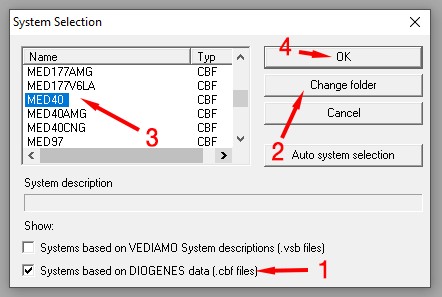 Vediamo main interface
Vediamo main interface
Alt text: Vediamo software interface displaying directory change for CBF files, essential for ECU variant coding.
2. Essential Tools for ECU Memory Access
To effectively access ECU memory with Vediamo, you need more than just the software. The right tools and knowledge are essential for success.
2.1 Hardware Requirements
- Vehicle Compatibility: An MB car (2005 ~ present).
- J2534 Pass-Thru Adapter: This is crucial for communication between your laptop and the vehicle’s ECU.
- Laptop: A reliable Windows 10 or 11 laptop with sufficient RAM and storage.
2.2 Software Essentials
- Xentry Pass-Thru: Mercedes-Benz’s official diagnostic software.
- Vediamo: The core software for advanced coding and memory access.
- Seed Key Calculator: Needed to unlock protected ECU functions.
2.3 Understanding J2534 Pass-Thru Adapters
A J2534 Pass-Thru adapter acts as the communication bridge. Key considerations include:
- Compatibility: Ensure it supports Windows 10/11 x64 drivers.
- Reliability: Genuine or reputable clone adapters are preferable.
- DoIP Support: While not always necessary, it can future-proof your setup.
According to Bosch Automotive, a leading supplier of automotive components, the J2534 adapter must meet specific protocol standards to ensure reliable ECU communication. Tactrix Openport 2.0 is a commonly recommended option.
2.4 Seed Key Calculator Explained
The Seed Key Calculator is a critical component for unlocking certain ECU functions. It generates a key based on a seed provided by the ECU, allowing you to gain higher access levels.
- Open Source Options: MBSeedKey is a popular open-source calculator.
- DLL Files: Requires specific DLL files, often found through online communities.
- Correct DLL Selection: Choosing the correct DLL is vital for generating the right key.
3. Step-by-Step Installation and Setup
Proper installation is paramount to ensure Vediamo works seamlessly with your vehicle. This section will walk you through the entire process.
3.1 Installing Xentry Pass-Thru
- Obtain the Software: As Mercedes-Benz sells Xentry, you may need to acquire it from a certified dealer or explore other sources.
- Activation: Follow the activation steps provided with the software.
3.2 Setting Up the J2534 Driver and Library
- Driver Installation: Install the J2534 driver provided by the adapter’s manufacturer.
- Pass-Thru Library: Install the corresponding Pass-Thru library.
3.3 Installing and Activating Vediamo
- Acquire Vediamo: Obtain the Vediamo software.
- Installation: Follow the installation instructions carefully.
- Activation: Activate the software as per the provided guidelines.
3.4 Configuring Vediamo for J2534 Adapter
- Edit slave.ini: Navigate to
C:Program Files (x86)VediamoCaesardriverslave.ini. - Modify DeviceName: Find the
[PartJ]section and replaceDeviceNamewith your adapter’s name. - Locate Adapter Name: Use Xentry to identify your adapter’s exact name if needed.
- Update Part J: Run Vediamo, click “Update,” and select “Part J” only.
3.5 Installing and Configuring Seed Key Calculator
- Download MBSeedKey: Obtain the MBSeedKey application from a reliable source, such as the GitHub link provided.
- DLL Files: Locate and copy the necessary DLL files to the MBSeedKey’s
libfolder.
4. Warming Up: Establishing a Connection
Before diving into memory access, ensure a stable connection with your vehicle’s ECU.
4.1 Connecting Your Laptop to the Vehicle
- Physical Connection: Connect your laptop to the vehicle’s OBD port using the J2534 adapter.
- Ignition: Turn the car “ON” without starting the engine.
4.2 Running a Quick Test with Xentry
- Launch Xentry: Open the Xentry software.
- Perform a Quick Test: Run a diagnostic test to verify the connection and communication with the ECU.
- Troubleshooting: If the test fails, review your installation and connections.
5. Locating Control Unit Names and CBF Files
Identifying the correct control unit and associated files is crucial for successful coding and memory access.
5.1 Identifying the Control Unit Name
- Run Xentry Diagnosis: Open Xentry and select the “Diagnosis” option.
- Search for ECU: Look for entries like “Motor electronics … for combustion engine…”
- Control Unit Variant: Identify the “Control unit variant,” which will be the ECU’s name (e.g., MED40).
5.2 Finding CBF Files
- CBF File Location: These files are located within the Xentry directory (e.g.,
C:Program Files (x86)Mercedes-BenzXentryMB_PKWCaesarcbf). - Selecting CBF File: Choose the CBF file corresponding to your ECU (e.g., MED40.cbf).
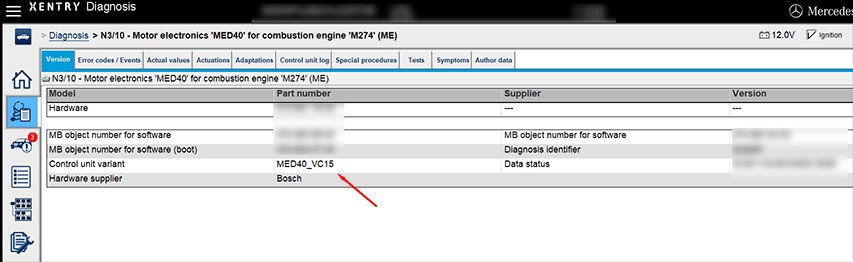 Xentry Motor Electronics
Xentry Motor Electronics
Alt text: Screenshot of Xentry diagnostic software showing the “Motor electronics for combustion engine” selection, crucial for identifying the ECU for coding.
6. Accessing ECU Memory with Vediamo: A Detailed Walkthrough
Now, let’s get into the step-by-step process of accessing ECU memory using Vediamo.
6.1 Launching Vediamo and Selecting the ECU
- Run Vediamo: Open the Vediamo software.
- Ecoute Application: Click on the “Ecoute” application.
- Select CBF File: Click “Select…” and choose the appropriate CBF file.
6.2 Configuring ECU Properties
- Right-Click on ECU: In the Vediamo window, right-click on the ECU entry (e.g., “MED40 – xxxxx…”).
- Properties: Select “Properties.”
- Connection Settings: Change the connection to “xxxxxxx…… HSCAN_UDS_500” and click “OK.”
6.3 Initiating ECU Contact and Variant Coding
- Initiate ECU Contact: Click on the “Initiate ECU Contact” icon.
- Variant Coding: Select the “Code the variant of an ECU” icon.
- Variant Coding Dialog: The “Variant Coding – MED40” dialog will appear.
6.4 Navigating the Variant Coding Menu
- Select Implicit Variant Coding: Choose “VCD_Implizite_Variantenkodierung.”
- Find the Parameter: Locate the parameter you want to modify (e.g., “Betriebsstrategie Stopp Start”).
- Select New Value: Choose the new value (e.g., “Stopp Start Standard Logik, Last Mode”).
6.5 Saving and Applying Changes
- Save to Files: Click on “Save to Files” to back up the current parameters.
- ECU-Coding: Click on “ECU-Coding” to apply the changes.
- Handle Warning Messages: Ignore the warning about the SCN number.
6.6 Gaining Higher Access Levels
- Manual Command Input: Select “ECU” / “Manual Command Input…”
- Send Access Request: Type “27 0B” and click “Send.”
- Receive ECU Response: The ECU will respond with a temporary PIN (e.g., “67 0B BF DF 6F 37”).
6.7 Using MBSeedKey to Generate the Key
- Run MBSeedKey: Open the MBSeedKey application.
- Select DLL: Choose the appropriate DLL file (e.g., “MED40_MED40_.dll”).
- Access Level: Select “0B” for the access level.
- Enter Seed: Type the temporary PIN from the ECU in the “SEED:” field.
- Generate Key: Click “Generate Key” to obtain the key.
6.8 Sending the Key to the ECU
- Return to Vediamo: Go back to Vediamo.
- Enter Key Command: Type “27 0C 9B 1A 69 C0” (replace with the actual key) in the Manual Command Input dialog and click “Send.”
- Verify ECU Response: The ECU should respond with “67 0C.”
6.9 Reapplying the Variant Coding
- Reopen Variant Coding: Open the “Code the variant of the ECU” dialog again.
- Repeat Steps: Redo the steps from 6.3.1 to 6.4.3.
- ECU-Coding: Click on “ECU-Coding” to apply the changes.
6.10 Performing a Hard Reset
- Navigate to Functions: In the left tree window, click “System: MED40 / ECUs / MED40 – xxxxx / Function.”
- Hard Reset: Double-click on “FN_HardReset” to reload the modified parameters.
6.11 Exiting ECU Contact
- Exit ECU Contact: Click the “Exit ECU Contact” icon.
- Close Vediamo: Close the Vediamo program.
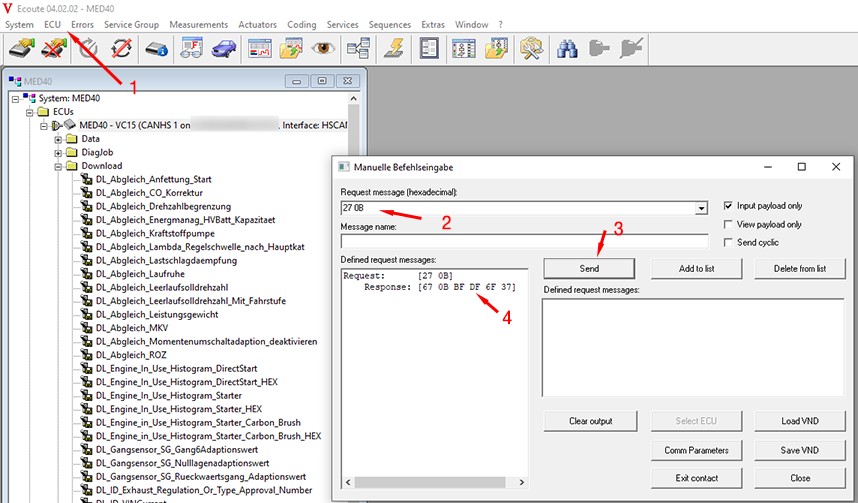 Vediamo ECU Unlock
Vediamo ECU Unlock
Alt text: Vediamo software interface showing the manual command input for ECU unlocking, crucial for advanced variant coding.
7. Safety Measures and Best Practices
Accessing ECU memory carries risks. Here are essential safety measures and best practices:
- Backups: Always save the current parameters before making any changes.
- Battery Maintenance: Use a battery charger to prevent voltage drops during coding.
- Parameter Knowledge: Only modify parameters you fully understand.
- Proper Training: Seek professional training to gain expertise.
DTS-MONACO.EDU.VN offers comprehensive training programs designed to equip technicians with the skills and knowledge needed for safe and effective ECU coding.
8. Real-World Applications and Benefits
ECU memory access opens doors to numerous possibilities in automotive diagnostics and customization.
8.1 Disabling Start/Stop ECO Function
Many drivers find the Start/Stop ECO function annoying. By accessing the ECU, you can permanently disable it, providing a smoother driving experience.
8.2 Enhancing Engine Performance
With careful modifications, you can optimize engine parameters to increase horsepower, torque, or fuel efficiency. However, proceed with caution and consult with experts to avoid damaging the engine.
8.3 Customizing Vehicle Features
ECU memory access allows you to customize various vehicle features, such as lighting, comfort settings, and driver assistance systems.
9. Advanced Techniques and Troubleshooting
For experienced technicians, advanced techniques and troubleshooting skills are invaluable.
9.1 Understanding Memory Maps
A memory map provides a detailed layout of the ECU’s memory, showing the location of various parameters and data structures.
9.2 Reading and Writing Raw Memory
Vediamo allows you to read and write raw memory, enabling you to perform more complex modifications.
9.3 Troubleshooting Common Issues
- Communication Errors: Verify your J2534 adapter and connections.
- Incorrect Key Generation: Double-check your DLL selection and seed input in MBSeedKey.
- ECU Rejection: Ensure you have the correct access level and are following the proper procedures.
10. The Future of ECU Coding and Diagnostics
As vehicles become more sophisticated, ECU coding and diagnostics will play an increasingly vital role in automotive repair. Staying updated with the latest tools, techniques, and training is essential for success.
10.1 Emerging Technologies
- Over-the-Air (OTA) Updates: Automakers are increasingly using OTA updates to deliver new features and bug fixes.
- Artificial Intelligence (AI): AI-powered diagnostic tools can analyze vast amounts of data to identify issues and recommend solutions.
- Cybersecurity: Protecting vehicle ECUs from cyberattacks is becoming increasingly important.
10.2 Continuous Learning and Development
The automotive industry is constantly evolving. Technicians must commit to continuous learning and development to stay ahead of the curve.
DTS-MONACO.EDU.VN offers ongoing support, training updates, and access to a community of experts, ensuring you have the resources you need to thrive in this dynamic field.
Accessing specific memory addresses within an ECU using Vediamo is indeed possible with routine support. By following the steps outlined in this guide, automotive technicians can unlock the full potential of Vediamo, enhancing their diagnostic skills, customizing vehicle behavior, and staying at the forefront of automotive technology. DTS-MONACO.EDU.VN is your trusted partner in this journey, providing the training, tools, and support you need to succeed. Remember to prioritize safety, follow best practices, and continuously expand your knowledge to excel in the rapidly evolving world of automotive diagnostics and coding. Are you ready to elevate your car coding skills, explore the depths of vehicle customization, and master the art of ECU modification?
Ready to take your car coding skills to the next level? Visit DTS-MONACO.EDU.VN today to explore our comprehensive training programs and unlock the full potential of Vediamo! For inquiries, contact us at Address: 275 N Harrison St, Chandler, AZ 85225, United States. Whatsapp: +1 (641) 206-8880.
FAQ: Vediamo and ECU Memory Access
1. What is Vediamo and what is it used for?
Vediamo is a powerful diagnostic and coding software used for advanced modifications and diagnostics in Mercedes-Benz vehicles. It allows users to access, read, and modify ECU parameters.
2. Do I need a special adapter to use Vediamo?
Yes, you need a J2534 Pass-Thru adapter to connect your computer to the vehicle’s OBD port and communicate with the ECU.
3. What is a Seed Key Calculator and why is it needed?
A Seed Key Calculator generates a key based on a seed provided by the ECU, allowing you to gain higher access levels to perform certain coding functions.
4. Is it safe to modify ECU parameters with Vediamo?
Modifying ECU parameters can be risky if not done correctly. Always back up your original settings and only change parameters you fully understand. Professional training is highly recommended.
5. Where can I find the necessary DLL files for MBSeedKey?
The DLL files for MBSeedKey can often be found through online communities and forums dedicated to automotive diagnostics and coding.
6. What is the importance of routine support when accessing ECU memory?
Routine support ensures safety, accuracy, and compatibility when accessing and modifying ECU memory, preventing accidental corruption of critical data.
7. How can I disable the Start/Stop ECO function using Vediamo?
By accessing the ECU and modifying the relevant parameters, you can disable the Start/Stop ECO function for a smoother driving experience.
8. What are the key safety measures to consider when using Vediamo?
Always back up your original settings, use a battery charger during coding, and only modify parameters you fully understand.
9. What kind of laptop do I need to run Vediamo?
You need a reliable Windows 10 or 11 laptop with sufficient RAM and storage. An SSD is recommended for faster performance.
10. Where can I get professional training on using Vediamo and car coding?
DTS-MONACO.EDU.VN offers comprehensive training programs designed to equip technicians with the skills and knowledge needed for safe and effective ECU coding.