DTS Monaco is a powerful tool for automotive diagnostics and car coding. But, how does DTS Monaco handle situations where a required DLL or component is missing, preventing it from starting or running correctly? When DTS Monaco encounters a missing DLL or component, it typically fails to launch or operate as expected. In such scenarios, it’s crucial to identify the missing files, locate reliable sources for them, and ensure they are correctly installed or registered within the system. At DTS-MONACO.EDU.VN, we provide expert guidance and resources to address these challenges, ensuring a smooth and efficient diagnostic and coding experience. Let’s explore the depths of this issue, offering solutions and insights for automotive technicians and enthusiasts alike, with a strong focus on automotive diagnostic tools, ECU programming, and module coding techniques.
Contents
- 1. Understanding DTS Monaco and Its Dependencies
- 1.1 What are DLL Files and Why Are They Important?
- 1.2 Common Dependencies of DTS Monaco
- 2. Identifying Missing DLLs or Components
- 2.1 Error Messages
- 2.2 Event Viewer
- 2.3 Dependency Walker
- 3. Causes of Missing DLLs or Components
- 3.1 Incomplete Installation
- 3.2 Software Conflicts
- 3.3 Virus or Malware Infections
- 3.4 Operating System Issues
- 3.5 Incorrect Software Versions
- 4. Solutions for Missing DLLs or Components
- 4.1 Reinstall DTS Monaco
- 4.2 Install Missing DLLs Manually
- 4.3 Install or Repair Microsoft Visual C++ Redistributables
- 4.4 Install or Update .NET Framework
- 4.5 Update J2534 Pass-Thru Drivers
- 4.6 Check Software Compatibility
- 4.7 Run System File Checker (SFC)
- 4.8 Perform a Clean Boot
- 5. Preventing Missing DLL Issues
- 5.1 Regular System Maintenance
- 5.2 Keep Software Updated
- 5.3 Use a Reliable Antivirus Program
- 5.4 Avoid Downloading Software from Untrusted Sources
- 5.5 Create System Restore Points
- 6. Advanced Troubleshooting
- 6.1 Check File Permissions
- 6.2 Examine System Registry
- 6.3 Use Process Monitor
- 7. DTS-MONACO.EDU.VN: Your Partner in DTS Monaco Solutions
- 7.1 Expert Guidance and Support
- 7.2 Comprehensive Training Courses
- 7.3 Reliable Software Downloads
- 7.4 Community Forum
- 8. Case Studies: Real-World Examples
- 8.1 Case Study 1: Missing MSVCP140.dll
- 8.2 Case Study 2: J2534 Driver Conflict
- 9. The Importance of Regular Backups
- 9.1 Backup Strategies
- 9.2 Backup Tools
- 10. Staying Updated with the Latest DTS Monaco Trends
- 10.1 Industry Publications and Forums
- 10.2 Training and Certification Programs
- 10.3 Networking Events
- 11. Addressing Security Concerns
- 11.1 Secure Your System
- 11.2 Use Secure Communication Protocols
- 11.3 Follow Best Practices
- 12. The Role of Education in Mastering DTS Monaco
- 12.1 Curriculum
- 12.2 Hands-On Training
- 12.3 Certification
- 13. Common Mistakes to Avoid
- 13.1 Incorrect ECU Selection
- 13.2 Incorrect Coding Parameters
- 13.3 Interrupting the Coding Process
- 13.4 Ignoring Error Messages
- 14. Resources for Further Learning
- 14.1 Online Forums
- 14.2 YouTube Channels
- 14.3 Technical Documentation
- 14.4 Training Courses
- 15. Frequently Asked Questions (FAQ)
- Conclusion: Empowering Your Automotive Expertise
1. Understanding DTS Monaco and Its Dependencies
DTS Monaco is a sophisticated diagnostic and coding software widely used for Mercedes-Benz vehicles. As mentioned by Mercedes-Benz official diagnostic software, it allows technicians to perform advanced functions such as ECU flashing, variant coding, and module programming. However, like any complex software, DTS Monaco relies on a variety of external components and DLL (Dynamic Link Library) files to function correctly. These files contain code, data, and resources that DTS Monaco needs to execute specific tasks.
1.1 What are DLL Files and Why Are They Important?
DLL files are essential shared libraries that multiple programs can use simultaneously. They promote code reuse and modularity, reducing the overall size of applications and improving system efficiency. In the context of DTS Monaco, DLL files provide critical functionalities for accessing vehicle systems, communicating with ECUs (Engine Control Units), and performing diagnostic routines.
1.2 Common Dependencies of DTS Monaco
DTS Monaco depends on several key components, including:
- Database Files (.SMR-D, .CBF): These files contain vehicle-specific data, coding parameters, and diagnostic routines.
- J2534 Pass-Thru Drivers: These drivers enable communication between DTS Monaco and the vehicle’s ECUs via a J2534 compliant interface.
- Security Access DLLs: These files handle security protocols and authentication procedures required for accessing protected ECU functions.
- Operating System Components: DTS Monaco requires certain Windows operating system components, such as .NET Framework and Visual C++ Redistributables.
2. Identifying Missing DLLs or Components
When DTS Monaco fails to start or run correctly, the first step is to identify the missing DLLs or components. Several methods can help pinpoint the issue:
2.1 Error Messages
Error messages are your first clue. When a DLL is missing, Windows typically displays an error message indicating the missing file. Note the exact name of the DLL file mentioned in the error message. Common errors include “The program can’t start because [DLL Name] is missing from your computer” or “Error loading [DLL Name]”.
2.2 Event Viewer
The Windows Event Viewer logs system events, including application errors. To access the Event Viewer:
- Search for “Event Viewer” in the Windows search bar and open the application.
- Navigate to “Windows Logs” > “Application”.
- Look for error events related to DTS Monaco. The event details may provide information about the missing DLL or component.
2.3 Dependency Walker
Dependency Walker is a free tool that scans executable files (like DTS Monaco’s main executable) and lists all the DLLs it depends on. This can help identify missing dependencies.
- Download and install Dependency Walker from a reliable source.
- Run Dependency Walker and open the DTS Monaco executable file (usually located in the installation directory).
- Dependency Walker will display a hierarchical tree of all DLL dependencies. Missing DLLs will be marked with a red icon.
3. Causes of Missing DLLs or Components
Several factors can lead to missing DLLs or components in DTS Monaco:
3.1 Incomplete Installation
The most common cause is an incomplete or corrupted installation of DTS Monaco or its related software. This can happen if the installation process is interrupted, or if some files are not copied correctly.
3.2 Software Conflicts
Conflicts with other software installed on the system can also cause DLLs to be missing or inaccessible. This is particularly common with security software or other diagnostic tools.
3.3 Virus or Malware Infections
Malware can delete or corrupt DLL files, causing DTS Monaco to malfunction. A thorough scan with a reputable antivirus program is essential.
3.4 Operating System Issues
Operating system problems, such as corrupted system files or registry errors, can also lead to missing DLLs.
3.5 Incorrect Software Versions
Using incompatible versions of DTS Monaco and its dependencies can lead to errors. Ensure all software components are compatible with your operating system and hardware.
4. Solutions for Missing DLLs or Components
Once you’ve identified the missing DLLs or components, you can take steps to resolve the issue. Here are several solutions:
4.1 Reinstall DTS Monaco
The first and simplest solution is to reinstall DTS Monaco. This ensures that all necessary files are correctly copied to the system.
- Uninstall DTS Monaco through the Windows Control Panel.
- Download the latest version of DTS Monaco from a trusted source (such as DTS-MONACO.EDU.VN).
- Follow the installation instructions carefully.
- Restart your computer after the installation is complete.
4.2 Install Missing DLLs Manually
If you know the name of the missing DLL, you can try to download it from a reliable source and install it manually.
- Search for the DLL file online. Be cautious and only download from reputable websites to avoid malware.
- Copy the DLL file to the appropriate directory. Typically, this is the DTS Monaco installation directory or the Windows System32 directory (for 32-bit DLLs) or SysWOW64 directory (for 64-bit DLLs on a 64-bit system).
- Register the DLL using the
regsvr32command. Open a command prompt as administrator and typeregsvr32 [path to DLL file]. For example:regsvr32 C:WindowsSystem32Missing.dll. - Restart your computer.
4.3 Install or Repair Microsoft Visual C++ Redistributables
DTS Monaco and many other applications rely on the Microsoft Visual C++ Redistributable packages. If these are missing or corrupted, it can cause DLL errors.
- Go to the Microsoft website and download the latest Visual C++ Redistributable packages for your system architecture (x86 or x64).
- Install the packages. If they are already installed, choose the “Repair” option.
- Restart your computer.
4.4 Install or Update .NET Framework
The .NET Framework is another essential component for many Windows applications. Ensure you have the latest version installed.
- Go to the Microsoft website and download the latest version of the .NET Framework.
- Install the .NET Framework.
- Restart your computer.
4.5 Update J2534 Pass-Thru Drivers
If the missing component is related to J2534 communication, ensure that you have the latest drivers for your Pass-Thru device installed.
- Visit the website of the Pass-Thru device manufacturer.
- Download and install the latest drivers for your device.
- Restart your computer.
4.6 Check Software Compatibility
Ensure that all software components, including DTS Monaco, J2534 drivers, and operating system, are compatible with each other. Refer to the documentation for each software component to check compatibility requirements.
4.7 Run System File Checker (SFC)
The System File Checker (SFC) is a Windows utility that scans for and repairs corrupted system files.
- Open a command prompt as administrator.
- Type
sfc /scannowand press Enter. - Wait for the scan to complete. If any errors are found, SFC will attempt to repair them.
- Restart your computer.
4.8 Perform a Clean Boot
A clean boot starts Windows with a minimal set of drivers and startup programs. This can help identify if a software conflict is causing the issue.
- Press
Windows Key + Rto open the Run dialog. - Type
msconfigand press Enter. - In the System Configuration window, go to the “Services” tab.
- Check “Hide all Microsoft services” and click “Disable all”.
- Go to the “Startup” tab and click “Open Task Manager”.
- In Task Manager, disable all startup items.
- Close Task Manager and click “OK” in the System Configuration window.
- Restart your computer.
If DTS Monaco works correctly after a clean boot, you can try enabling services and startup items one by one to identify the conflicting software.
5. Preventing Missing DLL Issues
Preventing DLL issues is better than fixing them. Here are some tips to keep your DTS Monaco installation running smoothly:
5.1 Regular System Maintenance
Perform regular system maintenance tasks, such as running disk cleanup, defragmenting your hard drive (if you’re not using an SSD), and scanning for malware.
5.2 Keep Software Updated
Keep your operating system, DTS Monaco, and all related software components updated to the latest versions. Updates often include bug fixes and compatibility improvements.
5.3 Use a Reliable Antivirus Program
Install and maintain a reputable antivirus program to protect your system from malware infections.
5.4 Avoid Downloading Software from Untrusted Sources
Only download software from trusted sources, such as the official websites of the software vendors.
5.5 Create System Restore Points
Create system restore points before installing new software or making significant changes to your system. This allows you to revert to a previous state if something goes wrong.
6. Advanced Troubleshooting
If the above solutions do not resolve the issue, more advanced troubleshooting steps may be necessary:
6.1 Check File Permissions
Ensure that you have the necessary permissions to access the DLL files and the DTS Monaco installation directory. Right-click on the file or folder, select “Properties,” and go to the “Security” tab to check and modify permissions.
6.2 Examine System Registry
The Windows Registry contains settings and configuration information for the operating system and installed applications. Incorrect or corrupted registry entries can cause DLL errors. Use the Registry Editor (regedit) to examine the registry entries related to DTS Monaco and its dependencies. Be extremely careful when editing the registry, as incorrect changes can cause serious system problems.
6.3 Use Process Monitor
Process Monitor is an advanced monitoring tool that captures real-time file system, registry, and process activity. This can help identify exactly which DLL files DTS Monaco is trying to access and why it is failing.
- Download and install Process Monitor from the Microsoft website.
- Run Process Monitor and start capturing events.
- Launch DTS Monaco and observe the events in Process Monitor.
- Look for errors related to missing DLLs or access denied errors.
7. DTS-MONACO.EDU.VN: Your Partner in DTS Monaco Solutions
At DTS-MONACO.EDU.VN, we understand the challenges that automotive technicians and enthusiasts face when working with DTS Monaco. That’s why we offer a comprehensive range of resources and services to help you get the most out of this powerful tool.
7.1 Expert Guidance and Support
Our team of experienced professionals provides expert guidance and support to help you troubleshoot and resolve any issues you may encounter with DTS Monaco. Whether you’re dealing with missing DLLs, software conflicts, or configuration problems, we’re here to help.
7.2 Comprehensive Training Courses
We offer comprehensive training courses that cover all aspects of DTS Monaco, from basic operation to advanced coding and programming techniques. Our courses are designed to equip you with the knowledge and skills you need to confidently use DTS Monaco in your daily work.
7.3 Reliable Software Downloads
We provide access to reliable and verified software downloads, including the latest versions of DTS Monaco and related components. You can be confident that you’re downloading safe and legitimate software from our website.
7.4 Community Forum
Join our community forum to connect with other DTS Monaco users, share your experiences, and get answers to your questions. Our forum is a valuable resource for learning and collaboration.
8. Case Studies: Real-World Examples
To illustrate how missing DLL issues can impact DTS Monaco users, here are a couple of case studies:
8.1 Case Study 1: Missing MSVCP140.dll
A technician reported that DTS Monaco failed to start with an error message indicating that MSVCP140.dll was missing. After investigating, it was determined that the Microsoft Visual C++ 2015 Redistributable package was not installed on the system. Installing the package resolved the issue.
8.2 Case Study 2: J2534 Driver Conflict
A user experienced communication errors with the vehicle’s ECU after installing a new J2534 Pass-Thru device. DTS Monaco reported that it could not find the necessary J2534 driver. After checking the device manager, it was discovered that the new driver was conflicting with an older driver. Uninstalling the old driver and reinstalling the latest driver resolved the issue.
9. The Importance of Regular Backups
Regularly backing up your DTS Monaco configuration and data is crucial. This includes backing up your database files (.SMR-D, .CBF), coding parameters, and any custom configurations you’ve made. In the event of a system failure or data corruption, you can restore your backups and quickly get back to work.
9.1 Backup Strategies
Consider implementing a backup strategy that includes:
- Full System Backups: Regularly create full system backups of your entire computer, including the operating system, applications, and data.
- Incremental Backups: Supplement full backups with incremental backups that only back up changes made since the last full or incremental backup.
- Offsite Backups: Store backups in a secure offsite location to protect against data loss due to fire, theft, or other disasters.
9.2 Backup Tools
Use reliable backup tools to automate the backup process and ensure that your data is properly protected. Some popular backup tools include:
- Windows Backup and Restore: A built-in Windows utility for creating system images and backing up files.
- Acronis True Image: A commercial backup tool with advanced features such as disk cloning and universal restore.
- EaseUS Todo Backup: Another commercial backup tool with a user-friendly interface and comprehensive backup options.
10. Staying Updated with the Latest DTS Monaco Trends
The automotive diagnostic and coding landscape is constantly evolving. It’s essential to stay updated with the latest trends, technologies, and best practices to remain competitive and deliver high-quality service.
10.1 Industry Publications and Forums
Read industry publications, such as Automotive Engineering International, and participate in online forums, such as those found on the SCN (Mercedes-Benz Diagnostic Community), to stay informed about the latest developments in automotive diagnostics and coding.
10.2 Training and Certification Programs
Enroll in training and certification programs offered by reputable organizations, such as the National Institute for Automotive Service Excellence (ASE), to enhance your knowledge and skills.
10.3 Networking Events
Attend industry conferences, trade shows, and networking events to connect with other professionals, learn about new products and services, and exchange ideas.
11. Addressing Security Concerns
Security is a critical consideration when working with automotive diagnostic and coding tools. Unauthorized access to vehicle systems can have serious consequences, including theft, damage, and safety risks.
11.1 Secure Your System
Implement security measures to protect your system from unauthorized access and malware infections. This includes using strong passwords, enabling a firewall, and installing a reputable antivirus program.
11.2 Use Secure Communication Protocols
When communicating with vehicle ECUs, use secure communication protocols, such as Transport Layer Security (TLS), to encrypt the data and protect it from eavesdropping.
11.3 Follow Best Practices
Follow best practices for automotive security, such as those recommended by the Society of Automotive Engineers (SAE) and the National Highway Traffic Safety Administration (NHTSA).
12. The Role of Education in Mastering DTS Monaco
Education plays a vital role in mastering DTS Monaco and becoming a skilled automotive diagnostic and coding professional. Formal education programs, such as those offered by vocational schools and community colleges, provide a solid foundation in automotive technology and electronics.
12.1 Curriculum
Look for programs that include coursework in:
- Automotive electrical systems
- Engine control systems
- Vehicle communication networks
- Diagnostic procedures
- Coding and programming
12.2 Hands-On Training
Choose programs that offer hands-on training with industry-standard diagnostic tools, including DTS Monaco. Hands-on experience is essential for developing the skills and confidence you need to succeed in the field.
12.3 Certification
Consider pursuing professional certifications, such as those offered by ASE, to demonstrate your competence and enhance your career prospects.
13. Common Mistakes to Avoid
Even experienced technicians can make mistakes when working with DTS Monaco. Here are some common mistakes to avoid:
13.1 Incorrect ECU Selection
Selecting the wrong ECU for coding or programming can lead to serious problems, including damage to the ECU. Always verify that you’ve selected the correct ECU before proceeding.
13.2 Incorrect Coding Parameters
Entering incorrect coding parameters can cause malfunctions or unexpected behavior. Double-check your coding parameters before saving them to the ECU.
13.3 Interrupting the Coding Process
Interrupting the coding process can corrupt the ECU’s software. Ensure that your computer is connected to a stable power source and that the communication link between your computer and the vehicle is not interrupted.
13.4 Ignoring Error Messages
Ignoring error messages can lead to further problems. Pay attention to error messages and take steps to resolve them before continuing.
14. Resources for Further Learning
There are many resources available to help you learn more about DTS Monaco and automotive diagnostics and coding:
14.1 Online Forums
Join online forums, such as the DTS-MONACO.EDU.VN community forum, to connect with other professionals and exchange ideas.
14.2 YouTube Channels
Watch YouTube channels dedicated to automotive diagnostics and coding. Many experienced technicians share their knowledge and tips on YouTube.
14.3 Technical Documentation
Read the technical documentation for DTS Monaco and your vehicle’s ECUs. The documentation provides detailed information about the software and hardware.
14.4 Training Courses
Enroll in training courses offered by reputable organizations. Training courses provide structured learning and hands-on experience.
15. Frequently Asked Questions (FAQ)
Q1: What is DTS Monaco?
DTS Monaco is a diagnostic and coding software used primarily for Mercedes-Benz vehicles, enabling advanced functions like ECU flashing and module programming.
Q2: Why does DTS Monaco require DLL files?
DLL files provide essential shared libraries that DTS Monaco needs to execute specific tasks, such as accessing vehicle systems and communicating with ECUs.
Q3: How can I identify a missing DLL in DTS Monaco?
Check for error messages when launching DTS Monaco, use Windows Event Viewer to find application errors, or use Dependency Walker to scan for missing DLL dependencies.
Q4: What should I do if a DLL is missing?
Try reinstalling DTS Monaco, manually installing the missing DLL from a reliable source, or repairing Microsoft Visual C++ Redistributables.
Q5: Where can I find reliable DLL files?
Download DLL files only from reputable websites to avoid malware. Consider reinstalling the software that requires the DLL, as this is often the safest approach.
Q6: Can a virus cause missing DLL errors?
Yes, malware can delete or corrupt DLL files. Run a thorough scan with a reputable antivirus program to check for and remove any threats.
Q7: What is the System File Checker (SFC) and how does it help?
SFC is a Windows utility that scans for and repairs corrupted system files, which can resolve DLL-related issues. Run it via the command prompt with administrator privileges using the command sfc /scannow.
Q8: How important is software compatibility for DTS Monaco?
Ensuring all software components, including DTS Monaco, J2534 drivers, and the operating system, are compatible is crucial to avoid errors and ensure proper functionality.
Q9: What role do J2534 Pass-Thru drivers play in DTS Monaco?
J2534 drivers enable communication between DTS Monaco and the vehicle’s ECUs. Keeping these drivers updated is essential for maintaining a stable connection.
Q10: Where can I get expert guidance and support for DTS Monaco?
DTS-MONACO.EDU.VN offers expert guidance, training courses, reliable software downloads, and a community forum to support DTS Monaco users.
Conclusion: Empowering Your Automotive Expertise
Missing DLLs or components can be a frustrating issue when working with DTS Monaco. However, by understanding the causes, identifying the missing files, and following the solutions outlined in this article, you can resolve these issues and get back to work quickly. Remember to prioritize regular system maintenance, software updates, and security measures to prevent DLL errors from occurring in the first place. And don’t forget that DTS-MONACO.EDU.VN is here to support you every step of the way, with expert guidance, comprehensive training, and reliable resources.
Are you ready to elevate your car coding skills and master DTS Monaco? Overcome the challenges of missing DLLs and software errors with confidence. Visit DTS-MONACO.EDU.VN today to explore our training courses, download reliable software, and connect with a community of automotive experts in the USA. Don’t let technical issues hold you back – unlock your full potential in car coding and diagnostics now! Contact us at Address: 275 N Harrison St, Chandler, AZ 85225, United States. Whatsapp: +1 (641) 206-8880. Website: DTS-MONACO.EDU.VN.
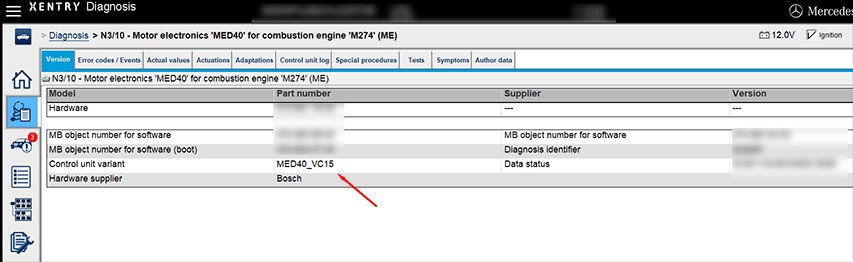 DTS Monaco Interface
DTS Monaco Interface
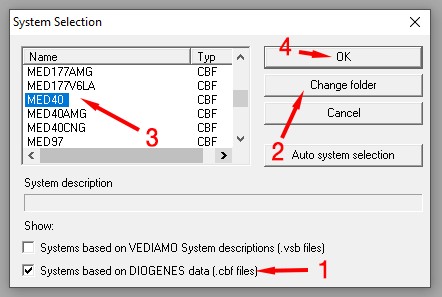 Vediamo Directory Selection
Vediamo Directory Selection
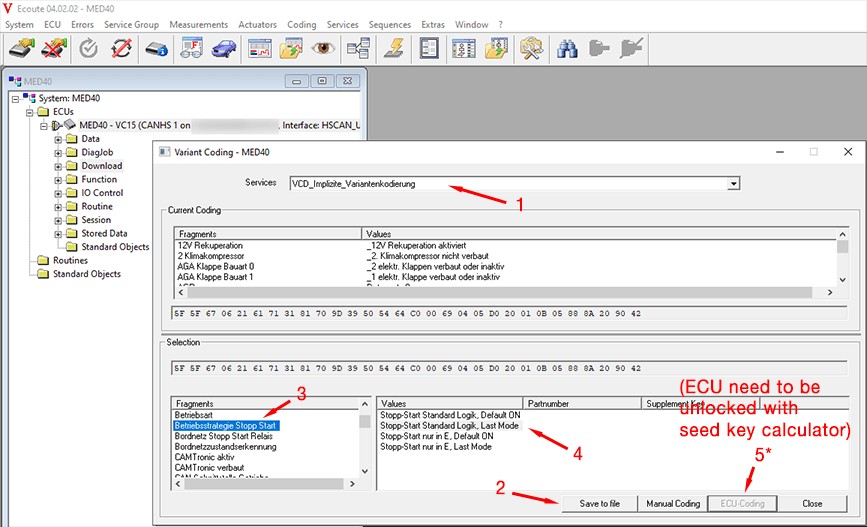 MED40 Coding Selection
MED40 Coding Selection
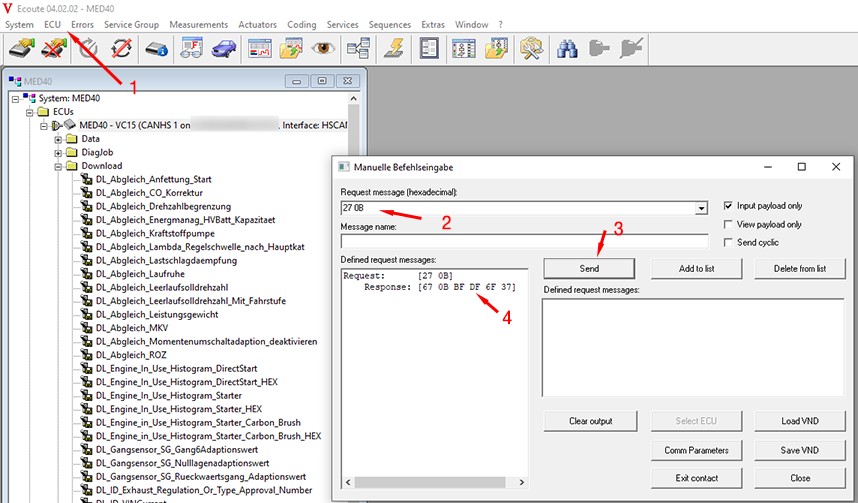 ECU Unlock Manual Command Input
ECU Unlock Manual Command Input
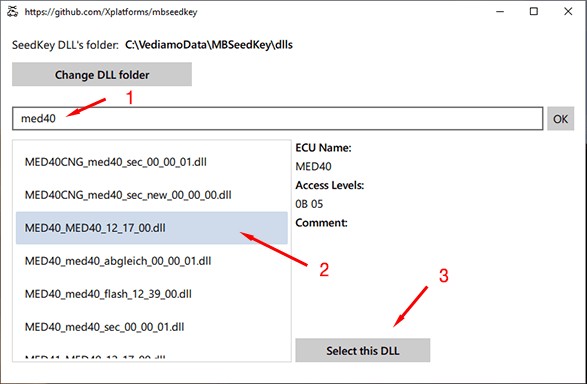 MBSeedKey Interface for Seed Key Calculation
MBSeedKey Interface for Seed Key Calculation
 MBSeedKey Access Level Selection
MBSeedKey Access Level Selection
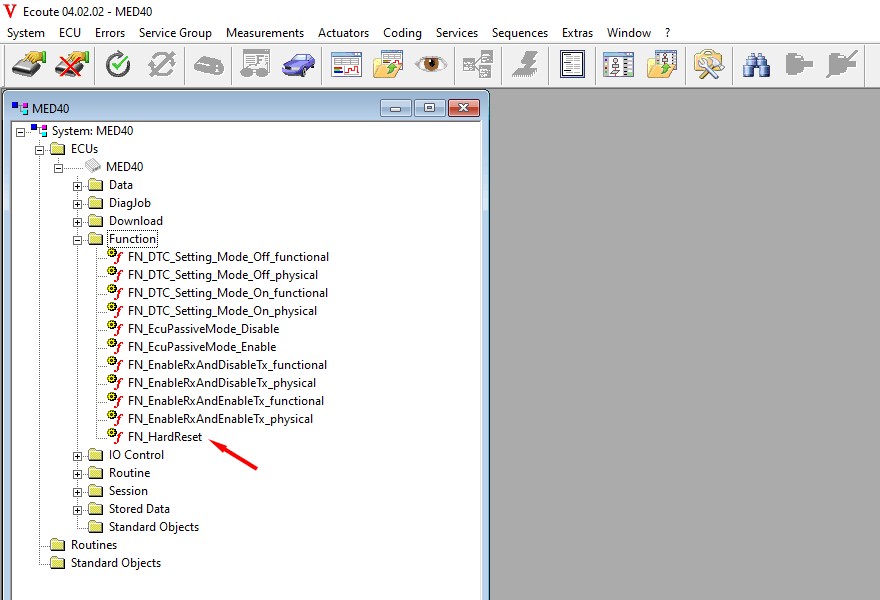 FN_HardReset Function Selection
FN_HardReset Function Selection