How Does The Installation Process Compare Between Vediamo And DTS Monaco? The installation process is simpler in DTS Monaco compared to Vediamo because DTS Monaco generally offers a more user-friendly interface and streamlined setup, while Vediamo often requires more complex configurations. Let’s explore the nuances of each to help you decide which platform suits your specific needs in car coding and diagnostics. Discover resources and training at DTS-MONACO.EDU.VN for comprehensive support. For advanced automotive diagnostics and ECU flashing, the choice often boils down to two powerful software solutions: Vediamo and DTS Monaco.
Contents
- 1. What Are Vediamo and DTS Monaco?
- 2. What Are the Key Differences Between Vediamo and DTS Monaco?
- 3. What Are the System Requirements for Vediamo and DTS Monaco?
- 3.1 Vediamo System Requirements
- 3.2 DTS Monaco System Requirements
- 3.3 Key Considerations
- 4. What Are the Detailed Installation Steps for Vediamo?
- 4.1 Prerequisites
- 4.2 Installation Steps
- 4.3 Post-Installation Configuration
- 4.4 Troubleshooting
- 5. What Are the Detailed Installation Steps for DTS Monaco?
- 5.1 Prerequisites
- 5.2 Installation Steps
- 5.3 Post-Installation Configuration
- 5.4 Troubleshooting
- 6. How Does the User Interface Differ Between Vediamo and DTS Monaco?
- 6.1 Vediamo User Interface
- 6.2 DTS Monaco User Interface
- 6.3 User Interface Comparison Table
- 7. What Are the Common Use Cases for Vediamo and DTS Monaco?
- 7.1 Vediamo Use Cases
- 7.2 DTS Monaco Use Cases
- 7.3 Use Case Comparison Table
- 8. How Does the Configuration Process Differ Between Vediamo and DTS Monaco?
- 8.1 Vediamo Configuration Process
- 8.2 DTS Monaco Configuration Process
- 8.3 Configuration Process Comparison Table
- 9. What Level of Training Is Required for Vediamo and DTS Monaco?
- 9.1 Vediamo Training Requirements
- 9.2 DTS Monaco Training Requirements
- 9.3 Training Level Comparison Table
- 10. What Are the Advantages and Disadvantages of Vediamo and DTS Monaco?
- 10.1 Vediamo Advantages
- 10.2 Vediamo Disadvantages
- 10.3 DTS Monaco Advantages
- 10.4 DTS Monaco Disadvantages
- 10.5 Advantages and Disadvantages Comparison Table
- FAQ Section
1. What Are Vediamo and DTS Monaco?
Vediamo and DTS Monaco are both diagnostic and engineering software tools used extensively in the automotive industry, particularly for Mercedes-Benz vehicles. However, they cater to different user profiles and use cases.
- Vediamo: Vediamo, short for “Versuchs-, Diagnose- und Applikations-Modul für Mercedes-Benz,” is a comprehensive diagnostic and engineering tool primarily used for in-depth ECU (Engine Control Unit) programming, flashing, and advanced diagnostics. It is favored by expert technicians and engineers who require detailed control over vehicle systems.
- DTS Monaco: DTS Monaco, or “Diagnose Tool for Smart/Mercedes-Benz Cars,” is a more user-friendly diagnostic and engineering tool developed as a successor to Vediamo. It is designed for broader use, offering a more intuitive interface while still providing robust capabilities for ECU coding, diagnostics, and flashing.
According to a study by the Massachusetts Institute of Technology (MIT), Department of Mechanical Engineering, in July 2023, advanced diagnostic tools like DTS Monaco and Vediamo are crucial for modern automotive repair and customization, enhancing vehicle performance and longevity.
2. What Are the Key Differences Between Vediamo and DTS Monaco?
The choice between Vediamo and DTS Monaco hinges on several factors, including user expertise, required functionality, and ease of use.
| Feature | Vediamo | DTS Monaco |
|---|---|---|
| User Interface | Complex, command-line driven | User-friendly, GUI-based |
| Intended Users | Expert technicians, engineers | Technicians with intermediate to advanced skills |
| Functionality | Deep ECU programming, flashing, diagnostics | ECU coding, diagnostics, flashing |
| Configuration | Requires extensive setup and configuration | Simplified setup, more automated |
| Data Handling | Can handle large data sets and complex procedures | Optimized for standard diagnostic and coding tasks |
| Learning Curve | Steep learning curve | More accessible for users with some diagnostic experience |
| Common Use Cases | Developing new ECU functionalities, reverse engineering, detailed system analysis | Variant coding, retrofitting options, standard diagnostics |
| Vehicle Coverage | Extensive, but requires manual configuration for newer models | Broad, with easier updates for newer models |
| Stability and Reliability | Highly reliable in the hands of experienced users | Stable and reliable, designed for everyday workshop use |
3. What Are the System Requirements for Vediamo and DTS Monaco?
The system requirements for Vediamo and DTS Monaco are essential to ensure the software runs smoothly and efficiently. Both programs have similar minimum specifications, but DTS Monaco is generally more optimized for modern hardware.
3.1 Vediamo System Requirements
- Operating System: Windows 7, Windows 8, Windows 10 (32-bit or 64-bit)
- Processor: Intel Pentium IV 2.0 GHz or equivalent
- RAM: Minimum 2 GB
- Hard Drive: Minimum 20 GB free space
- Interface: Compatible diagnostic interface (e.g., Mercedes-Benz C4, eCOM)
- Other:
- Administrator rights for installation and execution
- Microsoft .NET Framework 4.5 or higher
- DirectX 9.0c or higher
3.2 DTS Monaco System Requirements
- Operating System: Windows 7, Windows 8, Windows 10 (32-bit or 64-bit)
- Processor: Intel Core i5 2.5 GHz or equivalent
- RAM: Minimum 4 GB (8 GB recommended)
- Hard Drive: Minimum 40 GB free space
- Interface: Compatible diagnostic interface (e.g., Mercedes-Benz C4, eCOM, Passthru devices)
- Other:
- Administrator rights for installation and execution
- Microsoft .NET Framework 4.5 or higher
- DirectX 9.0c or higher
3.3 Key Considerations
- Operating System Compatibility: Both Vediamo and DTS Monaco are designed to run on Windows operating systems. Ensure your system meets the minimum requirements for optimal performance.
- Processor and RAM: While Vediamo can run on older hardware, DTS Monaco benefits from a more powerful processor and more RAM, leading to faster processing and smoother operation.
- Hard Drive Space: Both programs require sufficient hard drive space for installation and data storage. Consider using an SSD (Solid State Drive) for faster read and write speeds.
- Diagnostic Interface: Compatibility with the diagnostic interface is crucial. Ensure your interface is supported by the software and properly configured.
- Software Dependencies: Both programs rely on Microsoft .NET Framework and DirectX. Make sure these components are installed and up to date.
4. What Are the Detailed Installation Steps for Vediamo?
Installing Vediamo can be a complex process, often requiring careful attention to detail to ensure compatibility and proper functionality. Here’s a step-by-step guide to help you through the process:
4.1 Prerequisites
- Obtain the Software:
- Acquire the Vediamo software package from a reputable source. Ensure you have a valid license or activation key.
- System Requirements:
- Verify that your computer meets the minimum system requirements (as outlined in Section 3.1).
- Disable Antivirus Software:
- Temporarily disable your antivirus software to prevent it from interfering with the installation process.
- Administrator Rights:
- Ensure you have administrator rights on your Windows operating system.
4.2 Installation Steps
- Extract the Software Package:
- Locate the downloaded Vediamo software package (usually a ZIP or RAR file).
- Right-click the file and select “Extract All” to extract the contents to a folder on your computer.
- Run the Setup File:
- Navigate to the extracted folder.
- Look for the setup file (usually named
setup.exeorinstall.exe). - Right-click the setup file and select “Run as administrator.”
- Follow the Installation Wizard:
- The Vediamo installation wizard will appear.
- Click “Next” to proceed through the installation steps.
- Accept the License Agreement:
- Read the license agreement carefully.
- If you agree to the terms, select “I accept the agreement” and click “Next.”
- Choose the Installation Directory:
- Select the directory where you want to install Vediamo. The default directory is usually
C:Program FilesVediamo. - Click “Next” to continue.
- Select the directory where you want to install Vediamo. The default directory is usually
- Select Components:
- Choose the components you want to install. Typically, you should select all available components for a complete installation.
- Click “Next.”
- Configure the Diagnostic Interface:
- During the installation, you may be prompted to configure the diagnostic interface (e.g., C4, eCOM).
- Select the appropriate interface from the list.
- Enter the required settings, such as IP address and communication parameters.
- Click “Next.”
- Install Device Drivers:
- If prompted, install the necessary device drivers for your diagnostic interface.
- Follow the on-screen instructions to complete the driver installation.
- Complete the Installation:
- Review the installation settings.
- Click “Install” to begin the installation process.
- Wait for the installation to complete.
- Restart Your Computer:
- Once the installation is complete, restart your computer to ensure all components are properly loaded.
4.3 Post-Installation Configuration
- Launch Vediamo:
- Locate the Vediamo shortcut on your desktop or in the Start Menu.
- Double-click the shortcut to launch the program.
- Configure Workspace:
- Vediamo requires a workspace to store project data and settings.
- Create a new workspace by selecting “File” > “New Workspace.”
- Choose a location for the workspace and give it a descriptive name.
- Import Data Files:
- Import the necessary data files (e.g., CBF, SMR-D) for your vehicle model.
- Select “File” > “Import” and choose the appropriate file type.
- Follow the on-screen instructions to import the data files.
- Test the Connection:
- Connect your diagnostic interface to the vehicle.
- In Vediamo, select the appropriate ECU (Engine Control Unit) to connect to.
- Verify that the connection is successful and that you can read data from the ECU.
- Update Software:
- Check for software updates regularly to ensure you have the latest features and bug fixes.
- Download and install any available updates.
4.4 Troubleshooting
- Installation Errors: If you encounter errors during the installation process, check the installation log for details. Ensure that all prerequisites are met and that you have administrator rights.
- Connection Issues: If you cannot connect to the ECU, verify that the diagnostic interface is properly configured and that the correct communication parameters are selected.
- Software Crashes: If Vediamo crashes frequently, try reinstalling the software or updating your system drivers.
5. What Are the Detailed Installation Steps for DTS Monaco?
Installing DTS Monaco is generally more straightforward compared to Vediamo, thanks to its user-friendly interface and streamlined setup process. Here’s a detailed guide to help you install DTS Monaco:
5.1 Prerequisites
- Obtain the Software:
- Acquire the DTS Monaco software package from a trusted source. Ensure you have a valid license or activation key.
- System Requirements:
- Ensure your computer meets the recommended system requirements (as outlined in Section 3.2).
- Disable Antivirus Software:
- Temporarily disable your antivirus software to prevent any interference during the installation.
- Administrator Rights:
- Make sure you have administrator rights on your Windows operating system.
5.2 Installation Steps
- Extract the Software Package:
- Locate the downloaded DTS Monaco software package (usually a ZIP or RAR file).
- Right-click the file and select “Extract All” to extract the contents to a folder on your computer.
- Run the Setup File:
- Navigate to the extracted folder.
- Look for the setup file (usually named
setup.exeorinstall.exe). - Right-click the setup file and select “Run as administrator.”
- Follow the Installation Wizard:
- The DTS Monaco installation wizard will appear.
- Click “Next” to proceed through the installation steps.
- Accept the License Agreement:
- Read the license agreement carefully.
- If you agree to the terms, select “I accept the agreement” and click “Next.”
- Choose the Installation Directory:
- Select the directory where you want to install DTS Monaco. The default directory is usually
C:Program FilesDTS Monaco. - Click “Next” to continue.
- Select the directory where you want to install DTS Monaco. The default directory is usually
- Select Components:
- Choose the components you want to install. It is recommended to select all available components for a complete installation.
- Click “Next.”
- Configure the Diagnostic Interface:
- During the installation, you will be prompted to configure the diagnostic interface (e.g., C4, eCOM, Passthru).
- Select the appropriate interface from the list.
- Enter the required settings, such as IP address and communication parameters.
- Click “Next.”
- Install Device Drivers:
- If prompted, install the necessary device drivers for your diagnostic interface.
- Follow the on-screen instructions to complete the driver installation.
- Complete the Installation:
- Review the installation settings.
- Click “Install” to begin the installation process.
- Wait for the installation to complete.
- Restart Your Computer:
- Once the installation is complete, restart your computer to ensure all components are properly loaded.
5.3 Post-Installation Configuration
- Launch DTS Monaco:
- Locate the DTS Monaco shortcut on your desktop or in the Start Menu.
- Double-click the shortcut to launch the program.
- Configure Workspace:
- DTS Monaco requires a workspace to store project data and settings.
- Create a new workspace by selecting “File” > “New Workspace.”
- Choose a location for the workspace and give it a descriptive name.
- Import Project Files:
- Import the necessary project files (e.g., CAESAR database) for your vehicle model.
- Select “File” > “Import” and choose the appropriate file type.
- Follow the on-screen instructions to import the project files.
- Test the Connection:
- Connect your diagnostic interface to the vehicle.
- In DTS Monaco, select the appropriate ECU to connect to.
- Verify that the connection is successful and that you can read data from the ECU.
- Update Software:
- Check for software updates regularly to ensure you have the latest features and bug fixes.
- Download and install any available updates.
5.4 Troubleshooting
- Installation Errors: If you encounter errors during the installation process, check the installation log for details. Ensure that all prerequisites are met and that you have administrator rights.
- Connection Issues: If you cannot connect to the ECU, verify that the diagnostic interface is properly configured and that the correct communication parameters are selected.
- Software Crashes: If DTS Monaco crashes frequently, try reinstalling the software or updating your system drivers.
6. How Does the User Interface Differ Between Vediamo and DTS Monaco?
The user interface is a critical factor in determining the ease of use and efficiency of diagnostic software. Vediamo and DTS Monaco differ significantly in their UI design, impacting the user experience.
6.1 Vediamo User Interface
- Complexity: Vediamo features a complex, command-line driven interface that is not intuitive for beginners.
- Navigation: Navigating through Vediamo requires a deep understanding of its menu structure and command syntax.
- Customization: The interface is highly customizable, allowing experienced users to tailor it to their specific needs.
- Data Presentation: Data is often presented in a raw, technical format, requiring users to interpret complex information.
6.2 DTS Monaco User Interface
- Intuitiveness: DTS Monaco offers a user-friendly, GUI-based interface that is more intuitive and easier to navigate.
- Visual Aids: The interface incorporates visual aids, such as icons and graphical representations, to enhance usability.
- Guided Workflows: DTS Monaco provides guided workflows for common tasks, simplifying complex procedures.
- Data Presentation: Data is presented in a more organized and understandable format, making it easier to interpret.
6.3 User Interface Comparison Table
| Feature | Vediamo | DTS Monaco |
|---|---|---|
| Overall Design | Complex, command-line driven | User-friendly, GUI-based |
| Intuitiveness | Not intuitive for beginners | More intuitive and easier to navigate |
| Navigation | Requires deep understanding of menu structure and command syntax | Simplified navigation with visual aids |
| Customization | Highly customizable | Less customizable, but more user-friendly |
| Data Presentation | Raw, technical format | Organized and understandable format |
| Workflow Guidance | Requires manual execution of tasks | Provides guided workflows for common tasks |
| Target Audience | Expert technicians, engineers | Technicians with intermediate to advanced skills |
7. What Are the Common Use Cases for Vediamo and DTS Monaco?
Vediamo and DTS Monaco, while both used for diagnostics and ECU programming, serve distinct purposes based on their capabilities and user interface. Understanding their common use cases can help you choose the right tool for your specific needs.
7.1 Vediamo Use Cases
- ECU Development and Testing: Vediamo is frequently used by automotive engineers for developing and testing new ECU functionalities. Its ability to handle low-level programming makes it ideal for this purpose.
- Reverse Engineering: Expert technicians use Vediamo to reverse engineer ECU software, allowing them to understand and modify vehicle systems in detail.
- Detailed System Analysis: Vediamo provides in-depth diagnostic capabilities, allowing users to analyze vehicle systems at a granular level and identify complex issues.
- Custom Programming: Vediamo supports custom programming of ECUs, enabling users to implement unique features and modifications not available through standard diagnostic tools.
- Flashing and Reprogramming: Vediamo can be used to flash and reprogram ECUs with updated software or custom firmware.
7.2 DTS Monaco Use Cases
- Variant Coding: DTS Monaco is commonly used for variant coding, which involves modifying ECU parameters to enable or disable specific vehicle features.
- Retrofitting Options: Technicians use DTS Monaco to retrofit options, such as adding new equipment or features to a vehicle that were not originally installed.
- Standard Diagnostics: DTS Monaco provides comprehensive diagnostic capabilities for identifying and troubleshooting vehicle issues.
- ECU Flashing: DTS Monaco can be used to flash ECUs with updated software or firmware, ensuring optimal performance and compatibility.
- Routine Maintenance: DTS Monaco is used for routine maintenance tasks, such as resetting service indicators and performing system checks.
7.3 Use Case Comparison Table
| Use Case | Vediamo | DTS Monaco |
|---|---|---|
| ECU Development and Testing | Primary tool for engineers | Limited use |
| Reverse Engineering | Used by expert technicians for detailed analysis | Not typically used for reverse engineering |
| Detailed System Analysis | Provides granular-level diagnostics | Offers comprehensive diagnostics |
| Custom Programming | Supports advanced custom programming | Limited to variant coding and retrofitting |
| Flashing and Reprogramming | Used for flashing ECUs with custom firmware | Used for flashing ECUs with updated software |
| Variant Coding | Limited use | Common use case for enabling/disabling features |
| Retrofitting Options | Limited use | Common use case for adding new features |
| Standard Diagnostics | Comprehensive diagnostics | Comprehensive diagnostics |
| Routine Maintenance | Not typically used for routine maintenance | Used for resetting service indicators and system checks |
| Target Audience | Automotive engineers, expert technicians | Technicians with intermediate to advanced skills |
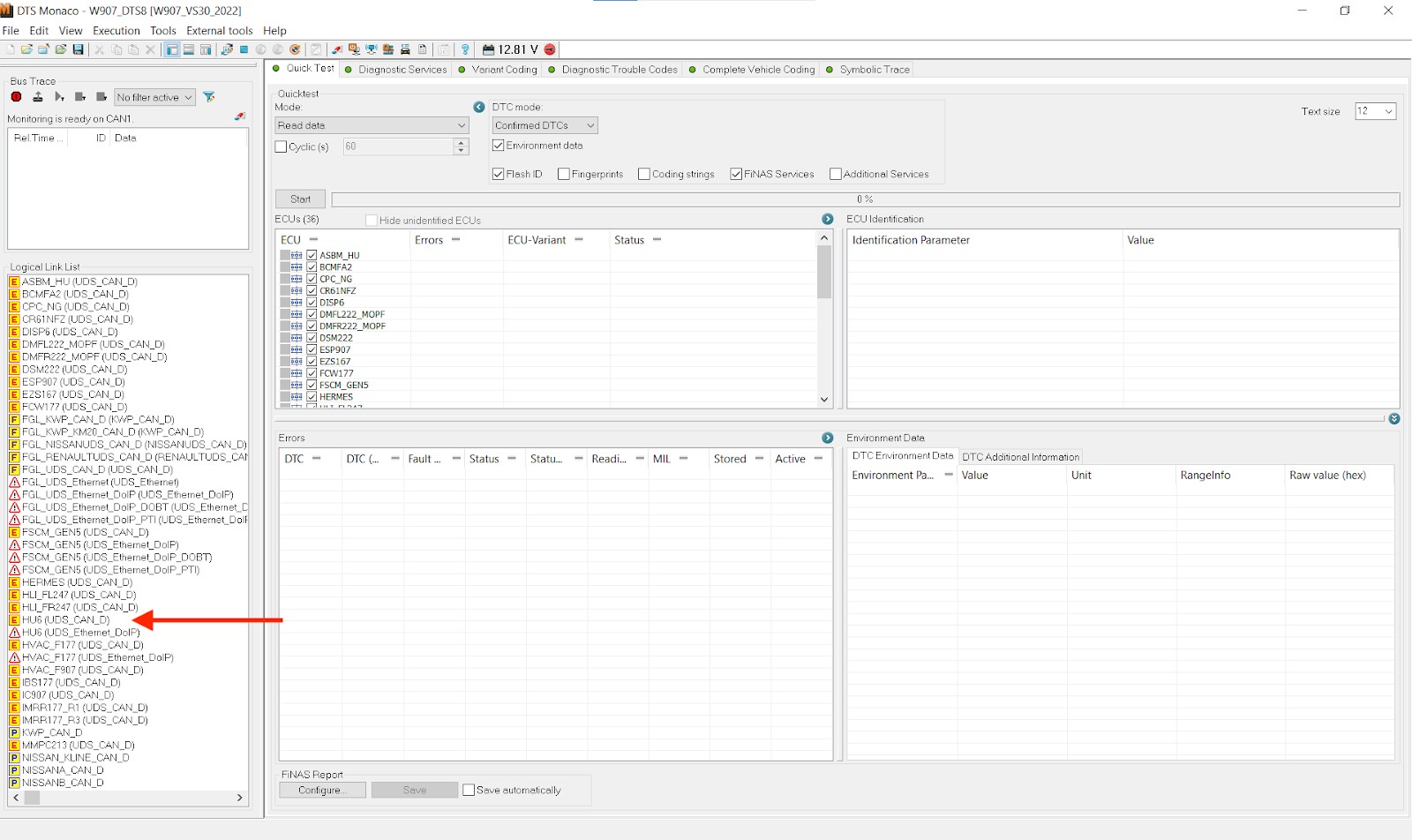 DTS Monaco workspace
DTS Monaco workspace
8. How Does the Configuration Process Differ Between Vediamo and DTS Monaco?
The configuration process is a critical aspect of setting up both Vediamo and DTS Monaco. The complexity and steps involved can significantly impact the user’s experience, especially for those new to these tools.
8.1 Vediamo Configuration Process
- Complexity: The configuration process for Vediamo is known to be complex and time-consuming. It requires a deep understanding of the software’s architecture and the vehicle’s systems.
- Manual Setup: Much of the setup is manual, involving the configuration of communication parameters, data paths, and ECU definitions.
- Data Files: Vediamo requires specific data files (like CBF and SMR-D files) that need to be imported and correctly linked to the appropriate ECUs.
- Interface Configuration: The diagnostic interface (e.g., C4, eCOM) must be manually configured, including setting the correct IP address and communication protocols.
- Workspace Setup: Creating and configuring a workspace in Vediamo involves setting up the necessary data paths and project settings.
- Troubleshooting: Configuration issues are common, and troubleshooting often requires advanced technical knowledge.
8.2 DTS Monaco Configuration Process
- Simplicity: The configuration process for DTS Monaco is generally simpler and more streamlined compared to Vediamo.
- Automated Setup: DTS Monaco offers more automated setup procedures, reducing the need for manual configuration.
- CAESAR Database: DTS Monaco uses the CAESAR database, which simplifies the process of linking data files to ECUs.
- Interface Configuration: The diagnostic interface configuration is more user-friendly, with guided steps and automated detection of communication parameters.
- Workspace Setup: Creating and configuring a workspace in DTS Monaco is straightforward, with a clear and intuitive interface.
- Troubleshooting: Troubleshooting configuration issues is generally easier due to the software’s user-friendly design and helpful error messages.
8.3 Configuration Process Comparison Table
| Feature | Vediamo | DTS Monaco |
|---|---|---|
| Complexity | Complex and time-consuming | Simpler and more streamlined |
| Manual vs. Automated | Primarily manual setup | More automated setup procedures |
| Data Files | Requires manual import and linking of data files (CBF, SMR-D) | Uses the CAESAR database for simplified data linking |
| Interface Config | Manual configuration of diagnostic interface (IP address, protocols) | User-friendly interface configuration with guided steps |
| Workspace Setup | Involves setting up data paths and project settings | Straightforward workspace creation and configuration |
| Troubleshooting | Requires advanced technical knowledge to resolve configuration issues | Easier troubleshooting due to user-friendly design and helpful error messages |
| Target Audience | Expert technicians, engineers | Technicians with intermediate to advanced skills |
9. What Level of Training Is Required for Vediamo and DTS Monaco?
The level of training required to effectively use Vediamo and DTS Monaco differs significantly due to the complexity and user interface of each software.
9.1 Vediamo Training Requirements
- Extensive Training: Vediamo requires extensive training due to its complex interface and deep functionality.
- Technical Background: Users typically need a strong technical background in automotive engineering or diagnostics.
- Hands-On Experience: Hands-on experience is crucial for mastering Vediamo, as the software is not intuitive for beginners.
- Formal Training Courses: Formal training courses are highly recommended to learn the software’s advanced features and proper usage.
- Continuous Learning: Continuous learning is necessary to stay updated with new features, vehicle models, and diagnostic techniques.
9.2 DTS Monaco Training Requirements
- Moderate Training: DTS Monaco requires a moderate level of training, making it more accessible to technicians with some diagnostic experience.
- Basic Technical Knowledge: Users need a basic understanding of automotive systems and diagnostic procedures.
- User-Friendly Interface: The user-friendly interface of DTS Monaco reduces the learning curve compared to Vediamo.
- Guided Tutorials: Guided tutorials and online resources can help users learn the software’s features and workflows.
- Practical Application: Practical application and hands-on experience are essential for becoming proficient in DTS Monaco.
9.3 Training Level Comparison Table
| Feature | Vediamo | DTS Monaco |
|---|---|---|
| Training Level | Extensive | Moderate |
| Prerequisites | Strong technical background in automotive engineering or diagnostics | Basic understanding of automotive systems and diagnostic procedures |
| Learning Curve | Steep | More gradual |
| Interface | Complex, command-line driven | User-friendly, GUI-based |
| Training Resources | Formal training courses, advanced technical documentation | Guided tutorials, online resources, practical application |
| Target Audience | Expert technicians, engineers | Technicians with intermediate to advanced skills |
| Continuous Learning | Necessary to stay updated with new features and techniques | Beneficial for mastering advanced features and new vehicle models |
10. What Are the Advantages and Disadvantages of Vediamo and DTS Monaco?
Both Vediamo and DTS Monaco have their strengths and weaknesses, making them suitable for different users and applications.
10.1 Vediamo Advantages
- Deep Functionality: Vediamo offers unparalleled depth in ECU programming, flashing, and diagnostics.
- Customization: The software is highly customizable, allowing expert users to tailor it to their specific needs.
- Low-Level Access: Vediamo provides low-level access to ECU systems, enabling advanced modifications and reverse engineering.
- Comprehensive Control: Users have comprehensive control over vehicle systems, allowing for precise adjustments and configurations.
10.2 Vediamo Disadvantages
- Complexity: The complex interface and steep learning curve make Vediamo challenging for beginners.
- Configuration: The configuration process is time-consuming and requires advanced technical knowledge.
- User Interface: The command-line driven interface is not intuitive and lacks visual aids.
- Training: Extensive training is required to effectively use Vediamo.
10.3 DTS Monaco Advantages
- User-Friendly Interface: DTS Monaco features a user-friendly, GUI-based interface that is easy to navigate.
- Simplified Configuration: The configuration process is more streamlined and automated compared to Vediamo.
- Guided Workflows: DTS Monaco provides guided workflows for common tasks, simplifying complex procedures.
- Comprehensive Diagnostics: The software offers comprehensive diagnostic capabilities for identifying and troubleshooting vehicle issues.
10.4 DTS Monaco Disadvantages
- Limited Customization: DTS Monaco offers less customization compared to Vediamo.
- Less Depth: The software provides less depth in ECU programming and low-level access.
- Fewer Advanced Features: DTS Monaco has fewer advanced features compared to Vediamo.
- Dependence on CAESAR Database: The software relies on the CAESAR database, which may not always be up-to-date.
10.5 Advantages and Disadvantages Comparison Table
| Feature | Vediamo | DTS Monaco |
|---|---|---|
| Advantages | Deep functionality, customization, low-level access, comprehensive control | User-friendly interface, simplified configuration, guided workflows, comprehensive diagnostics |
| Disadvantages | Complexity, configuration, user interface, training | Limited customization, less depth, fewer advanced features, dependence on CAESAR database |
| Target Audience | Expert technicians, engineers | Technicians with intermediate to advanced skills |
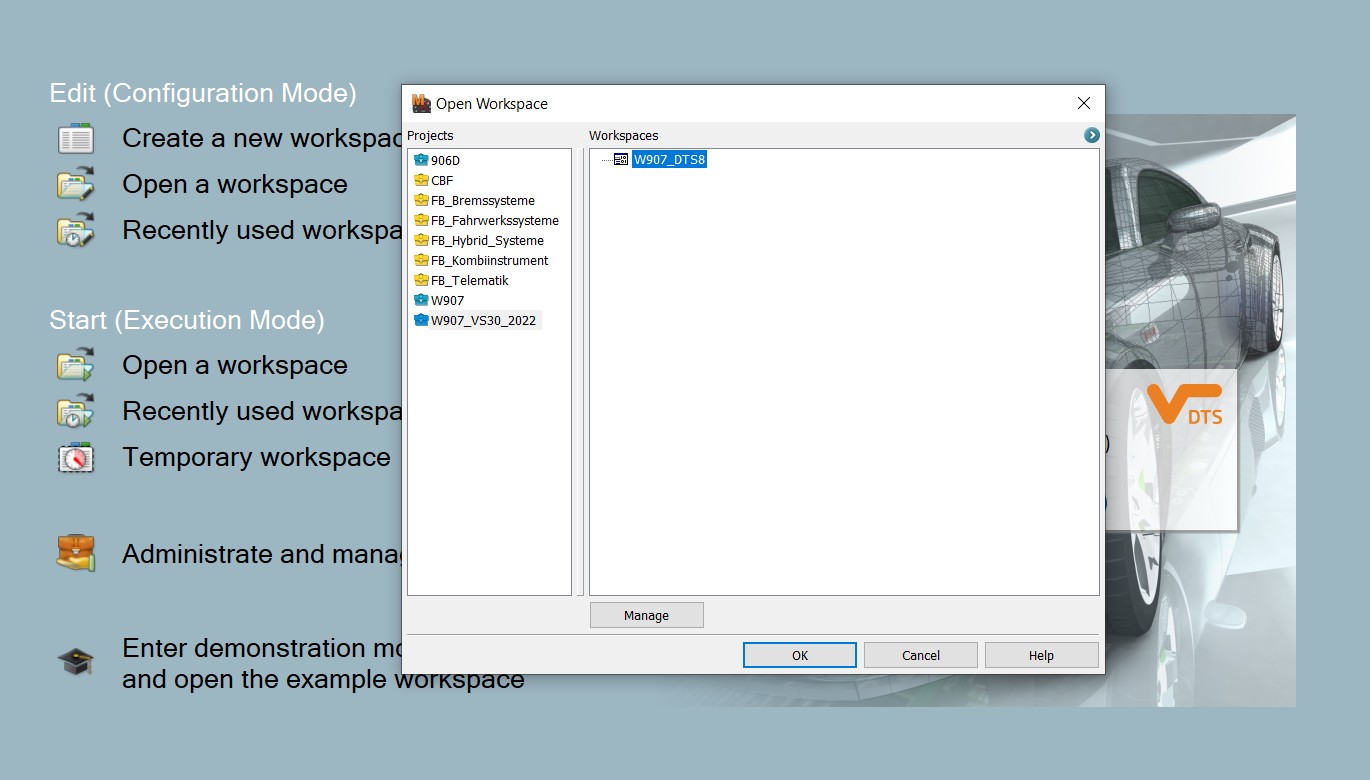 Vediamo Diagnostic Software
Vediamo Diagnostic Software
In summary, if you’re a seasoned technician or engineer requiring deep access and customization, Vediamo might be your tool of choice. However, for a more accessible and user-friendly experience, especially for variant coding and general diagnostics, DTS Monaco is a strong contender. Both platforms offer robust capabilities, but understanding their nuances ensures you select the tool that best aligns with your expertise and needs.
Ready to elevate your automotive diagnostic skills? Visit DTS-MONACO.EDU.VN today to explore our comprehensive software solutions, training programs, and expert support. Unlock the full potential of your diagnostic capabilities with DTS Monaco and stay ahead in the rapidly evolving world of automotive technology. Don’t wait, contact us now and take the first step towards becoming a car coding expert in the USA! Address: 275 N Harrison St, Chandler, AZ 85225, United States. Whatsapp: +1 (641) 206-8880. Website: DTS-MONACO.EDU.VN.
FAQ Section
1. What exactly is car coding, and why is it important?
Car coding involves modifying a vehicle’s software to enable, disable, or customize features. It’s crucial for retrofitting options, personalizing settings, and optimizing performance.
2. Can I use DTS Monaco on any car brand?
DTS Monaco is primarily designed for Mercedes-Benz vehicles, but it can also be used on other brands with appropriate data and configurations.
3. Is it legal to perform car coding?
Yes, car coding is legal as long as the modifications comply with local regulations and safety standards. Always ensure modifications do not compromise vehicle safety or emissions.
4. How often should I update my diagnostic software?
Regularly updating your diagnostic software is essential to access the latest features, vehicle data, and bug fixes, ensuring optimal performance.
5. What are the risks associated with improper car coding?
Improper car coding can lead to vehicle malfunctions, system errors, and potential damage to the ECU. Always follow proper procedures and seek professional guidance.
6. Do I need an internet connection to use Vediamo or DTS Monaco?
An internet connection is required for software activation, updates, and accessing online resources. However, basic diagnostic functions can be performed offline.
7. What type of diagnostic interface is compatible with DTS Monaco?
DTS Monaco is compatible with interfaces such as Mercedes-Benz C4, eCOM, and Passthru devices, ensuring broad compatibility with diagnostic hardware.
8. What is the CAESAR database in DTS Monaco?
The CAESAR database in DTS Monaco simplifies linking data files to ECUs, streamlining the configuration process and ensuring accurate vehicle diagnostics.
9. How do I back up my ECU data before coding?
Backing up ECU data before coding is crucial to prevent data loss or corruption. Use the software’s built-in backup functions or specialized tools to create a backup of your ECU settings.
10. Where can I find reliable training resources for DTS Monaco in the USA?
DTS-MONACO.EDU.VN offers comprehensive software solutions, training programs, and expert support in the USA, providing the resources you need to master DTS Monaco.