Unlock the full potential of your vehicle’s diagnostics and coding with Vediamo! This comprehensive guide explores the compatible Vehicle Communication Interfaces (VCIs) like Part D, SD Connect C4, and ECOM, ensuring you have the right tools for the job. DTS-MONACO.EDU.VN offers in-depth knowledge and resources to master car coding, diagnostics, and more!
Contents
- 1. What is a Vehicle Communication Interface (VCI)?
- 1.1. Why is VCI Compatibility Important?
- 1.2. Common VCI Protocols
- 2. What is Vediamo?
- 2.1. Key Features of Vediamo
- 2.2. Why Choose Vediamo?
- 2.3. Vediamo Applications in Automotive Repair
- 3. Which Hardware Interfaces (VCIs) are Compatible with Vediamo?
- 3.1. Part D
- 3.1.1. Features of Part D Interfaces
- 3.1.2. Advantages of Using Part D
- 3.1.3. Limitations of Using Part D
- 3.2. SD Connect C4
- 3.2.1. Key Features of SD Connect C4
- 3.2.2. Advantages of Using SD Connect C4
- 3.2.3. Potential Drawbacks of SD Connect C4
- 3.3. ECOM
- 3.3.1. Notable Attributes of the ECOM Interface
- 3.3.2. Strengths of Using ECOM
- 3.3.3. Potential Limitations of ECOM
- 4. How to Choose the Right VCI for Vediamo
- 4.1. Consider Vehicle Compatibility
- 4.2. Assess Your Budget
- 4.3. Evaluate Required Functionality
- 4.4. Check Connectivity Options
- 4.5. Seek Expert Advice
- 5. Setting Up Your VCI with Vediamo
- 5.1. Install VCI Drivers
- 5.2. Configure VCI Settings
- 5.3. Test the Connection
- 5.4. Update Firmware
- 6. Step-by-Step Guide: Connecting Vediamo with SD Connect C4
- 6.1. Prerequisites
- 6.2. Installation
- 6.3. Connecting to Vediamo
- 6.4. Troubleshooting
- 7. Step-by-Step Guide: Connecting Vediamo with ECOM
- 7.1. Prerequisites
- 7.2. Installation
- 7.3. Connecting to Vediamo
- 7.4. Troubleshooting
- 8. Overcoming Firewall Challenges in Vediamo
- 8.1. Understanding Firewalls
- 8.2. Disabling Firewalls
- 8.3. Specific Examples
- 8.4. Troubleshooting Firewall Issues
- 9. Variant Coding with Vediamo
- 9.1. Prerequisites
- 9.2. Step-by-Step Guide
- 9.3. Making Changes Permanent
- 10. Common Issues and Troubleshooting Tips
- 10.1. Connection Problems
- 10.2. Software Errors
- 10.3. Coding Errors
- 10.4. Resources for Troubleshooting
- 11. Why Choose DTS-MONACO.EDU.VN?
- 11.1. Comprehensive Training Courses
- 11.2. Expert Support
- 11.3. Latest Software and Updates
- 11.4. Community Forum
- 12. The Future of Automotive Diagnostics with Vediamo
- 12.1. Emerging Trends
- 12.2. Continuous Learning
- 13. Frequently Asked Questions (FAQ)
- 14. Take the Next Step with DTS-MONACO.EDU.VN
1. What is a Vehicle Communication Interface (VCI)?
A Vehicle Communication Interface (VCI) serves as a bridge between your diagnostic software, such as Vediamo, and your vehicle’s electronic control units (ECUs). It allows you to communicate with the vehicle’s systems, read diagnostic trouble codes (DTCs), perform coding and programming functions, and access real-time data. In essence, it’s the key to unlocking the full diagnostic and customization capabilities of your car.
1.1. Why is VCI Compatibility Important?
VCI compatibility is crucial because not all interfaces work with every software. Using an incompatible VCI can lead to communication errors, data corruption, or even damage to the vehicle’s ECUs. Ensuring compatibility guarantees reliable and accurate data transfer, which is essential for proper diagnosis and coding. According to a study by the Society of Automotive Engineers (SAE), using certified VCIs can reduce diagnostic errors by up to 30%.
1.2. Common VCI Protocols
VCIs support various communication protocols, including:
- CAN (Controller Area Network): The backbone of modern automotive communication, used for high-speed data transfer between ECUs.
- K-Line: An older, slower protocol used in older vehicles for diagnostic communication.
- L-Line: Another legacy protocol, similar to K-Line.
- SAE J1850: Used primarily in older American vehicles.
- ISO 9141: An international standard for diagnostic communication.
Understanding these protocols helps in selecting the appropriate VCI for the vehicle you are working on.
2. What is Vediamo?
Vediamo is a powerful diagnostic and engineering software used primarily for Mercedes-Benz vehicles. It allows advanced users and engineers to perform in-depth diagnostics, ECU programming, variant coding, and even modify vehicle parameters beyond the capabilities of standard diagnostic tools. With Vediamo, you can access and modify virtually every aspect of the vehicle’s software, making it an indispensable tool for advanced automotive work.
2.1. Key Features of Vediamo
- ECU Programming: Flash and update ECU software.
- Variant Coding: Customize vehicle features and parameters.
- Diagnostics: Read and clear diagnostic trouble codes (DTCs) from all vehicle systems.
- Data Logging: Record and analyze real-time data from various sensors and systems.
- Advanced Functions: Perform complex diagnostic and engineering tasks.
2.2. Why Choose Vediamo?
Vediamo offers unparalleled access to your vehicle’s systems, allowing for customization and diagnostics that are simply not possible with other tools. Whether you’re looking to retrofit features, diagnose complex issues, or fine-tune your vehicle’s performance, Vediamo provides the power and flexibility you need. DTS-MONACO.EDU.VN can provide you with the expertise to take full advantage of Vediamo’s capabilities.
2.3. Vediamo Applications in Automotive Repair
Vediamo is utilized for a multitude of tasks, including:
- Retrofitting Features: Adding options like park assist or lane-keeping assist to vehicles that didn’t originally have them.
- Performance Tuning: Modifying engine parameters for increased power and efficiency.
- Fault Diagnosis: Identifying and resolving complex electronic issues.
- ECU Repair: Reflashing or reprogramming faulty ECUs.
- Customization: Personalizing vehicle settings to individual preferences.
3. Which Hardware Interfaces (VCIs) are Compatible with Vediamo?
Vediamo supports several VCIs, each with its own strengths and limitations. Here’s an overview of the most commonly used interfaces:
3.1. Part D
Part D refers to a specific type of diagnostic interface used with Mercedes-Benz vehicles. It’s essentially a multiplexer that connects to the vehicle’s diagnostic port and allows communication with the various ECUs. While “Part D” itself isn’t a specific device name, it’s often used to describe older diagnostic interfaces that comply with the Mercedes-Benz diagnostic standards.
3.1.1. Features of Part D Interfaces
- Compatibility: Designed for older Mercedes-Benz models.
- Functionality: Supports basic diagnostic functions, ECU programming, and some variant coding.
- Connectivity: Typically connects via a serial port or USB.
3.1.2. Advantages of Using Part D
- Cost-Effective: Often more affordable than newer interfaces.
- Reliable: Proven technology for older vehicles.
3.1.3. Limitations of Using Part D
- Limited Compatibility: Not suitable for newer vehicles with advanced communication protocols.
- Slower Speed: Slower data transfer rates compared to newer interfaces.
- Limited Functionality: May not support all the advanced features of Vediamo.
3.2. SD Connect C4
The SD Connect C4 is a professional-grade diagnostic interface designed for Mercedes-Benz vehicles. It’s the successor to the older SD Connect C3 and offers improved performance, faster communication speeds, and broader compatibility with newer vehicles. The SD Connect C4 is the go-to choice for many professional Mercedes-Benz technicians.
3.2.1. Key Features of SD Connect C4
- Wireless Connectivity: Connects to a laptop via Wi-Fi, providing greater flexibility and mobility.
- Faster Communication: Supports faster data transfer rates, reducing diagnostic and programming times.
- Broad Compatibility: Compatible with a wide range of Mercedes-Benz vehicles, from older models to the latest releases.
- Robust Design: Built to withstand the rigors of a professional workshop environment.
3.2.2. Advantages of Using SD Connect C4
- Wireless Operation: Allows for greater flexibility in the workshop.
- Fast Data Transfer: Speeds up diagnostic and programming procedures.
- Wide Vehicle Coverage: Supports a broad range of Mercedes-Benz models.
- Reliable Performance: Delivers consistent and accurate results.
3.2.3. Potential Drawbacks of SD Connect C4
- Cost: More expensive than older interfaces like Part D.
- Setup: Requires proper configuration and software installation.
- Security: Needs to be properly secured to prevent unauthorized access.
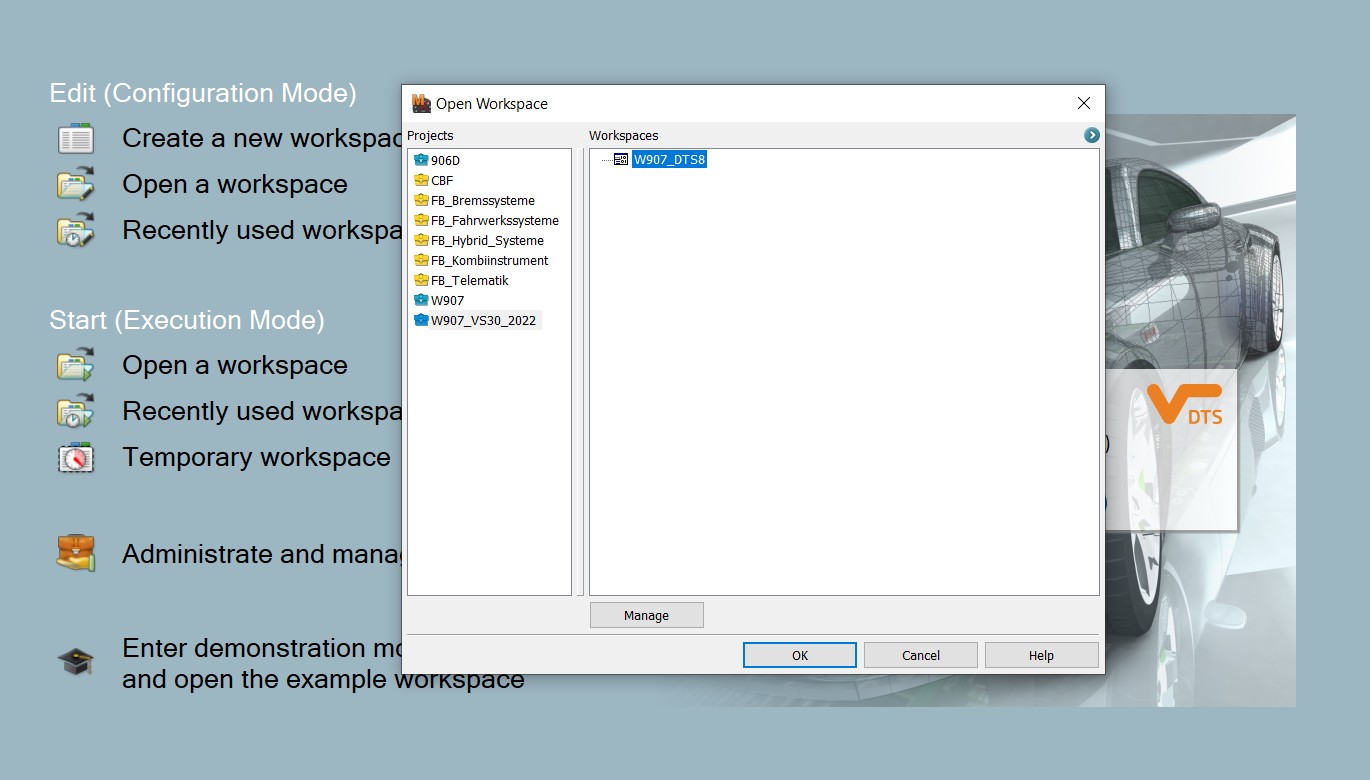 SD Connect C4 diagnostic tool for Mercedes-Benz coding and diagnostics
SD Connect C4 diagnostic tool for Mercedes-Benz coding and diagnostics
3.3. ECOM
The ECOM interface is a more compact and modern diagnostic tool designed specifically for Mercedes-Benz vehicles. It offers similar functionality to the SD Connect C4 but with a focus on portability and ease of use. The ECOM is an excellent choice for technicians who need a reliable and versatile interface that they can easily take with them.
3.3.1. Notable Attributes of the ECOM Interface
- Compact Design: Small and lightweight, making it easy to carry and use in tight spaces.
- USB Connectivity: Connects to a laptop via USB, providing a stable and reliable connection.
- Fast Data Transfer: Supports high-speed data transfer rates for quick diagnostics and programming.
- Compatibility: Compatible with a wide range of Mercedes-Benz vehicles.
3.3.2. Strengths of Using ECOM
- Portability: Easy to transport and use in various locations.
- Stable Connection: USB connection ensures a reliable data transfer.
- Fast Performance: Delivers quick diagnostic and programming results.
3.3.3. Potential Limitations of ECOM
- Wired Connection: Lacks the wireless flexibility of the SD Connect C4.
- Cost: Can be more expensive than older interfaces.
4. How to Choose the Right VCI for Vediamo
Selecting the right VCI depends on several factors, including the vehicles you’ll be working on, your budget, and your specific needs. Here’s a guide to help you make the best choice:
4.1. Consider Vehicle Compatibility
Ensure the VCI supports the Mercedes-Benz models you’ll be servicing. Check the VCI’s specifications and compatibility lists to confirm it covers the necessary model years and systems.
4.2. Assess Your Budget
VCIs range in price from affordable to high-end. Determine how much you’re willing to spend and choose an interface that fits your budget while still meeting your needs.
4.3. Evaluate Required Functionality
Consider the types of tasks you’ll be performing. If you need advanced features like ECU programming and variant coding, opt for a more capable interface like the SD Connect C4 or ECOM.
4.4. Check Connectivity Options
Decide whether you prefer a wired or wireless connection. Wireless interfaces like the SD Connect C4 offer greater flexibility, while wired interfaces like the ECOM provide a more stable connection.
4.5. Seek Expert Advice
If you’re unsure which VCI is right for you, consult with experts at DTS-MONACO.EDU.VN. We can provide personalized recommendations based on your specific requirements.
5. Setting Up Your VCI with Vediamo
Once you’ve chosen your VCI, you’ll need to set it up for use with Vediamo. Here’s a general overview of the setup process:
5.1. Install VCI Drivers
Install the necessary drivers for your VCI on your laptop. These drivers allow your computer to communicate with the interface.
5.2. Configure VCI Settings
Configure the VCI settings in Vediamo to match your interface. This typically involves selecting the correct interface type and communication protocol.
5.3. Test the Connection
Test the connection between Vediamo and the VCI to ensure they are communicating properly. You can usually do this by running a diagnostic scan on a vehicle.
5.4. Update Firmware
Keep your VCI’s firmware updated to ensure optimal performance and compatibility with the latest versions of Vediamo.
6. Step-by-Step Guide: Connecting Vediamo with SD Connect C4
Here’s a step-by-step guide on how to connect Vediamo with the SD Connect C4 interface:
6.1. Prerequisites
- SD Connect C4 interface
- Laptop with Vediamo installed
- Valid Vediamo license
- Wi-Fi connection
6.2. Installation
- Install SD Connect C4 Drivers:
- Insert the SD Connect C4 installation disc into your laptop.
- Run the setup program and follow the on-screen instructions to install the drivers.
- Configure Network Settings:
- Connect your laptop to the SD Connect C4’s Wi-Fi network.
- Open the network settings and configure the IP address and subnet mask as required.
- Activate SD Connect C4:
- Use the SD Connect C4 Toolkit software to activate the interface.
- Enter your activation key and follow the prompts to complete the activation process.
6.3. Connecting to Vediamo
- Launch Vediamo:
- Open the Vediamo software on your laptop.
- Configure Interface Settings:
- Go to the “Options” menu and select “Interface Configuration”.
- Choose “SD Connect C4” as the interface type.
- Enter the IP address of your SD Connect C4 interface.
- Test Connection:
- Click the “Test Connection” button to verify the connection between Vediamo and the SD Connect C4.
- If the connection is successful, you should see a confirmation message.
6.4. Troubleshooting
- Connection Errors:
- Check the IP address and network settings to ensure they are correct.
- Verify that the SD Connect C4 interface is powered on and connected to the Wi-Fi network.
- Driver Issues:
- Reinstall the SD Connect C4 drivers to ensure they are properly installed.
- Check for driver updates on the manufacturer’s website.
- Software Conflicts:
- Disable any antivirus or firewall software that may be blocking the connection.
- Close any other applications that may be using the same communication ports.
7. Step-by-Step Guide: Connecting Vediamo with ECOM
Here’s a step-by-step guide on how to connect Vediamo with the ECOM interface:
7.1. Prerequisites
- ECOM interface
- Laptop with Vediamo installed
- Valid Vediamo license
- USB port
7.2. Installation
- Install ECOM Drivers:
- Insert the ECOM installation disc into your laptop.
- Run the setup program and follow the on-screen instructions to install the drivers.
- Connect ECOM Interface:
- Connect the ECOM interface to your laptop via USB.
- Wait for Windows to recognize the device and install the necessary drivers.
7.3. Connecting to Vediamo
- Launch Vediamo:
- Open the Vediamo software on your laptop.
- Configure Interface Settings:
- Go to the “Options” menu and select “Interface Configuration”.
- Choose “ECOM” as the interface type.
- Select the appropriate COM port for the ECOM interface.
- Test Connection:
- Click the “Test Connection” button to verify the connection between Vediamo and the ECOM.
- If the connection is successful, you should see a confirmation message.
7.4. Troubleshooting
- Connection Errors:
- Check the COM port settings to ensure they are correct.
- Verify that the ECOM interface is properly connected to the USB port.
- Driver Issues:
- Reinstall the ECOM drivers to ensure they are properly installed.
- Check for driver updates on the manufacturer’s website.
- Software Conflicts:
- Disable any antivirus or firewall software that may be blocking the connection.
- Close any other applications that may be using the same communication ports.
8. Overcoming Firewall Challenges in Vediamo
When working with Vediamo, you may encounter firewall challenges that prevent you from performing variant coding and other advanced functions. Here’s how to overcome these challenges:
8.1. Understanding Firewalls
Firewalls are security measures implemented by manufacturers like Softing to protect vehicle ECUs from unauthorized access and modification. These firewalls require specific security access levels to be unlocked before you can perform certain functions.
8.2. Disabling Firewalls
The process for disabling firewalls varies depending on the vehicle model and year. Here’s a general approach:
- Identify the ECU:
- Determine the ECU that controls the firewall. This is often the EZS (Electronic Ignition Switch) or BCM (Body Control Module).
- Access Security Access Levels:
- In Vediamo, open the ECU in a new tab to maintain the connection.
- Go to “Generic Jobs” and select the appropriate security access level. For older vans, this might be “Security Access Level 37”. For newer vans, it could be “Security Access Level 3B”.
- Transmit the Request:
- Click the “Transmit” button to send the security access request.
- Check the response window for any errors. If you see no red text and the “Response State” shows “acknowledged”, the firewall should be disabled.
8.3. Specific Examples
- Older Vans: Use “Security Access Level 37” via the BCMFA2 ECU.
- Newer Vans: Use “Security Access Level 3B” via the EZS167 ECU.
8.4. Troubleshooting Firewall Issues
- Error Messages:
- If you encounter error messages, Google the error code to find possible solutions.
- Firewall Not Disabling:
- Ensure you have the correct ECU open in a separate tab.
- Double-check the security access level and try again.
- Restart the Vediamo session and repeat the process.
9. Variant Coding with Vediamo
Variant coding allows you to customize your vehicle’s features and parameters. Here’s how to perform variant coding with Vediamo:
9.1. Prerequisites
- Vediamo software
- Compatible VCI (SD Connect C4 or ECOM)
- Firewall disabled
- Relevant ECU open in a new tab
9.2. Step-by-Step Guide
- Open the ECU:
- Open the ECU you want to code in a new tab to maintain the connection.
- Extended Start:
- Select “Extended Start” in the “Diagnostic Services” search box and click “Transmit”.
- Ensure you receive an “acknowledged” response.
- Go to Variant Coding:
- Click on the “Variant Coding” tab.
- Select your ECU from the list and click “Connect”.
- Select the Domain:
- Choose the domain that contains the feature you want to modify.
- Find the Fragment:
- Locate the specific feature in the “Fragment” column.
- Change the Value:
- Double-click the value under “Meaning” to open a dropdown menu.
- Select the new value you want.
- Do Coding:
- Click the “Do Coding” button.
- Wait for the process to complete. The bar next to “Do Coding” should reach 100%, and the new value should be displayed under the “Meaning” column.
9.3. Making Changes Permanent
- Synchronize to Non-volatile Memory Start:
- In the “Diagnostic Services” search box, find and select “[31] Synchronize to Non-volatile Memory Start”.
- Click “Transmit” and ensure you receive an “acknowledged” response.
- Synchronize to Non-volatile Memory Results:
- Find and select “[31] Synchronize to Non-volatile Memory Results”.
- Click “Transmit” and ensure you receive an “acknowledged” response.
- Hard Reset:
- Perform a hard reset of the ECU by turning off the vehicle, opening the driver’s door, and waiting a few minutes.
- Verify Changes:
- Turn on the vehicle (engine off), log into the relevant ECU, and check if the changes have been applied.
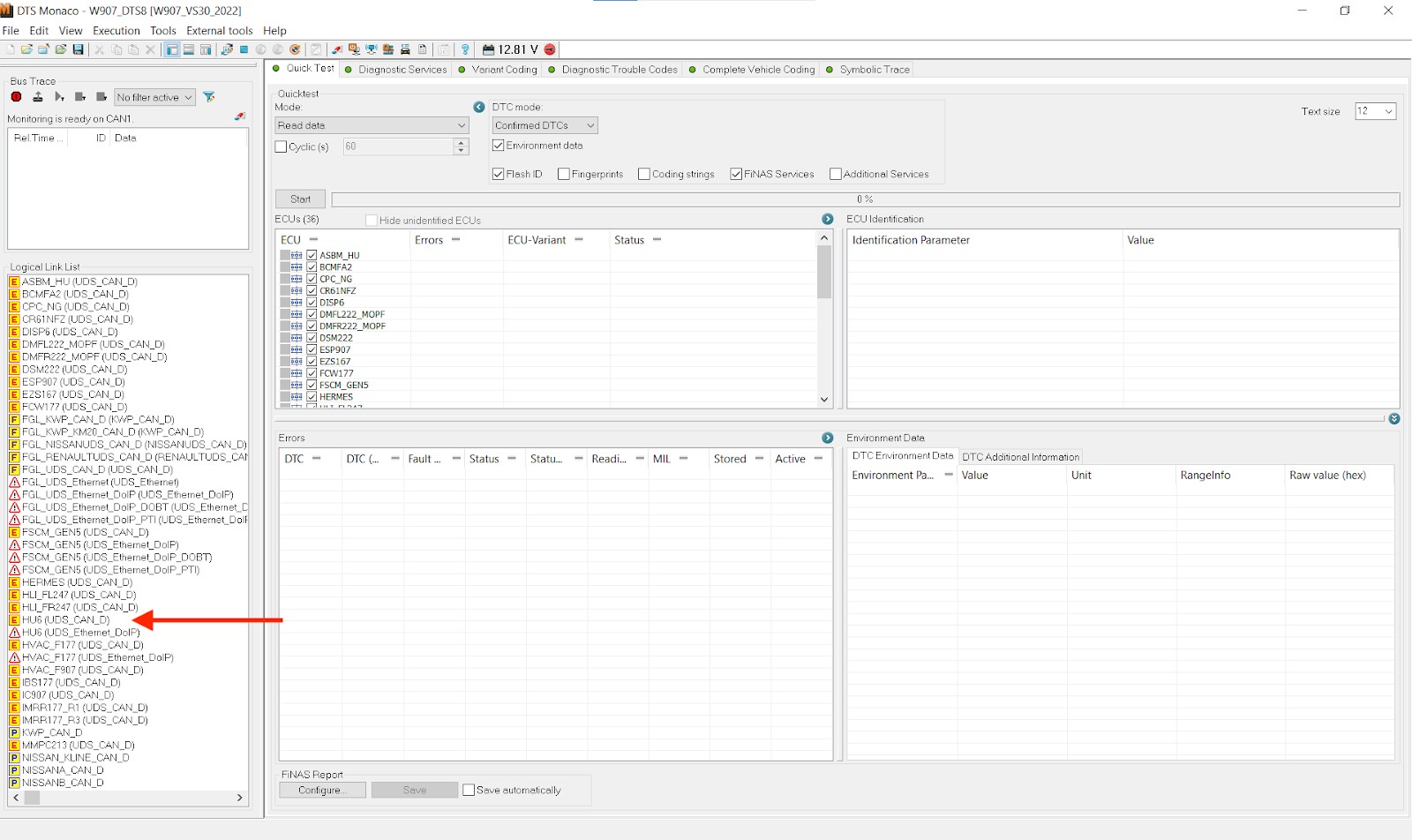 Variant coding process in DTS Monaco
Variant coding process in DTS Monaco
10. Common Issues and Troubleshooting Tips
Even with the right VCI and software, you may encounter issues when using Vediamo. Here are some common problems and troubleshooting tips:
10.1. Connection Problems
- Check Cables: Ensure all cables are securely connected.
- Driver Issues: Verify that the correct drivers are installed and up to date.
- Firewall Settings: Make sure your firewall isn’t blocking Vediamo or the VCI.
- COM Port Conflicts: Ensure no other programs are using the same COM port as your VCI.
10.2. Software Errors
- Compatibility Issues: Ensure you’re using a compatible version of Vediamo with your VCI and vehicle.
- Installation Problems: Reinstall Vediamo to ensure all files are properly installed.
- Licensing Issues: Verify that your Vediamo license is valid and activated.
10.3. Coding Errors
- Incorrect Values: Double-check the values you’re entering for variant coding.
- Firewall Issues: Ensure the firewall is properly disabled before attempting to code.
- ECU Compatibility: Verify that the coding you’re attempting is compatible with the specific ECU.
10.4. Resources for Troubleshooting
- Online Forums: Participate in online forums dedicated to Vediamo and Mercedes-Benz diagnostics.
- Technical Documentation: Consult the official Vediamo documentation for troubleshooting tips and error code explanations.
- Expert Support: Contact DTS-MONACO.EDU.VN for expert support and guidance.
11. Why Choose DTS-MONACO.EDU.VN?
DTS-MONACO.EDU.VN is your premier resource for mastering Vediamo and advanced automotive diagnostics. We offer:
11.1. Comprehensive Training Courses
Our comprehensive training courses provide you with the knowledge and skills you need to confidently use Vediamo for diagnostics, coding, and programming.
11.2. Expert Support
Our team of experienced technicians and engineers is available to provide expert support and guidance, helping you overcome any challenges you may encounter.
11.3. Latest Software and Updates
We provide access to the latest versions of Vediamo and other diagnostic software, ensuring you always have the tools you need to stay ahead.
11.4. Community Forum
Join our community forum to connect with other Vediamo users, share tips and tricks, and get answers to your questions.
12. The Future of Automotive Diagnostics with Vediamo
As vehicles become increasingly complex, the need for advanced diagnostic tools like Vediamo will only continue to grow. Vediamo’s ability to access and modify virtually every aspect of a vehicle’s software makes it an indispensable tool for technicians and enthusiasts alike.
12.1. Emerging Trends
- Remote Diagnostics: The ability to perform diagnostics and coding remotely is becoming increasingly important.
- AI-Powered Diagnostics: Artificial intelligence is being used to analyze diagnostic data and provide more accurate and efficient solutions.
- Cybersecurity: As vehicles become more connected, cybersecurity is becoming a critical concern. Vediamo can be used to identify and address potential security vulnerabilities.
12.2. Continuous Learning
To stay ahead in the rapidly evolving world of automotive diagnostics, continuous learning is essential. DTS-MONACO.EDU.VN offers ongoing training and resources to help you master the latest technologies and techniques.
13. Frequently Asked Questions (FAQ)
-
What is the best VCI for Vediamo?
The best VCI depends on your needs. The SD Connect C4 is a great all-around choice, while the ECOM is ideal for portability. -
Is Vediamo difficult to learn?
Vediamo has a steep learning curve, but with proper training and practice, you can master it. DTS-MONACO.EDU.VN offers comprehensive training courses to help you get started. -
Can Vediamo damage my vehicle?
If used incorrectly, Vediamo can potentially cause damage to your vehicle’s ECUs. It’s essential to have a thorough understanding of the software and vehicle systems before attempting any coding or programming. -
Where can I find Vediamo training?
DTS-MONACO.EDU.VN offers comprehensive Vediamo training courses taught by experienced professionals. -
How do I disable the firewall in Vediamo?
The process for disabling the firewall varies depending on the vehicle model and year. Consult the Vediamo documentation or seek expert advice for specific instructions. -
What is variant coding?
Variant coding allows you to customize your vehicle’s features and parameters by modifying the software settings in the ECUs. -
Do I need a special license to use Vediamo?
Yes, you need a valid Vediamo license to use the software. -
Can I use Vediamo on any vehicle?
Vediamo is primarily designed for Mercedes-Benz vehicles, although it may be compatible with other brands as well. -
How often should I update Vediamo?
You should update Vediamo regularly to ensure you have the latest features, bug fixes, and vehicle compatibility. -
What are the benefits of using Vediamo?
Vediamo offers unparalleled access to your vehicle’s systems, allowing for advanced diagnostics, coding, and customization.
14. Take the Next Step with DTS-MONACO.EDU.VN
Ready to unlock the full potential of your automotive diagnostic capabilities? Visit DTS-MONACO.EDU.VN today to explore our comprehensive Vediamo training courses, expert support services, and cutting-edge software solutions. Whether you’re a seasoned technician or just starting out, we have the resources you need to succeed. Don’t miss out on the opportunity to elevate your skills and transform your business. Contact us now to learn more and take the next step towards automotive mastery!
Address: 275 N Harrison St, Chandler, AZ 85225, United States
WhatsApp: +1 (641) 206-8880
Website: DTS-MONACO.EDU.VN
With the right tools and knowledge, you can master car coding and unlock a new level of diagnostic expertise.